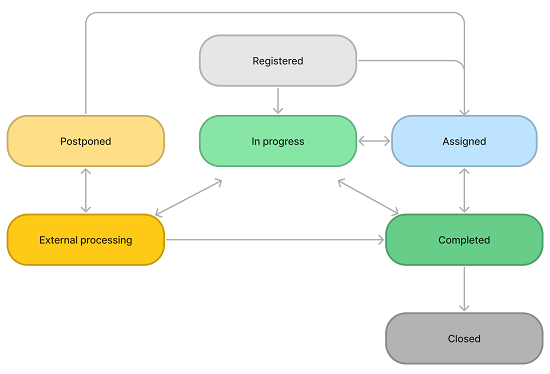Process Incidents
This section focuses on how incidents are processed by agents. The following diagram shows the incident state model.
Role required: incident_manager.
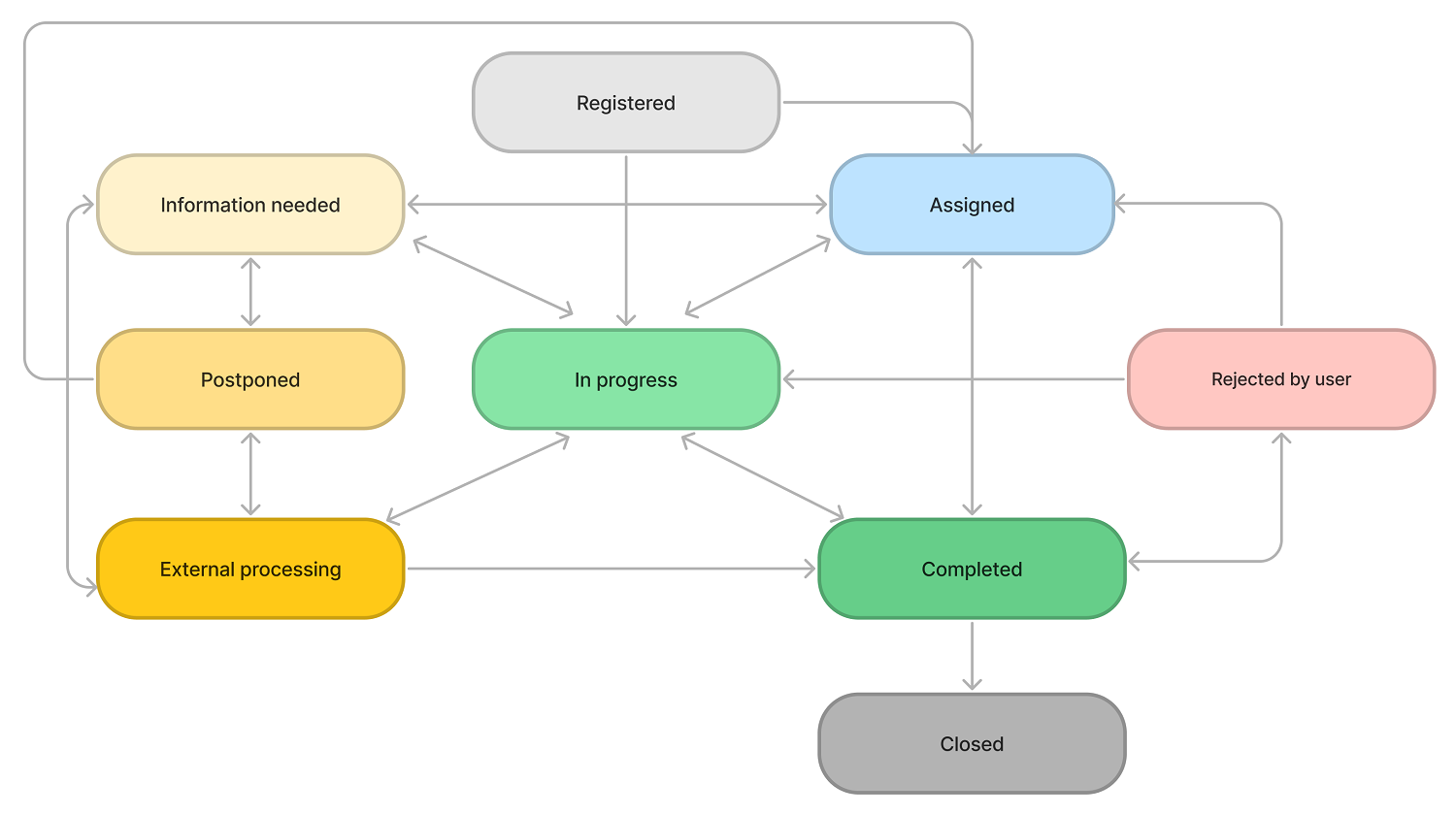
Infrastructure incidents cannot have the Rejected by user and Information needed states.
State Flow and Waiting states
The states of incident processing can be divided into:
- State Flow. When an incident is in a State Flow state, such as In progress, SLA indicators count down the time related to the incident processing until the SLA is breached.
- Waiting. When an incident is moved to a Waiting state, such as Information needed, all SLA indicators related to the incident stop the countdown.
State Flow
The State Flow group includes the following procedures and states.
| Procedure | State | Description | Available Transitions |
|---|---|---|---|
| Logging | Registered | The incident is recorded (via phone/email/Self-Service Portal) but not yet categorized. |
|
| Categorization | Assigned | The incident is categorized and assigned to a relevant person or a group. |
|
| Diagnosis and Resolution | In progress | An agent started working on the issue. |
|
| Closure | Completed | An incident is resolved when the agent provides temporary workarounds or permanent solutions. The agent changes the state to Completed so that the caller could assess the results. The caller receives a notification asking to evaluate the agent's job and the service level. If the user is satisfied with the solution, the incident is marked as Closed; otherwise, it is Rejected by user. |
|
| Closed | The Agent satisfaction and Service satisfaction fields are present on the form to evaluate the agent performance. For more information, see General Concepts and Procedures. If an incident is not closed after it was marked as Completed, it will be closed automatically over an adjustable time frame as set in system properties. |
Only the incident caller has the right to close the incident. However, in SimpleOne, this rule does not affect infrastructure incidents. The incidents of this type can be closed only by the responsible agent after examination.
Waiting
The Waiting group includes the following procedures and states.
| Procedure | State | Description | Available Transitions |
|---|---|---|---|
| Diagnosis and Resolution | Information needed | If the issue description is not clear enough, the agent can request additional information by changing the incident state to Information needed. Once the information is received, the agent should change the state to the previous one. |
|
| Diagnosis and Resolution | Postponed | The incident can be marked Postponed if resolving the incident should be postponed for a known period. If the incident moves to this state, the agent should specify the resolving date in the Resumption of work field. But if the incident affects business functions, it should have at least a temporary workaround. |
|
| Functional escalation | External processing | If resolving the incident requires involving a third party, after the reassignment, the incident state should be changed to External processing. After the third party involvement is over, the agent should change the incident state and the assigned user to the previous ones. |
|
| Resolution | Rejected by user | If the caller is not satisfied with the agent's work on the incident, they can change the state to Rejected by user to further address the defects. |
|
Assign and update incidents
Once the incident is registered, it should be assigned to a responsible person or group for further processing. To assign an incident, complete the following steps:
- Navigate to Incident Management → All Incidents and open the incident you want to assign.
- Select a user to assign the incident to in the Assigned user field, by clicking the magnifier icon .
- (optional) Complete the same step for the Assignment group field.
There is also a quick way to assign an incident to a current user. To do so, click the Start work button in the right top corner to become the Assigned user. The incident state changes to In progress automatically. The assigned group field remains unchanged (either with a group specified or empty). This button is available for all users who are not assigned to the service request and who have the itsm_agent role, or belong to the assigned group.
To make any updates to the incident, complete the following steps:
- Open an incident to work on.
- Change the necessary fields.
- Click Save or Save and exit to apply the changes.
Your changes will be displayed in the Activity Feed, in history. The following information is displayed:
- Who initiated the update
- Updated field
- New field value
- Previous field value
Activity view
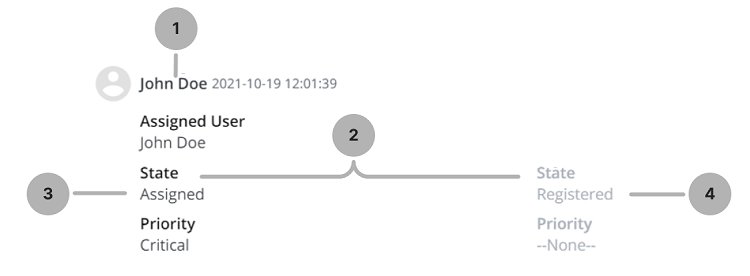
Escalation rules
There are two possible types of escalation:
-
Functional. When the 1st level service agents cannot solve an incident for some reason (lack of authority or competence), they escalate it to the 2nd level service agents.
-
Hierarchical. This escalation is typically required when an incident is of a serious nature, or a set of incidents may take a lot of time. An issue can be escalated up to the management.
Closure information
Based on the SimpleOne state model, when an incident is resolved, it should be marked as Completed, which denotes the incident closure. Also, the agent should provide the following details:
- Closure code
- Closure notes
Closure code
This code specifies an option for the closure.
| Option | Description |
|---|---|
| Solved 1st level | Service agents of the 1st level solved the incident without functional escalation. |
| Solved 2nd level | Service agents of the 2nd level solved the incident (service agents of the 1st level were unable to solve it). |
| Not solved (Refused) | Agents could not reproduce the incident and did not find any disfunction. |
| Not solved (Dropped) | When the request is not an incident but, for example, a change request. |
| Not solved (No user reaction) | When a user did not provide additional information during the Information needed phase. |
| Not solved (Other) | For all other reasons. |
| Not solved (Workaround) | The incident has no permanent solution, but has a temporary workaround related to a known error. |
Closure Notes
In the Closure notes field, add information on the work performed, and other information related to this incident.
Process infrastructure incidents
Since infrastructure incidents are created without the involvement of a business user, their state model is different from other incidents. Infrastructure incidents do not have the Information needed and Rejected by user states. When such incidents are closed, it is not required to fill in the Agent satisfaction and Service satisfaction fields.