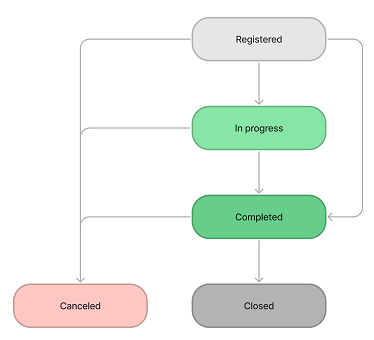Create Records Related to Incidents
Role required: incident_manager.
Create an incident announcement
You can create an announcement to inform affected users that the incident is being processed. For more information, see General Concepts and Procedures.
Create relationships
You can create relationships between incidents and other types of tasks.
To create a relationship, complete the following steps:
- Navigate to Incident Management → All Incidents and open the incident you need.
- Open the Related Records tab.
- Click the magnifier icon next to the appropriate field.
- In the window that appears, choose the necessary option.
- Сlick Save to apply the changes.
Relationship types
| Type | Description |
|---|---|
| Related Problems | The incident is related to the problems specified. |
| Related User Query | The incident is related to the user query specified. |
| Solved by Changes | The incident is solved or can be solved by the change request specified. |
| Caused by Changes | The incident is caused by the change request specified. |
| Parent Incident | The incident has a parent incident. |
| Child Incidents | The incident has one or more child incidents. |
| Related Articles | The incident is related to the Knowledge Base article specified. |
| Known Error | The incident is a known error. It has a recorded root cause and a workaround. |
| Related Request | The incident is related to the service request specified. |
| Related Event | The incident is related to the event specified. |
"Parent-child" relationship between incidents
You can create a "parent-child" relationship to link two or more incidents.
To make the current incident a parent to another existing incident, complete the following steps:
- Navigate to Incident Management → All Incidents and open an incident that you want to be a parent incident.
- Open the Related Records tab.
- Click the magnifier icon next to the Child incidents field. The incident list will appear.
- Select the necessary incidents from the list.
- You can select more than one item; all of them will be children for the parent incident.
- Click the Select items button at the top.
- Click Save or Save and exit to apply the changes.
To make the current incident a child to another existing incident, complete the following steps:
- Navigate to Incident Management → All Incidents and open an incident that you want to be a child incident.
- Open the Related Records tab.
- Click the magnifier icon next to the Parent incident field.
- Select the incident you want to be the parent for the current incident.
- Click Save or Save and exit to apply the changes.
Parent and child incidents
You can close all child incidents related to the parent incident with a bulk action, without navigating to a form of every child incident. To do so, complete the following steps:
- Ensure that the parent incident is in the Completed state.
- Navigate to the Related Records tab and click the Complete all child incidents button.
The state for all child incidents will be changed to Completed, too. The closure notes and other service information will be transferred from the parent incident.
Also, when you comment on a parent incident, the comment you made is transferred into its child incidents in two ways, depending on the comment type:
- The comment in the Work notes field is copied from the parent incident into the relevant fields of all the child incidents.
- The comment in the Discussion field is copied from the parent incident into the relevant fields of all the child incidents. A comment announcing notification is sent to the incident caller.
Create an incident task
If solving an incident requires participation of various departments, you can create an incident task for each of them. They will be related to the parent incident, but not like in the "parent-child" model.
To create an incident task, complete the following steps:
- Open the incident you want to work on.
- In the Related Lists area, select the Incident Tasks tab.
- Click New and fill in the fields.
- Click Save or Save and exit to apply the changes.
You can create as many incident tasks as you need.
Incident Tasks form fields
- General
- Notes
| Field | Mandatory | Description |
|---|---|---|
| Number | Y | This field contains an incident task number in INTXXXXXXX format and is populated automatically. |
| Parent | Y | This field is populated automatically with the number of the parent incident. |
| Subject | Y | Add a short description for the task. |
| Description | N | Add a detailed description for the task. |
| Followers list | N | Contains a list of users subscribed to receive notifications about this task. This field is populated automatically. |
| State | Y | This field is populated automatically. Available options:
|
| Assignment group | Y | Select a group to assign the task to. When an incident has been assigned to a group, the Assigned user field becomes non-mandatory. There is a dependency between the Assigned user and Assignment group fields. See Auto Assignment to learn more. |
| Assigned user | Y | Select an agent to assign the task to. When an incident has been assigned to a group, the Assignment group field becomes non-mandatory. There is a dependency between the Assigned user and Assignment group fields. See Auto Assignment to learn more. |
| Field | Mandatory | Description |
|---|---|---|
| Work notes | N | Add work notes. The field becomes mandatory when:
|
Access to the form fields
The read or update access to certain fields of a record can vary depending on the current user's roles.
- The users with the ITSM_agent or incident_manager roles, other than the creator of the incident task or the assigned user, can:
- View the record.
- Submit Work notes in all states of the incident task other than Closed.
- Edit the State, Assignment group, and Assigned user field values in all states of the task except Closed. The Work notes field becomes mandatory in this case.
- Edit the Followers list field value.
- The caller can:
- View the record, except for the Work notes field.
Incident task state model