Create Service Requests
A service request can be created/submitted in three ways:
- from the Service Catalog via the Self-Service Portal.
- via the agent interface.
- from a user query.
Via the Self-Service Portal
This procedure implies that it is performed by an end-user.
From the Self-Service Portal, you can submit a service request by selecting a respective, pre-defined request from the Service Catalog. To do so, complete the following steps:
- Navigate to your Portal main page.
- Click the Service Catalog card.
- From the respective category, select the required request and fill in the fields.
- Click Submit form.
As a result, the new service request will be created in the Registered state.
You can track the work process on the My tickets page. To open the record of the service request, complete the following steps:
- In the header, navigate to Cabinet → My tickets.
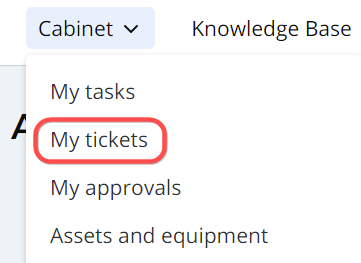
- Click My service requests on the left.
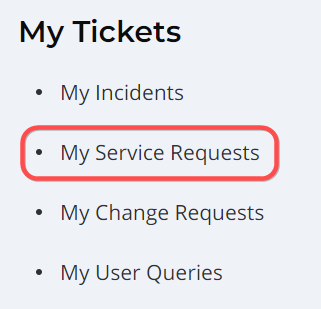
- Check the state of the created request.
Via the agent interface
This procedure implies that it is performed by a user with the ITSM_agent role.
To create a service request via the agent interface, complete the following steps:
- Navigate to Service Request Management → New.
- Fill in the fields.
- Click Save or Save and exit to apply the changes.
You can copy the record number, title, and link via the burger menu. To do so, click Generate link.
Service Request form fields
| Field | Mandatory | Description |
|---|---|---|
| State | Y | This field is populated automatically with the Registered state when the request is being created. To learn about the other states, see Process Service Requests. |
| Impact | Y | Measure the effect that the service request may cause on the business processes. See the Priority Management article to learn more. |
| Urgency | Y | Specify the urgency of the request. Typically, it is evaluated based on the time remaining until the issue impacts the business. See the Priority Management article to learn more. |
| Priority | N | Priority is a function of impact and urgency. It identifies the importance of a request. See the Priority Management article to learn more. |
| Assignment group | Y | Specify a group responsible to work on the request. When a service request is assigned to a group, the Assigned user field becomes non-mandatory. There is a dependency between the Assigned user and Assignment group fields. Refer to the Auto Assignment article to learn more. |
| Assigned user | Y | Specify a person responsible to work on the request. When a service request is assigned to a user, the Assignment group field becomes non-mandatory. There is a dependency between the Assigned user and Assignment group fields. Refer to the Auto Assignment article to learn more. |
| Subject | Y | Add a brief description of the request. After saving, the field is hidden on the form. |
| Description | N | Add a detailed description of the request. |
| Related CIs | N | Specify service-related configuration items affected by this service request. |
| Caller | Y | Specify the request originator. |
| Company | N | Specify the company to which the request is related. |
| Service | Y | Specify the service affected by this service request. |
| Attention required | N | Select this checkbox to notify the line manager of the assigned group/assigned user. |
| Followers list | N | This field is populated automatically with a list of users who follow the request for tracking the updates. |
The form contains the Activity Feed that appears after the request is saved. You can add some comments with information about the request or work notes.
- Related Records – Use this tab to create relationships between service requests and other types of tasks. See Create Records Related to Service Requests to learn more.
- Closure Information – This tab appears when the service request state is Completed. See Process Service Requests to learn more.
The External Specification and Internal Specification related lists contain Knowledge Base articles about the Services stated in the service request, for quick access to the necessary instructions. See the Knowledge Management article to learn more about the service specifications.
Access to the form fields
The read or update access to certain fields of a record can vary depending on the current user's roles.
- The users with the ITSM_agent or request_manager roles, other than the creator of the service request or the assigned user, can:
- View the record.
- Submit Work notes and Discussion comments in all states of the service request other than Closed.
- Edit the State, Assignment group, and Assigned user field values in all states of the service request. The Work notes field becomes mandatory in this case.
- Edit the Followers list field value.
- The caller can:
- View the record, except for the Work notes field.
- Submit Discussion comments.