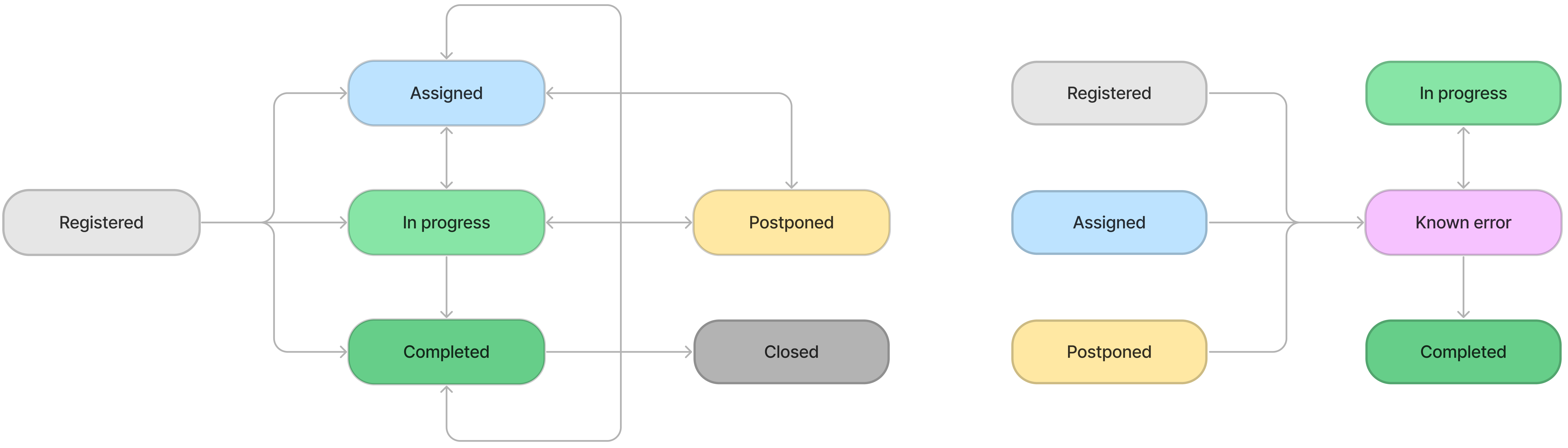Process Problems
The following diagram illustrates the state model of problems.
State description
The following table lists and describes the states available for problems.
| State | Description | Available transitions |
|---|---|---|
| Registered | The problem is detected and recorded, but not yet categorized. |
|
| Assigned | The problem is categorized and assigned to a relevant person or group. |
|
| In progress | The agent started working on the problem. |
|
| Postponed | Resolution of the problem is postponed for a known period. If the problem affects business functions, it must at least have a temporary workaround. |
|
| Known Error | The problem automatically transitions into this state if:
|
|
| Completed | The work on the problem is Completed when the agent has come up with a permanent solution for the issue. In this case, the state has to be changed to Completed, so that the caller could perform the testing. If the tests are successful, the problem has to be Closed. |
|
| Closed | After the problem is resolved, it has to be Closed. Only a problem manager can do it. |
* Only automatic transition to this state is possible, when an Actual or Fixed known error is attached to the problem.
Assign and update problems
To assign a problem, follow these steps:
- Navigate to Problem Management → All Problems.
- Open the problem you need to assign.
- Click the magnifier icon next to the Assigned group or Assigned user field.
- Select the responsible person or group to assign the problem.
- Click Save or Save and exit to apply the changes.
To update a problem, follow these steps:
- Navigate to Problem Management → All Problems.
- Open the problem you need to update.
- Change the fields as required.
- Click Save or Save and exit to apply the changes.
Closure information
Based on the state model, the problem has to be closed when it has been fully processed. The Closure Information tab appears when the problem state is Completed.
| Field | Mandatory | Description |
|---|---|---|
| Complete originators | N | Select this checkbox to make the originators related to this problem be completed along with it. |
| Closure code | Y | Specify a closure code:
|
| Closure notes | Y | Specify some notes summarizing the implementation process. |