Form Labels
SimpleOne supports adding special labels signifying that a record matches some criteria and may require close attention. For example, you can label all major incidents with a red label to minimize the risk that they will be ignored.
The labels are displayed below the form title.
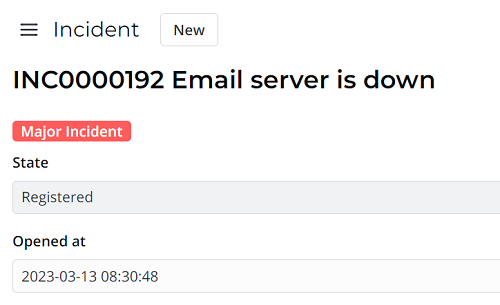
Form labels are used only in the agent interface. They are not shown in the Self-Service Portal widgets.
You can configure as many labels as you need.
tip
Role required: admin.
To create a label, complete the steps below:
- Navigate to UI Customization → Form Labels.
- Click New and fill in the fields.
- Click Save or Save and exit to apply the changes.
Color Form Label form fields
| Field | Mandatory | Description |
|---|---|---|
| Name | N | Add label text. |
| Table | N | Select the table containing the records that should be labeled. The label works only for the selected Table and is not inherited. |
| Color | N | Select the label color from the dropdown list. Available options:
|
| Condition | N | Set the conditions to display the label on a form. Use the condition builder to build complex AND/OR filters. An empty condition always returns true. |
| Active | N | Select this checkbox to activate the label. |
note
- The new label will appear at the top of records that meet the condition.
- You can configure as many labels as you need.