Create Workflow
tip
Role required: admin, wf_admin.
To create a workflow, complete the steps below:
- Navigate to Workflow → Workflow Editor.
- Click New.
- Fill in the form fields and click Create.
The workflow is created and ready to be configured. You can add activities, transitions, exits, define exit conditions, and so on.
To define additional workflow properties, complete the steps below.
- In the burger menu , select Properties.
- Fill in the fields.
- Click Save to apply the changes.
- Add activities to configure the workflow.
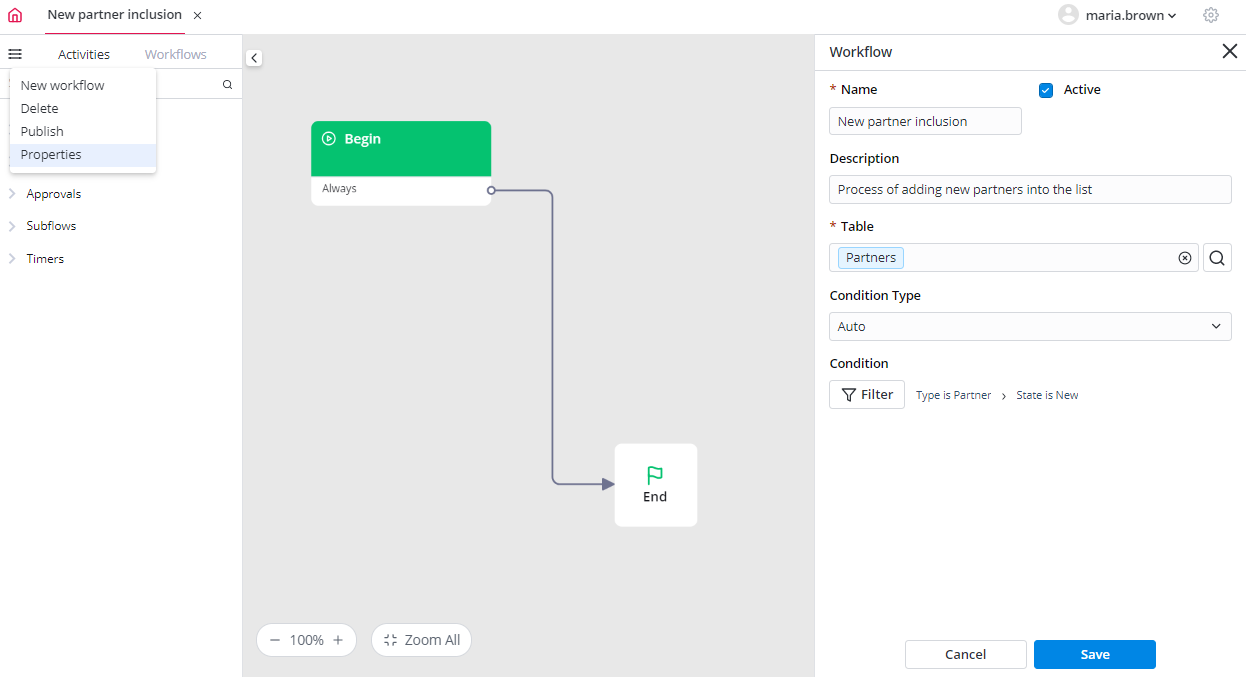
| Field | Mandatory | Description |
|---|---|---|
| Name | Y | Specify the workflow name. |
| Active | N | Select this checkbox to activate the workflow. When a workflow is created, this checkbox is selected by default. |
| Description | N | Add a brief process description. |
| Table | Y | Select the table to apply the workflow. |
| Condition type | N | Specify the type of the event that triggers the workflow. Available options:
|
| Condition | N | Specify a trigger condition for this workflow. Use the condition builder to build complex AND/OR filters. |
SimpleWorkflow.start
new SimpleWorkflow('159491114038814558').start(current); // workflowID
caution
The server-side business logic may not work for system tables if the creation or updating of records is initiated by the backend. For example, an Import Set is created as part of loading an Import Source, or an Email is created as a result of a notification rule, and so on.
A list of table examples for which server-side business logic may not work:
- Main Log (sys_log)
- Script Log (sys_log_script)
- Exception Log (sys_log_exception)
- Record Deletion Log (sys_record_deletion_log)
- Import Set (sys_import_set)
- Activity Feed Item (sys_activity_feed_item)
- Email (sys_email)