Infrastructure agent
The infrastructure agent is an application written on Go that can be run as a Windows service in order to facilitate communication and task handling between SimpleOne instance and external systems.
Concept
In SimpleOne, communication among the instance and customer infrastructure (for example, LDAP servers or mail servers) is implemented using the "server-agent" technology.
Use the infrastructure agent when you need to integrate your SimpleOne instance with any other software. Main aims of this collaboration are:
- Information synchronization on SimpleOne instance with predefined templates.
- Information synchronization on customer instances with predefined templates.
These templates are the scripts that enable handling some specific tasks.
System Requirements
The server and the agent have been developed as a very lightweight application and do not require any considerable system resources, such as CPU, RAM or hard disk space.
Software requirements
| Software | HW Requirements (min) | SW Requirements |
|---|---|---|
| Agent |
| Microsoft Windows server (2012r2 or higher) |
The infrastructure server is configured on the SimpleOne instance as a dictionary record, implementing appropriate business logic on the server and client sides.
Interaction procedure
To configure the interaction, complete the following steps:
- Install the infrastructure agent on Microsoft Windows server in a customer infrastructure.
- Configure the infrastructure server on the SimpleOne instance.
- Configure the tasks for the infrastructure agent.
As a result, the interaction is configured and starts. The agent sends requests to the server to get a job assignment. The request interval usually takes the couple of minutes.
- If there are no tasks to run, the agent performs further attempts within the intervals configured.
- If there are some tasks to run, the agent starts executing them.
- Whether the tasks were completed successfully or not, the agent connects to the server to report on the execution.
The diagram below illustrates the process:
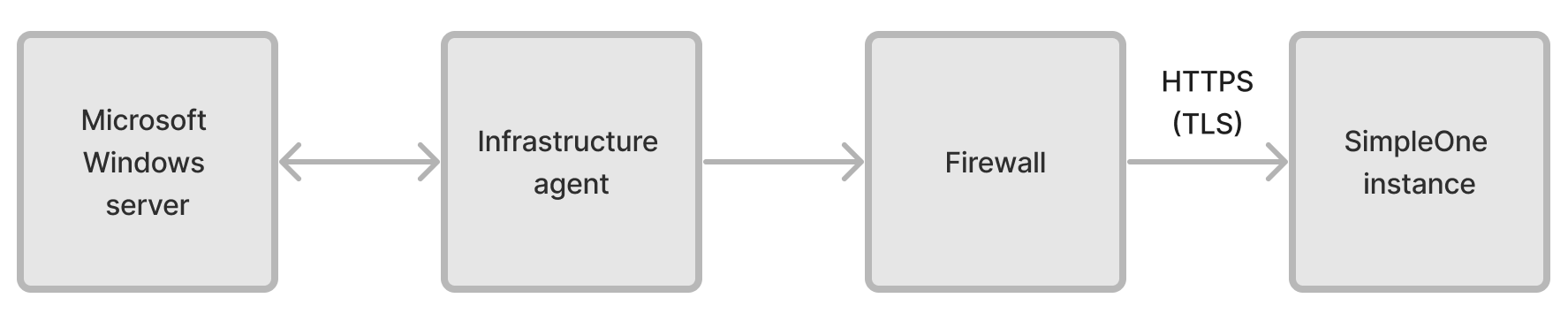
Set up the infrastructure server
To add the server parameters into the appropriate table, complete the following steps:
- Navigate to MID servers → MID server.
- Click New and fill in the form.
- Click Save or Save and exit to apply the changes.
MID Server form fields
| Field | Mandatory | Description |
|---|---|---|
| Name | Y | Specify the infrastructure server name displayed on the list. |
| Hostname | Y | Specify the hostname of the external server to which to connect. |
| User | Y | Specify a system user with access to the infrastructure agent functionality. |
Configure the infrastructure agent
- Download the infrastructure agent archive.
- On disk C, create a folder named MID_agent.
- Move the downloaded .exe and .env files to the created folder.
- In the .env file, set the following configurations:
| Field | Description |
|---|---|
| MID_API_USERNAME | The system username with granted access to the functionality of the infrastructure agent. |
| MID_API_PASSWORD | The password of the specified user. |
| MID_API_SERVERID | The server ID that is configured in the MID Server table. |
| MID_API_ENDPOINT | Link to the SimpleOne instance. |
Example of the configuration file:
- MID_API_USERNAME=admin
- MID_API_PASSWORD=123456
- MID_API_SERVERID=157237947616342741
- MID_API_ENDPOINT=
https://instance.example.com/rest
Add scripts
After you set up your infrastructure agent, configure the scripts for it.
- Navigate to MID Servers → MID Scripts.
- Click New and fill in the form.
- Click Save or Save and exit to apply the changes.
MID Script form fields
| Field | Mandatory | Description |
|---|---|---|
| Name | Y | Specify the infrastructure server name displayed on the list. |
| Description | N | Add a brief description of the script. |
| Active | N | Select this checkbox to activate the script. |
| Script | Y | Specify a script that handles the necessary tasks and responsibilities associated with the corresponding activities. |
In these scripts, you can use variables to facilitate the data exchange across the client infrastructure and the SimpleOne instances.
For example, you can make this definition in your MID Script:
$title='Title:\n';Write-Host($title);Write-Host($param1);
Then the value of the title variable should be transferred in the Request field of the related MID Queue record:
{"param1":"String value"}
After the script is executed, the Response field in the related MID Queue record is equal to:
Title:
String value
Set up a task
To set up a job on the external infrastructure element, you need to create a record in the MID Queue (sys_mid_queue) table. To do so, complete the steps below.
- Navigate to MID Servers → MID Queue.
- Click New and fill in the form.
- Click Save or Save and exit to apply the changes.
MID Queue form fields
| Field | Mandatory | Description |
|---|---|---|
| Request | N | Enter a request to an external server in JSON format. |
| Response | N | The server response containing the output of the command (the stdout response) and other feedback. This field is populated automatically. |
| Description | N | Add a brief description of the job. |
| Server | Y | Specify a record that contains the information about the previously configured infrastructure server in the MID Server table. |
| Script | Y | Specify a record that contains the infrastructure script that you configured earlier in the MID Script table. |
| Status | Y | The job status. This field is populated automatically. Available options:
|
| Processed at | N | The date and time when the request was processed. |