Quick Export
In SimpleOne, you can export lists into Excel and JSON formats for further deploying of data on other instances. With the Export management widget, users can control the downloading process and manage the files ready for export.
To export a list, complete the steps below:
- Navigate to the list you need to export.
- (optional) For export in Excel, select the columns and their order using list layout or personal list layout.
- Filter out the list with the condition builder if necessary.
- To export the list, open the burger menu or right-click one of the column titles to open the context menu.
- Select Export to Excel or Export to JSON.
- The file appears in the Export management widget, where the process of the file preparation for export is displayed. Click the icon at the top of the page next to the profile settings to open the widget. When the file is ready, an icon appears on its card. The user can download it.
- Click the file in the widget to download it.
- To download several files, drag the pointer to the card you need and select the checkbox that appears on it. Then click the button
to download the files. The button displays the number of the selected items.
- Click Download all to download all the files from the widget.
- The downloaded files have the following name pattern: table-system-name_datetime.format
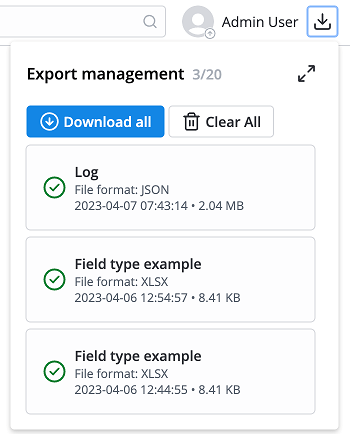
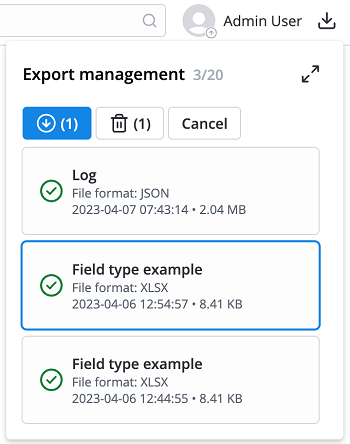
The Export Management widget
To call the Export management widget, click the icon at the top of the page next to the profile settings. Use the button to expand the widget to easier navigate through the files and select the necessary ones for downloading or removing.
The widget contains 20 file slots by default. You can download the ready to export files until you remove them from the widget, or they are automatically replaced by newly added files.
Queue
The system prepares the files for export in order. This queue is common for all the users of the instance. When there are too many files in the queue, the preparation of the recently added files might be delayed. In this case, the file card in the widget displays the In queue state.
If all the 20 slots of the widget are full, and you need to add more files to export, confirm the action. Then, the new files replace the oldest files in the widget that is, the oldest files will be deleted.
The files are ready for export as long as they are in the widget.
To remove specific files from the widget, select their checkboxes and click the bin icon at the top of the widget, or click the Clear all button to remove all files from the widget.
Click Cancel to deselect the files.
Export file features
Time and limits
- The limit on the number of exported records is 1,000,000.
- The limit on the size of the exported file is 5 GB.
- If the exported file exceeds the limit, the export completes successfully, and a message about exceeding the limit is stored in the Main Log (sys_log).
- Note that preparing a large file for export may take a long time. If the file preparation failed, you will see a note on the file card in the widget:
File preparation error. - Export to Excel implies ACL verification. For this reason, it takes longer than export to JSON.
- Only admin users can export to JSON. ACL verifications are not conducted.
- The size of the exported JSON file may exceed the import limit for another instance. When exporting a JSON file for transferring it to another instance, select no more than 65000 records for one file.
- Excel files have a standard record limit per list of 1048576 rows. If the number of uploaded records exceeds this number, they will be located on several lists of the Excel file.
Columns
- If you export data from a table, ensure that the list view contains all required columns. If an exported dictionary list view contains an incomplete column set, the final data may be inconsistent after importing to a target instance.
- A JSON file contains all the columns, including the system ones.
Data structure
- Excel and JSON types of files have different data structures:
- An exported JSON file contains system values of the columns. For example, ID values in the Assigned user field on the Task table.
- Export to JSON always downloads the ID values of the Reference field type.
- The exported Excel file contains the displayed values of the columns. For example, "John Doe" in the Assigned user field of the Task table.
- To display system values of the columns in the exported Excel file, add the ID column using dot-walking. For example:
- To export reference values of the Caller field, add the Caller → ID field on the list view.
Export data format (JSON)
Here you can find an example of the record exported in JSON format.
JSON Example
{
"itsm_incident": [
{
"sys_created_by": 155931135900000001,
"caller": 155931135900000001,
"sla_due": null,
"comments": null,
"sys_created_at": "2020-09-07 08:43:02",
"due_date": null,
"impact": "1",
"parent_id": null,
"priority": "1",
"state": "-2",
"sys_updated_at": "2020-09-07 08:43:25",
"sys_updated_by": 155931135900000001,
"urgency": "1",
"closed_by": null,
"contact": null,
"screenshot": null,
"subject": "test",
"active": true,
"additional_comments": null,
"attention_required": true,
"company": null,
"display_name": "INC0000322 test",
"sys_id": 159946818218525099,
"watcher_list": null,
"assigned_user": 157416146011669937,
"description": "",
"number": "INC0000322",
"assignment_group": 157417569011449935,
"opened_by": null,
"escalation": null,
"closed_at": null,
"opened_at": "2020-09-07 08:43:01",
"subcategory": null,
"master_incident": null,
"infrastructure_incident": false,
"resubmission": null,
"category": null,
"reject_count": null,
"chronology": "",
"knowledge": false,
"major_incident": false,
"slave_incidents": "",
"copy_cis_to_originators": false,
"agent_satisfaction": null,
"actual_end_datetime": null,
"planned_start_datetime": null,
"resolved_at": null,
"caused_by_changes": "",
"level_of_dependency": null,
"solved_by_changes": "",
"service_satisfaction": null,
"contact_type": "10",
"related_cis": "157477515313727442",
"closure_notes": "",
"complete_originators": false,
"related_incidents": null,
"related_problems": "",
"planned_end_datetime": null,
"related_articles": "",
"resolved_by": null,
"actual_start_datetime": null,
"has_breached": false,
"related_inquiry": null,
"closure_code": null,
"known_error": null,
"rererer": null,
"nenenenenen": null,
"steps_to_reproduce": "",
"short_description": null,
"work_notes": null,
"wf_executing_activity": null,
"service": 157416651911910348,
"sys_db_table_id": 156950677111866258,
"followers_list": ""
}
]
}