Available Form Views
SimpleOne provides a number of predefined form views that you can customize to your business needs. These views specify a set of fields that are displayed in the agent interface and on the Self-Service Portal (SSP).
| View | Interface | Description |
|---|---|---|
| Default | Agent | If no preferences are set, a user use this view in the agent interface. It is the basic view that displays the important fields. If a non-existent view is selected in Preferences, the Default view will be used. |
| Preview | Agent | The view displays read-only information about a record without transferring to the record. To call the preview, click the name of the record in the reference field or the information icon in the list. |
| User | Agent | The form view is used in the agent interface for the Employee table. It has the same set of fields like the Default view of User. |
| SP View Only | Portal | The form view is used on the SSP on the My tickets page for displaying information about the cards created by the current user. |
| SP | Portal | The form view is used on the SPP in the My tasks page to display information about the records: incidents, user queries, requests, change requests and problems. This card contains the Read Only Form widget. |
| Service Catalog | Portal | The form view is used on the SSP for creating an incident or a user query from the main page. |
| portalApproval | Portal | The view is used for displaying approval tickets on the SSP with the Summary widget. |
| Approval | Portal | The view is used for displaying approval tickets on the SSP with the Activity Feed and Summary widgets. |
Do not delete the out-of-the-box installation views, as it can cause the system errors.
Portal form view
Portals pages use form views defined in the agent interface. Depending on the table, the portal widgets use different kinds of views: some retrieve layout information from heapselect elements, and some use widgets.
To configure the set of fields of a form to be displayed on the portal, complete the following steps:
- Open a record in the table for which you need to configure the portal view.
- In the burger menu , select Configure → Form → Layout.
- In the Form view and section, select the view used by the widget instance.
- Depending on the widget, there are two ways to configure the layout:
- move elements for the Service Catalog and Service Portal views.
- edit the Read Only Form widget properties for the SP and SP View Only views.
- Click Save to apply the changes.
To change the view that a widget instance uses, perform the following steps:
- Open the listitems widget instance that displays the record form you need to configure.
- In the Schema option values field, enter the view name like this:
"itemView":"Custom View"
See the Widgets Displaying article to learn more.
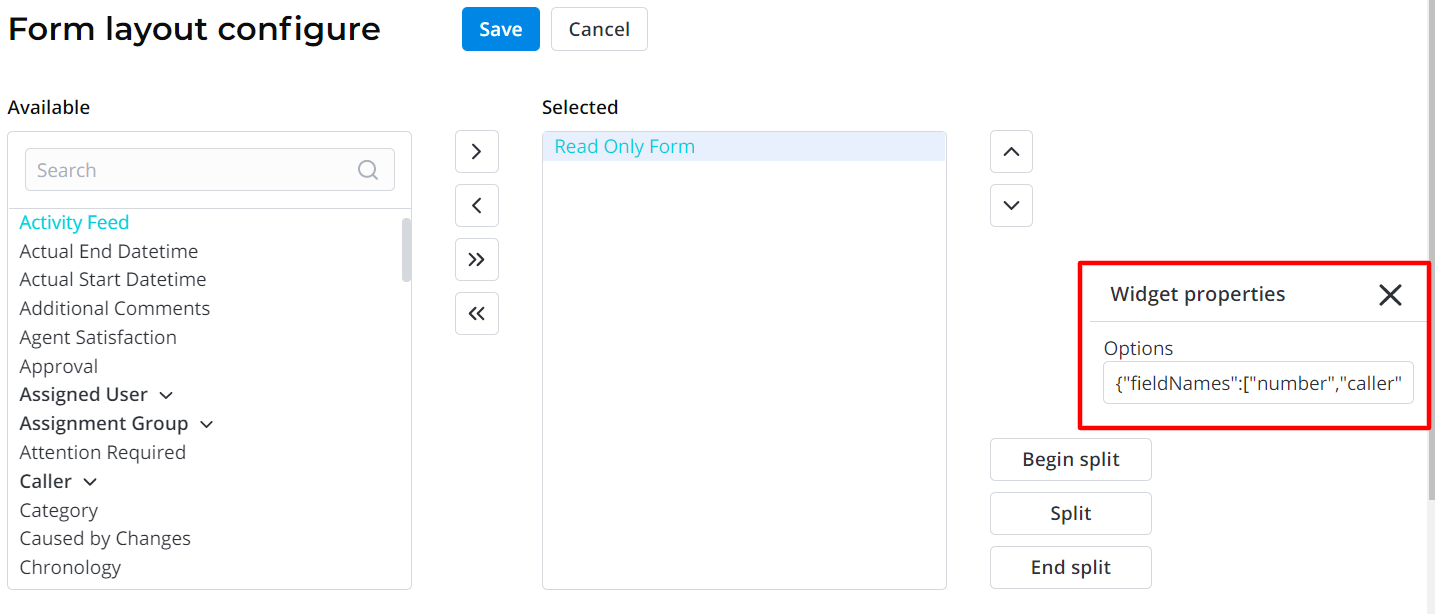
For example, the portal uses the SP view to display records for the My tasks page, and the SP View Only view for the My tickets page. To change the set of fields for incident records of the My tasks page, complete the following steps:
- Navigate to Incident Management → All Incidents and open any record.
- In the burger menu , select Configure → Form → Layout.
- In the Form view and section, select the SP view.
- Configure the layout.
- Click Save to apply the changes.