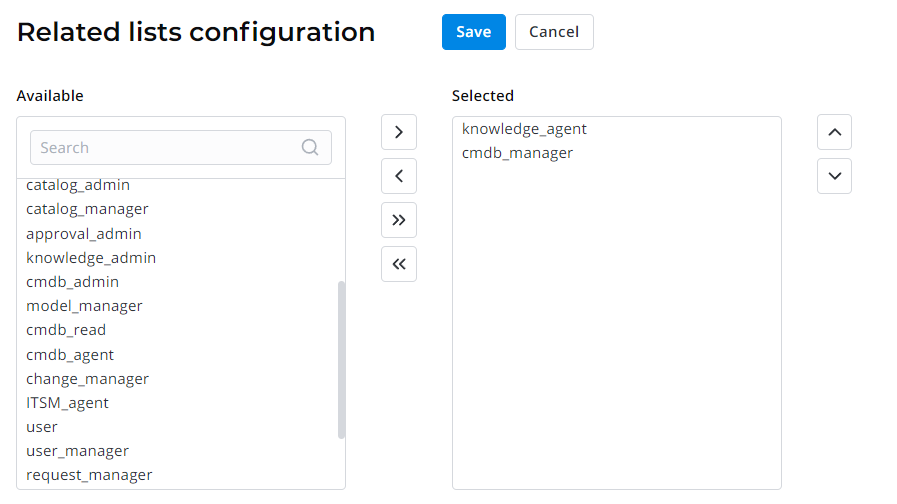System Users
The list of system users is used to store all detailed information about employees accounts and login settings required for the authentication. It registers data about SimpleOne users activity in the system.
The system automatically generates a record in the Users table when the system administrators add a new employee to the list.
Create a user
System administrators can create, edit, and delete records in the Users table.
To create a user, follow the steps below:
- Navigate to User Administration → Users.
- Click New and fill in the fields.
- Click Save or Save and exit to apply the changes.
User form fields
| Field | Mandatory | Description |
|---|---|---|
| Login | Y | Specify a unique user login identifier. |
| First name | Y | Specify the user's first name. |
| Last name | Y | Specify the user's last name. |
| Password | N | Specify the user's password with further opportunity to change it if needed. See the Password resetting configuration article to set up the reset proccess you need. |
| Y | Specify the user's email address. This attribute value should be unique. | |
| Active | N | Select this checkbox to make the user active. The active state allows users to work with all the features of the SimpleOne system. |
| LDAP server | N | Specify the LDAP server used for storing the users accounts. |
| Source | N | The source address. The field is filled in automatically if the user is added from the AD. |
| Locked out | N | Select this checkbox to block this user. When the user is blocked, they have no access to the system. |
| Photo | N | Upload the user's photo. Click the clip icon and in the window that appeared, drag the files or load them from your device. |
| Timezone | Y | Specify a preferable timezone. Users can specify a preferable timezone later through the General Preferences menu. |
| Language | N | Specify a preferable language from the list. Users can specify a preferable language later through the General Preferences menu. |
| Date format | N | Specify a preferable date format for this user. Users can specify a preferable date format later through the General Preferences menu. |
Related Lists
- User Groups – all the groups that a user is assigned to.
- User Roles – all user's roles that are specified by the administrator.
Configure login properties
There are two system properties in the system that allow to configure logins' creation:
- The simple.username.pattern property allows you to define symbols that can be used when creating a login.
- The simple.login.username.sensitivity.enabled property allows users to create similar logins with case-sensitivity.
To configure these properties, follow the steps below:
- Navigate to System Properties → All Properties.
- Find the necessary property using the list search boxes and open it.
- In the Value field:
- for simple.username.pattern specify all necessary symbols that will be available to create logins.
- for simple.login.username.sensitivity.enabled set true to allow users to create similar logins or false to forbid it.
- Click Save or Save and exit.
Assign a user role
A license is required to assign a role to a user.
A role granted to a user determines the level of access to the SimpleOne system features. Generally, a user inherits a role from the group assigned.
Role required: security_admin.
To assign a role to a user, follow the steps below:
- Open the user's record form.
- In the Related Lists area, select the Role tab and click Edit.
- In the heapselect form, move necessary roles from the Available box to Selected.
- Click Save or Save and exit to apply the changes.