Static Task Information SA Widget
SimpleOne provides several widgets for displaying read-only information on user queries, incidents, problems, requests, and change request forms. One of them is the Static Task Information SA widget.
This widget retrieves information from the current task record. For more information on the displayable fields, read the Configure the widget fields section.
Widget appearance
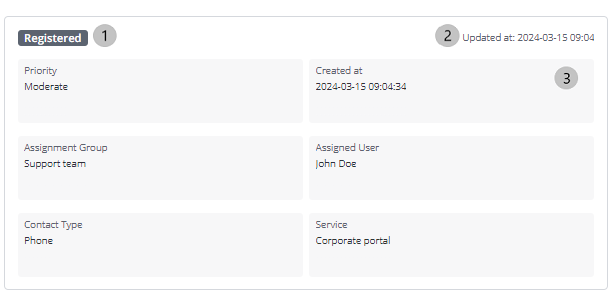
- State
- Date and time of last update
- Fields with available information. You can configure the displayable fields and their layout.
Add the widget to a form
To add the Static Task Information SA widget to record forms of a specific table, perform the following steps:
- Open the table form.
- In the burger menu , select Configure → Form → Layout.
- From the Available box, move the Static Task Information SA widget to the Selected box.
- Click Save.
Configure the widget fields
The fields displayed in the Static Task Information SA widget are organized into rows and columns. The rows can have different number of columns. Each row, regardless of the number of the columns it has, takes the full width of the widget. If a field has no value, the not set placeholder is displayed in the corresponding column.
To change the displayed fields and their layout, complete the following steps:
- In the burger menu of the form where the widget is located, go to Configure → Form → Layout.
- In the Selected box, select the widget you need to configure. А window with the Schema option values field appears on the right.
- Specify the system names of columns you need to include in the widget in the following format.
{
"fields": [
["priority","sys_created_at"],
["assignment_group","assigned_user"],
["contact_type","service"]
],
}
- Click Save.
As a result, the widget has:
- two columns in the first row with the Priority and Created at fields.
- two columns in the second row with the Assignment group and Assigned user fields.
- two columns in the third row with the Contact type and Service fields.
Configure widget height
You can set the minimal height of the widget in pixels. Notably, the minimal height cannot be less than the height of displayed elements.
To set the minimal height, complete the following steps:
- Navigate to a table record showing the widget.
- In the burger menu , select Configure → Form → Layout.
- In the Selected box, click the widget name to open the Widget instance window.
- In the Schema option values field, set the minimal height of the widget using the minHeight property as shown below.
{
"minHeight": "600px",
"title": "Task",
"column": "state",
"colorMap": [
{"color": "#0086E5", "value":"1"},
{"color": "red", "value":"-1"}
],
"excludedStates": ["-2","7"]
}
- Click Save to apply the changes.