Mobile App
The SimpleOne mobile application allows you to manage tasks and most activities on your smartphone. It is a Progressive Web Application (PWA) that requires neither a lot of storage nor installing it from an app store the app is available in your instance.
The interface of the mobile app is much like the desktop instance interface. However, the mobile version has its own specifics.
Mobile version interface
- Navigation Menu – browse, manage, and find categories and category items and save the frequently used ones to the Favorites menu.
- Global Search – search for the information throughout the SimpleOne system using the indexed fields.
- User Profile Menu – manage your profile activity in SimpleOne.
- Preferences – use personal settings to customize your SimpleOne program workspace.
- Main Area – work with category item lists and forms to manage your system.
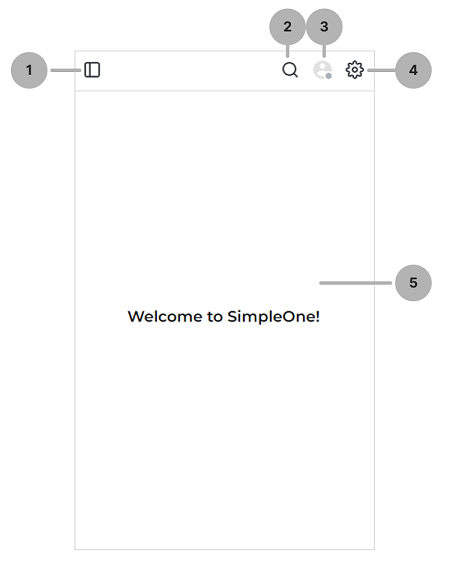
From the list view, tap the title of the column you want to use as the condition for filtering.
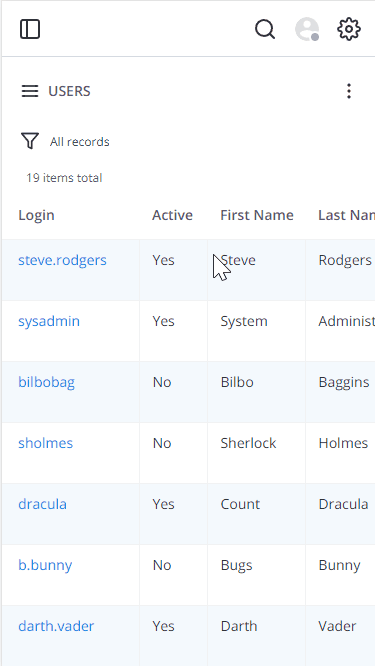
From the list view, tap and hold the cell with the value you want to use as the condition for filtering.
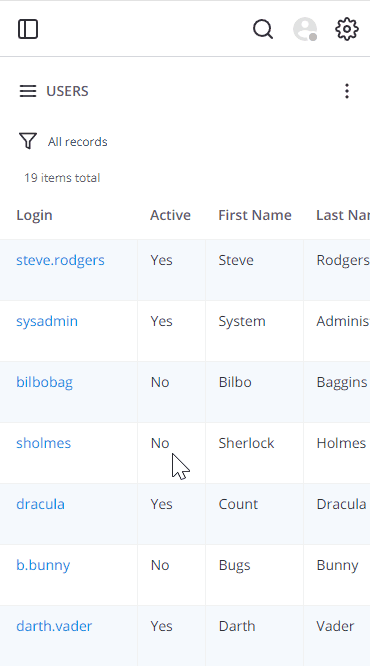
Common user interface actions like New, Delete, Save, Save and exit are stored in the kebab menu .
Install the application
Android
To install the SimpleOne app, perform the following steps:
- Open your instance page in a browser. In the example below, Google Chrome is used.
- Get the app using one of the two possible
ways:
-
tap the Add SimpleOne to Home screen link at the bottom of the screen.
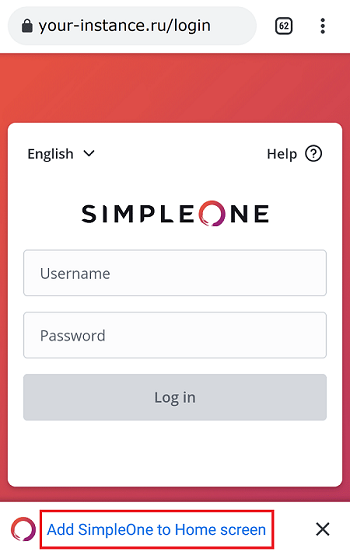
-
open the menu by tapping the kebab menu icon and select Install app.
-
- In the pop-up window Install App, tap Install.
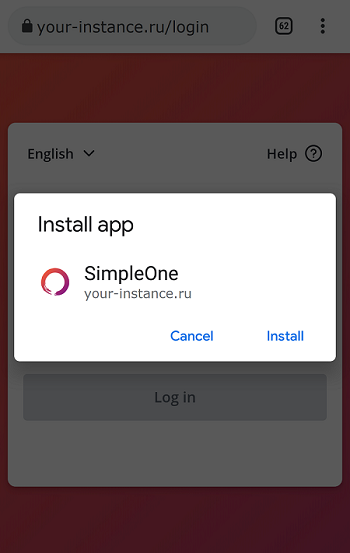
The application will be installed on your device.
iOS
To download the SimpleOne app, perform the following steps:
- Open your instance page in a browser. In the example below, Safari is used.
- Tap the share icon and select Add to Home Screen.
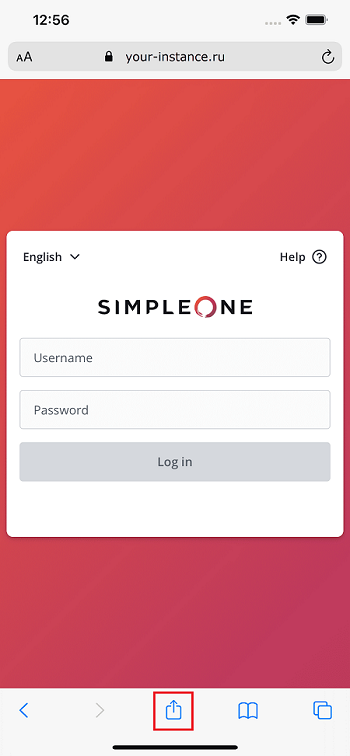
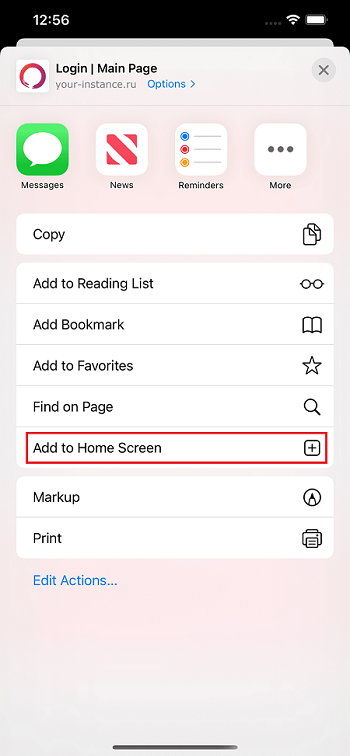
- In the Add to Home Screen window, tap Add.
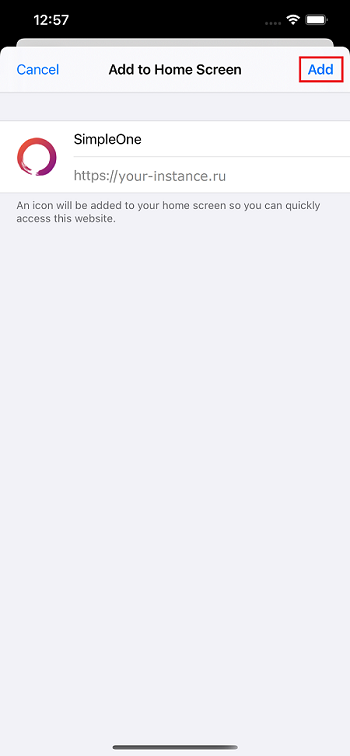
The application will be installed on your device.