Scheduled Scripts
You can schedule the script execution at a specific date and time, or on a regular basis with a certain frequency.
To create a scheduled script, complete the steps below:
- Navigate to System Scheduler → Scheduled Scripts.
- Click New and fill in the fields.
- Click Save or Save and exit to apply the changes.
Schedule Script form fields
| Field | Mandatory | Description |
|---|---|---|
| Name | Y | Specify the scheduled script name. |
| Run as | Y | Select a user to run the script as. Ensure that the specified user has sufficient rights to perform CRUD transactions, defined in the script. |
| Active | N | Select this checkbox to activate the script. |
| Job | N | Add a description of actions performed by the script. |
| Script | N | Add a script to execute. |
| Run frequency | Y | Specify the frequency and periodicity of the script execution. Available choice options:
|
| Run period | N | Specify the period between script runs (days, hours, minutes, or seconds). This field appears when the Periodically option is selected in the Run frequency field. |
| Run time | N | Specify the time when to execute a script. The script is executed regularly at this time. This field appears when the Daily, Weekly, Monthly options are selected in the Run frequency field. |
| Run date and time | N | Specify the date and time of the script execution. You can set the current date and time by clicking Now in the date-picker. 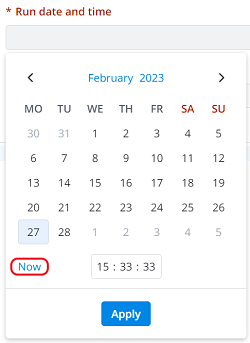 This field appears when Periodically or Once options are selected in the Run frequency field. |
| Day of week | N | Specify a day of the week on which the script should run. For example, select Friday. This field appears when the Weekly option is selected in the Run frequency field. |
| Day of month | N | Specify a day of the month on which the script should run. For example, select 13 for the 13th day of the month. This field appears if you set Monthly in the Run frequency field. |