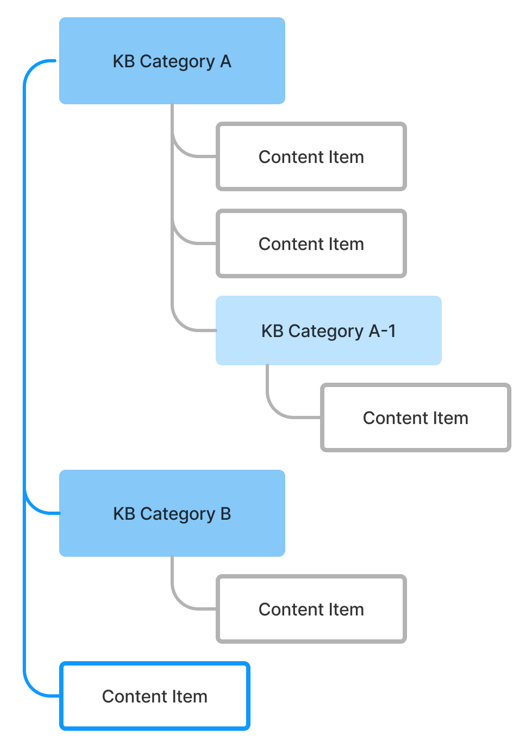Knowledge Base
Roles required: admin, knowledge_admin.
The Knowledge Base (KB) enables you to build a library of articles in the Self-Service Portal (SSP) that provides necessary information for users: instructions, service descriptions, release notes, and other. Here, you can store articles for users with specific roles and public articles for any authorized user.
The KB allows you to categorize the content on different levels and arranging articles in a particular hierarchy to easily navigate through them. The KB consists of five essences:
| Element | Description |
|---|---|
| Content database (Content DB) | Create separate knowledge bases which, in turn, are arranged into several sets of articles. It is the most general and wide section of the KB. This element is not displayed on the SSP as it is used for inner categorization. |
| Content category | Provide an additional level of categorization for content items (articles, known errors). It stands for a more specific and narrow KB section in comparison with the content database. This element is not displayed on the SSP as it is used for inner categorization. |
| Knowledge Base category (KB Category) | Set the hierarchical order of articles and categories, which allows to nest articles and sort them. There are no limitations for nesting levels. This element defines the appearance of the KB on the SSP. A KB category is not equal to a content category: one KB category may contain articles with different content categories. Yet, in some cases, they can be closely connected to each other, which depends on the structure you build. |
| Content item class | Defines classes of content items and access to them. It may be referred to as a subsection, yet it does not depend on any of the previous KB sections. That is, a content item class can contain items from any content database and any content category. This element defines what articles will be displayed to agents and users without roles. It also helps categorize KB items. |
| Content item (article) | An element that works as a storage for such KB items as articles and known errors. The Self-Service Portal displays articles only. Known errors and other content items are only available through the agent interface. |
User roles
Knowledge base articles are displayed to all authorized users if the content item class is external.
Users with the following roles can access internal articles:
- admin
- itsm_agent (and its related roles such as problem_manager and incident_manager)
- service_owner
- service_catalog_manager
- knowledge_admin
- knowledge_agent
See the Role Structure article to learn more.
Create a content database
Content databases are designed to store knowledge base content items. The content database is the most general and wide section of the KB.
To create a content database, follow the steps below:
- Navigate to KB Dictionary → Content DB.
- Click New and fill in the fields.
- Click Save or Save and exit to apply the changes.
Content DB form fields
| Field | Mandatory | Description |
|---|---|---|
| Name | Y | Specify a name for the content database appropriate for its purposes. |
| Description | Y | Add a description for the content database. |
| Responsible group | Y | Define the group responsible for the content database. |
| Responsible person | Y | Define the user responsible for the content database. |
Create a content category
Content categories help arrange items in the content databases. They provide the addition of new article groups within one content database.
To create a content category, follow the steps below:
- Navigate to KB Dictionary → Content Categories.
- Click New and fill in the fields.
- Click Save or Save and exit to apply the changes.
Content Category form fields
| Field | Mandatory | Description |
|---|---|---|
| Number | Y | This field is populated automatically and has the CCTG0000000 format. |
| Name | Y | Specify a name for the content category appropriate for its purposes. For example, Article for service SLAs and descriptions; Known Error for storing KEDB records. |
| Content DB | N | Select a content database from the list to bind the category with a previously created database. |
| Description | Y | Add a description for the content category. |
Create a Knowledge Base category
KB categories define a tree of articles on the SSP. Use categories to group articles.
To create a new KB category, follow the steps below:
- Navigate to KB Dictionary → KB Categories.
- Click New and fill in the fields.
- Click Save or Save and exit to apply the changes.
KB Category form field
| Field | Mandatory | Description |
|---|---|---|
| Number | Y | This field is populated automatically and has the KBC0000000 format. |
| Name | Y | Define the name for the category to be displayed in the portal Knowledge Base. |
| Content DB | N | Specify the content database to which the category is related. |
| Parent KB category | N | Specify the parent KB category to create a nesting category. |
| Responsible group | Y | Define the group responsible for the KB database. |
| Responsible person | Y | Define the user responsible for the KB database. |
| Content item class | Y | Specify the content item class related to this category. |
| Object category | Y | This field defines access to the category according to the content item class selected. If the content item class is external, the category will also be external. This field is populated automatically after specifying the Content item class field value. Available options:
|
| Description | Y | Add a description for the category and articles it contains. |
Create a content item class
The content item class defines the content item purpose and the application area:
- External – external service specifications essential for the business user of the service.
- Internal – service internal specifications available to the owner of the IT service (agent) responsible for task handling.
- Configure content item class records in a developer instance. After the necessary configurations are applied, create a configuration package to transfer the content item class to the main, production instance.
- Versions of the content item class are stored in the VCS Records (sys_vcs_record) table used for storing access settings. You can implement changes to other instances using the configuration packages.
To create an item class, follow the steps below:
- Navigate to KB Dictionary → Content Item Class.
- Click New and fill in the fields.
- Click Save or Save and exit to apply the changes.
Content Item Class form fields
| Field | Mandatory | Description |
|---|---|---|
| Name | Y | Define the name for the category to be displayed in the portal Knowledge Base. |
| Description | Y | Add a description for the content item class. |
| Object category | N | Specify the object category. Available options:
|
Create a content item
As mentioned above, each service documentation has a set of specifications – external and internal. The KB contains these service specifications as content Items.
Before creating KB content items, ensure you have configured content databases and content item classes.
Create an article
To create an article to be displayed on the SSP, perform the following steps:
- Navigate to Knowledge Base → All Articles.
- Click New and fill in the fields.
- Click Save or Save and exit to apply the changes.
Articles in the Draft and Retired states are not displayed on the Knowledge Base portal page. To display them, change the state to Published.
Content Item form fields
| Field | Mandatory | Description |
|---|---|---|
| Number | Y | This field is populated automatically and has the ART0000000 format. |
| Name | Y | Specify a name for the content item. |
| Content DB | Y | Specify this field to relate a content item to a content database. |
| KB category | Y | Specify this field to display a content item on the SSP in a specific knowledge base category. |
| Content item class | Y | Define your content item. For example:
See the Create a content item class section in this article to learn more. |
| Object category | N | This field defines access to the category according to the content item class selected. If the content item class is external, the category will also be external. This field is populated automatically after specifying the Content item class field value. Available options:
|
| Service | N | Select a service from the list. |
| State | Y | Specifies the actual state of your content item. Available options:
|
| Owned by | N | The field is filled in automatically with the service owner name according to the service selected. |
| Responsible group | Y | Specify the group responsible for the content item. |
| Responsible person | Y | Specify the person responsible for the content item. |
| Body | N | Describe your content item in this text field. |
| Metainfo | N | Fill in the field with the metadata. |
You can add Related incidents, Related changes, and Related problems fields to the form to see ITSM records related to the article. See the Form Layout article to learn more.
Portal integration
The integration of the Knowledge Base into the portal should be understood as the availability of a certain database and its articles within the framework of the "out-of-the-box" service portal. The knowledge base is available on the portal in the following format:
- pages with categories and articles. See Knowledge Base Categories and Knowledge Base Articles.
- search and a group of results that include the articles found. See the System Search article.