Create Tickets
The Self-Service Portal (SSP) provides ways of interacting with the system. In addition to the ability to track and process your own tasks, the SSP allows you to contact the IT support. Here you can create tickets: incidents, user queries, and service requests.
To create a ticket, use the following navigation cards:
- Service Catalog – browse the company Service Catalog to find the services and items that fit your needs, and place an order using the applicable Service Request form.
- Ask a question – submit a user query that cannot be definitely classified as an incident or service request.
- Create Incident – report any inconvenience with the company service or equipment.
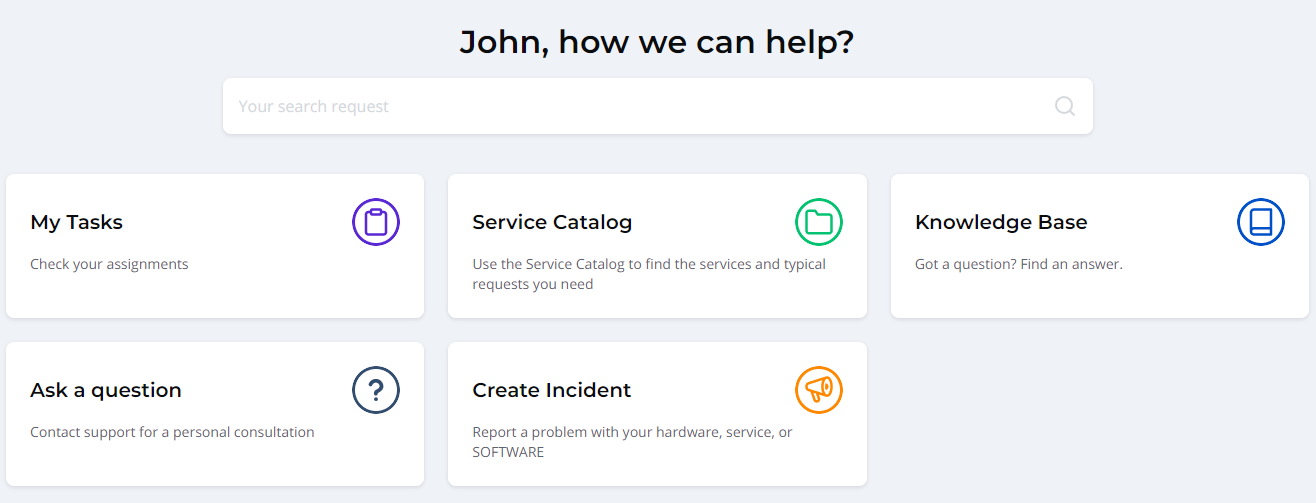
Create an incident
To report an incident, perform the following steps:
- Click the Create Incident card.
- Fill in the fields.
- Click Save to submit the incident.
Incident form fields
| Field | Mandatory | Description |
|---|---|---|
| Contact type | Y | Define the source from which the information about the incident is received. Available options:
|
| Urgency | Y | Specify the urgency of the request. Typically, it is evaluated based on the time remaining until the incident impacts the business. Available options:
|
| Subject | Y | Add a brief description of the incident. |
| Description | N | Type a detailed description of the incident. |
You can also attach some files by using the attachment window. To add files, drag them to the attachment window, or click Upload from computer and select them on your device.
Create a service request
To create a service request, perform the following steps:
- Click the Service Catalog card.
- Proceed to the service you need by selecting the required card.
- Fill in the fields.
- Click Save to submit the request.
The set of fields on the service request form depends on the company configuration.
Create a user query
To create a user query, perform the following steps:
- Click the Ask a question card.
- Fill in the fields.
- Click Save to submit the user query.
| Field | Mandatory | Description |
|---|---|---|
| Number | Y | The number of the query. The field is filled in automatically. |
| Contact type | Y | Define the source from which the query is received. Available options:
|
| Caller | Y | The originator of the query. The field is filled in automatically. |
| Urgency | Y | Specify the urgency of the request. Typically, it is evaluated based on the time remaining until the incident impacts the business. Available options:
|
| Subject | Y | Type a question. |
| Description | N | Add a detailed description of your question. |
You can also attach some files by using the attachment window. To add files, drag them to the attachment window, or click Upload from computer and select them on your device.