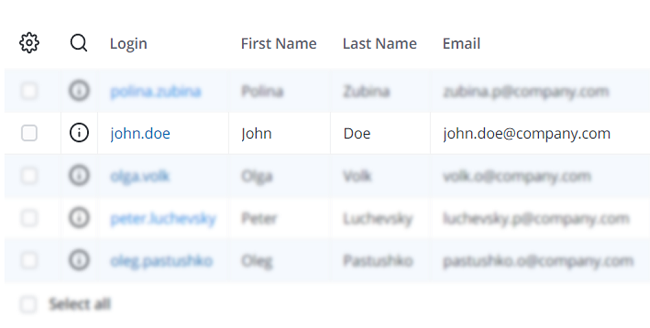Forms
SimpleOne stores data as a collection of tables and records.
A record is basically a container of information stored in table columns. In the list view, it is displayed as a row. In the form view, it is displayed as a form with fields that contain values.
For example, a record in the User (user) table is displayed in the following way:
Form view
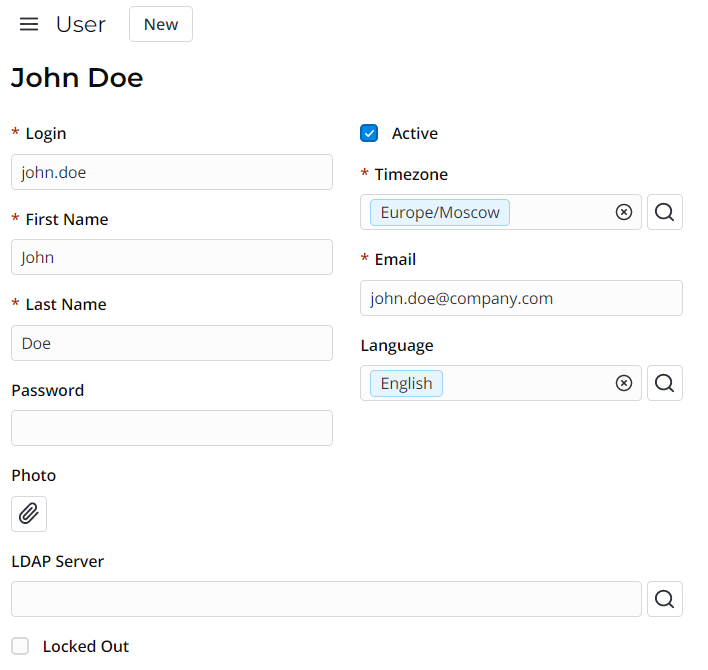
List view
Record form
In SimpleOne, a record form consists of the following parts:
- Header area – contains the name of the table, the burger menu , available user interface actions, and the presence indicator.
- Main area – contains the record title and the record fields.
- Related Links area – contains user interface actions in the form of links.
- Related Lists area – contains the lists of records from tables connected with the current one.
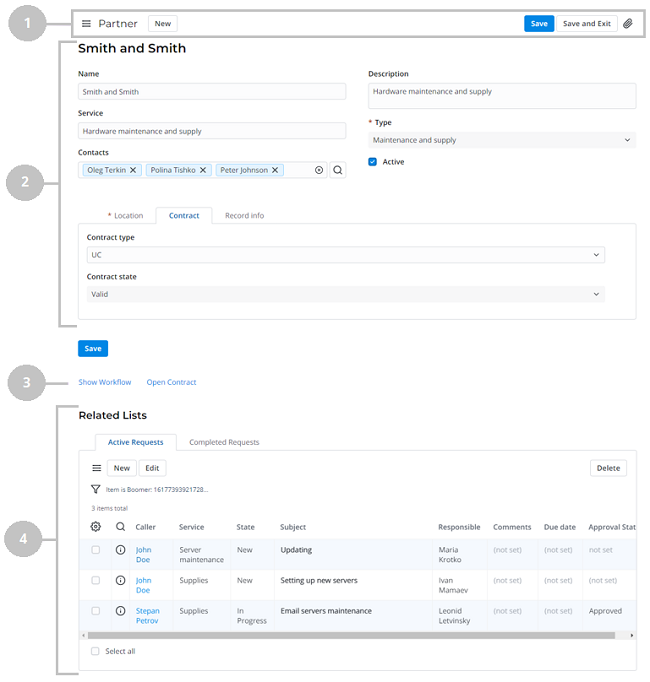
Access to records
If you do not have access rights to view some records, reference fields will display the following badges:
- If a field refers to a record unavailable to you, a gray badge with the unavailable data text is displayed. You can remove the record from the field by clicking to the right of the badge, but you cannot navigate to its form.
- If an ACL rule restricts access to the Display Name of a record, then a blue badge with the unavailable title text is displayed. You can remove the record from the field by clicking to the right of the badge and navigate to its form via the pop-up window.
- If the referenced record is deleted, the field will display a gray badge with the record not found text. You can remove the record from the field by clicking to the right of the badge.
If a deleted column is selected in the field, the Column not found placeholder is displayed. Under the field, the following hint is
displayed: The record is not found, select another one.
When you do not have access to some records in the Related Lists area, the following message isdisplayed: Some entries are hidden by security policy.
Sections
Sections arrange fields on the form view by dividing them into tabs.
Activity Feed
The Activity Feed allows you to track record and communicate with people involved by leaving comments in Discussion.
There is a relevant input field for your comments. You can send your comments using the Ctrl + Enter keyboard shortcut or by clicking the send icon .
Besides that, the Activity Feed displays the history of field changes. The information is displayed for the fields whose values have been changed: previous values appear in gray; new values appear in black.
By clicking the tabs under the input field, you can filter out the displayed information:
- All – displays all field changes and all comments left for this record.
- History– filters out record field changes only.
- Discussion – filters out only comments left for this record.
See the Activity Feed article to learn more.
User interface actions
In SimpleOne, lists and forms have a number of associated user interface
actions displayed as buttons, links, and context menu
items.
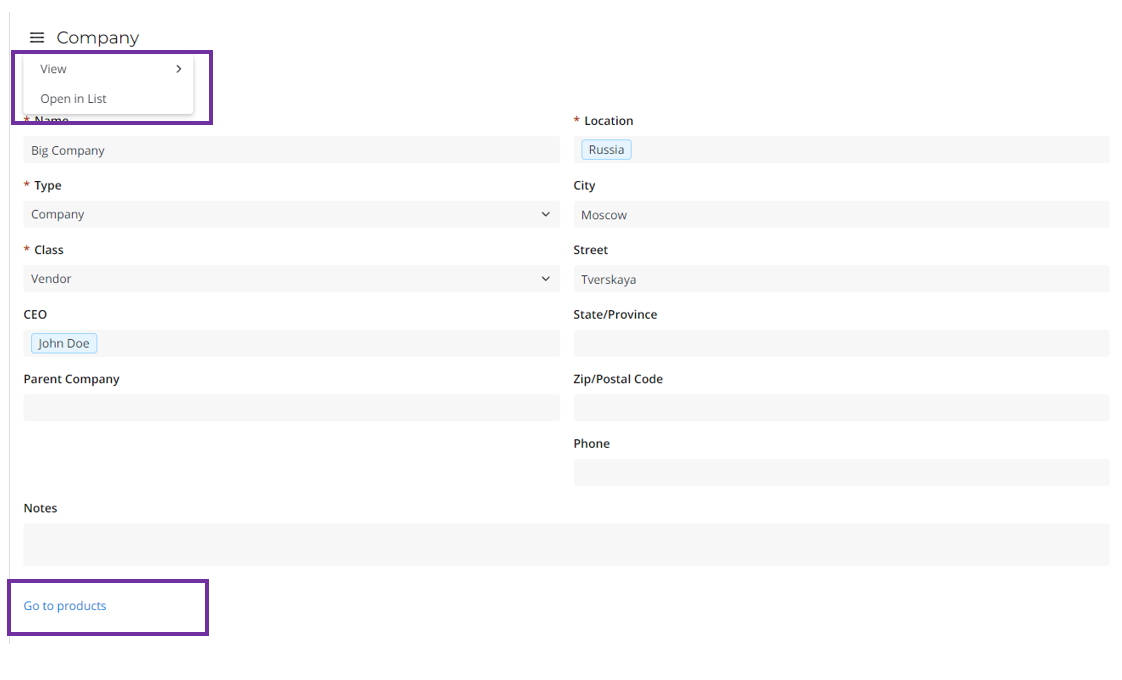
Presence indicator
The presence indicator appears when other users interact with the form along with the current user. It displays the number of users currently interacting with the record. If the current user is the only one interacting with the record, the presence indicator is hidden.
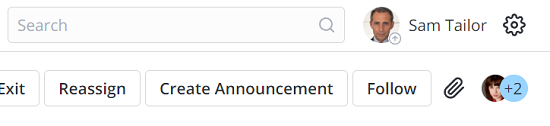
Click the indicator to show the dropdown list of users.
By default, the user's profile picture, name, and job title are displayed in the dropdown list.
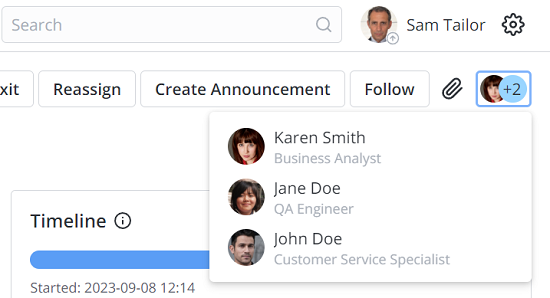
Click an item in the dropdown list to open the respective user's profile in a new tab.