Create ACL Rules
Role required: security_admin.
Elevate your access rights by this role to create or perform any other operations with ACL rules.
The ACL rules allow you to secure access to the objects and operations, depending on your business processes.
For example, you can restrict changing states of a task to the users who are not involved in the process (editing is available only to the assignee). In the Use cases section of this article, consider the following case: you need to hide specific information about the employees, so that the confidential information and information about their roles is protected in the system.
The ACL check is performed using three fields combined:
- Roles
- Condition
- Script
If the Roles field of the ACL rule is empty, the next step is the condition check, if any specific condition is specified. If the Condition field is empty, then the Script field checks for the specific conditions and attributes.
If any of these steps fail, the ACL check fails, too. That is, the ACL does not check the next steps if the previous fails.
The scheme below represents the ACL check process:
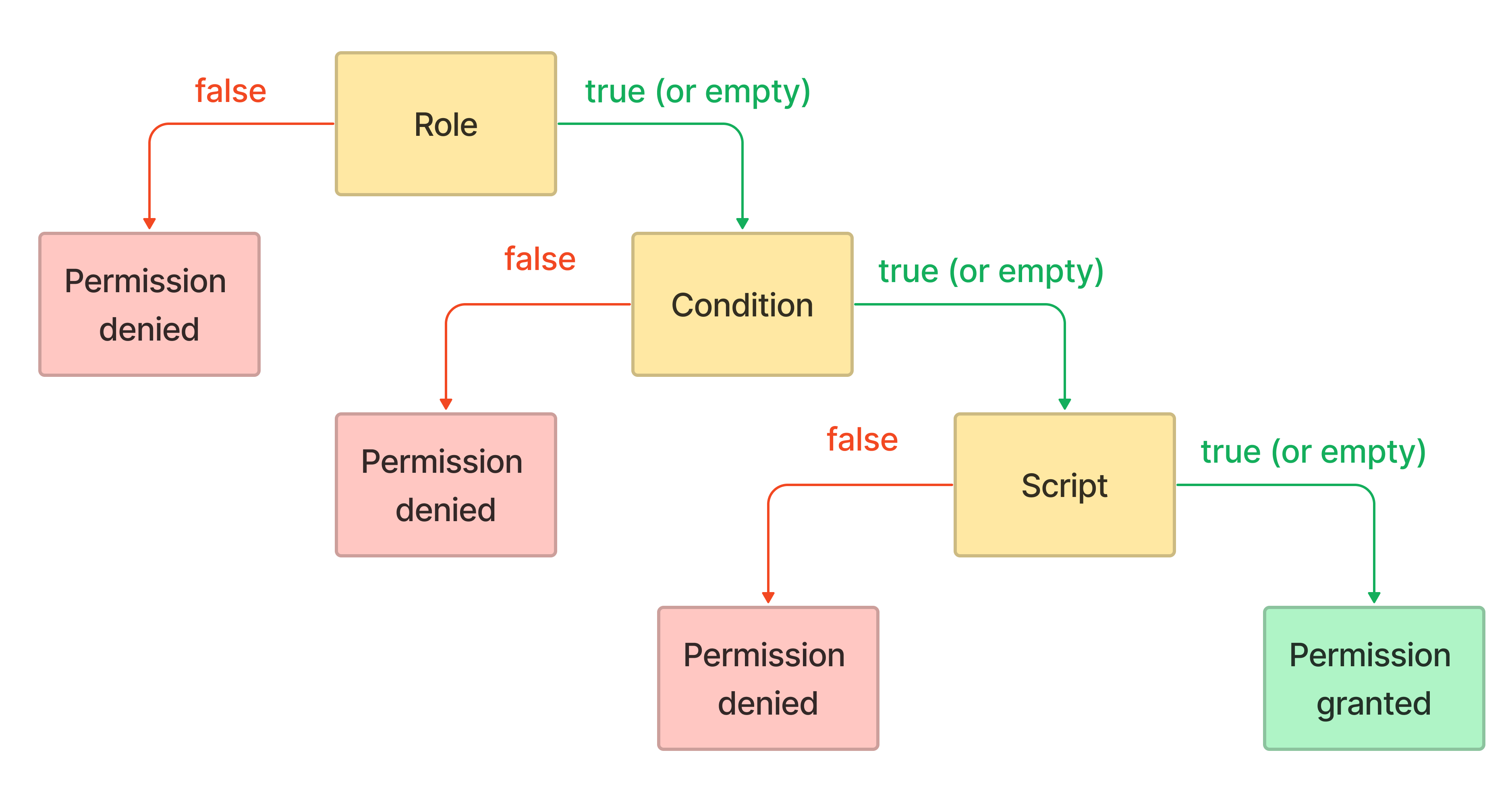
To create an ACL rule, complete the following steps:
- Navigate to the System Security → Access Control (ACL).
- Click New and fill in the fields.
- Click Save or Save and exit to apply the changes.
Access Control form fields
| Field | Mandatory | Description |
|---|---|---|
| Name | Y | This field is read-only and is populated automatically by the system after saving the record. The word in the square brackets indicates the operation. The name after the first period indicates the secured table and the column (if there is one specified in the Column field) after another period: [Delete].sys_history This field supports the asterisk (*) wildcard character in place of a record, table, or field name, which allows you to select all objects matching a record type, all tables, or all fields. |
| Operation | Y | Select an operation to secure. Available options:
One ACL rule can secure only one operation. To secure more than one operation, create a separate ACL rule for each of them. |
| Any tables | N | Select this checkbox to secure all tables in the system. When selected, the Table field is hidden until the checkbox is cleared. |
| Table | Y | Specify a table to secure. One ACL rule can secure only one table. To secure several tables, create a separate ACL rule for each of them. |
| Description | N | Add a description of the object or permissions this ACL rule secures. |
| Roles | N | Specify the roles required to pass the ACL check. After a role is specified, users without this role do not pass the check. You can select more than one role. |
| Active | N | Select this checkbox to activate the ACL rule. |
| Admin overrides | N | Select this checkbox to allow system administrators (users with the admin role) to pass the ACL rule automatically. Admin users access the object or operation regardless of the existing restrictions. Clear this checkbox to check these users by the rule. Define the filters in the condition builder or in the Script field to create conditions that admin users should meet to get access. |
| Any fields | N | Select this checkbox to secure all columns in the table. The Column field is hidden until the checkbox is cleared. |
| Column | N | Select a column to secure. One ACL rule can secure only one column. If you need to secure more than one column, create a separate ACL rule for each of them. |
| Conditions | N | Use the condition builder to create filters. |
| Script | N | Enter a script that defines the conditions to meet. The result of the script execution is the answer variable equal to true or false. Note: The ACLs that use scripts to calculate the access permissions significantly affect the performance of autosuggestion queries when searching this table to populate reference fields in other forms. |
If you pass any non-Boolean value to the answer variable, it is implicitly converted to the Boolean type.
answer = current.sys_id;
// if the record already exists - true, if there is no record yet (null) - false
Use cases
Case 1
The company should hide the following information about its employees:
- Mobile Phone
- User Roles
Only the users with the user_manager and admin roles and the employees themselves should have access rights to this information. An employee cannot see the mobile phone and roles of other employees.
To do so, you need to set up two ACL rules:
ACL No. 1 allows access to the Mobile phone field to the record owner:
| Field | Value |
|---|---|
| Operation | read |
| Admin overrides | true |
| Table | Employee |
| Column | Mobile phone |
| Condition | ID is javascript: return ss.getUserID(); |
The ACL rule is created: [Read].employee.mobile_phone.
ACL No. 2 allows access to the Mobile Phone field to user managers:
| Field | Value |
|---|---|
| Operation | read |
| Admin overrides | true |
| Table | Employee |
| Column | Mobile phone |
| Condition | user_manager |
The ACL rule is created: [Read].employee.mobile_phone.
The result is the following:
These two screenshots illustrate the Employee list with ACLs No. 1 and No. 2.
The list of records shown to the owner of the employee record without the user_manager role (Stepan Petrov):

The list of records shown to a user with the user_manager role:

Case 2
You need to allow access only to one field in the Request (itsm_request) table, but creating an ACL for each field you need to protect to is time-consuming.
For these purposes, you need to create two ACLs:
- [Write].itsm_request.discussion – gives access to edit the Discussion field.
- [Write].itsm_request.* – restricts access to all fields to users without the ITSM agent role. The restriction works for each field for which there are no allowing ACL rules.
Since this ACL rule does not specify roles and conditions, it is the allowing ACL rule.
[Write].itsm_request.discussion
| Field | Value |
|---|---|
| Operation | write |
| Admin overrides | true |
| Table | Request |
| Any fields | false |
| Columns | Discussion |
This rule allows the users with ITSM_agent role to edit all fields in the Requests table. Users without this role have no access to edit all fields of the Requests table.
[Write].itsm_request.*
| Field | Value |
|---|---|
| Operation | write |
| Admin overrides | true |
| Table | Request |
| Any fields | true |
| Roles | ITSM_agent |
These ACL rules ensure that the caller (or any other user who is not an agent) cannot edit the record fields. Only users with ITSM_agent and admin roles can do that. At the same time, the caller can leave comments to communicate with the assigned user or group.
In other words, the ACL rule marked with the asterisk (*) works for each field, except those which have their own ACL rules.
Ignore ACL on the portal pages
ACL rules also apply to the data displayed on the portal, for example, articles in the Knowledge Base and the Service Catalog. However, you can choose to ignore ACLs when displaying data on the portal.
This means you can restrict access to tables and specific columns in the agent interface while allowing read access on the portal. To do so, follow these steps:
- Configure ACL for the target table.
- Open the portal node, where the table data is displayed.
- Select the Ignore ACL checkbox.
- Open the portal page to see the result.
ACL rules have certain limitations when used with specific SimpleTags. You can ignore ACLs for specific tables only in portal widgets that use the following SimpleTags:
You cannot ignore ACL in the portal widgets containing other SimpleTags.