System Login Page
To log in to the SimpleOne system, users need to visit https://your.instance.example.ru and enter their login and password. They can switch the system language in the top left corner and find all available support contacts by clicking Help.
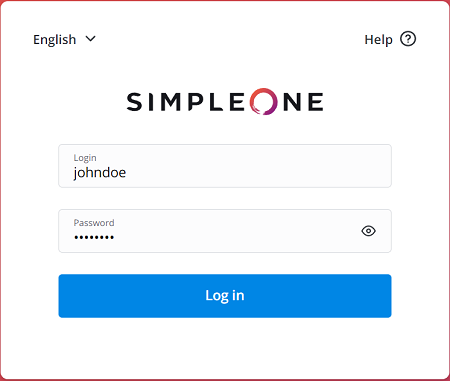
Configure the authorization page
There are specific system properties for the customization of the authorization page
In the page_access.redirect_url property, specify the path to the page to which an unauthorized user will be redirected.
To do so, perform the following steps:
- Navigate to System Properties → All Properties.
- Find the page_access.redirect_url property record using the list search boxes or the condition builder and open it.
- In the Value field, enter the path to the page you need (for example, /portal).
- Click Save or Save and exit to apply the changes.
See the Branding Customization article to learn more.
Restore a password
Users can reset their account passwords if necessary. See the Log In article to learn more.
The password reset email contains a link that looks the following way:
<a href="{instance.uri.without.scheme}/new-password/{password.reset.token}">Your new password</a>
The password.reset.token value should be specified in the Password reset token field of the Users table for the user who retrieved a password.
Change a password
Users with specific roles can change other users' passwords via the agent interface in the User table.
Role required: admin or security_admin. A user with the user_manager role must belong to the same company as the user whose password they change.
Users without these roles cannot change other users' passwords, they can only edit the Password field in their user record.
To edit a user record, complete the following steps:
- Navigate to User Administration → Users.
- Find and open the record you need using the condition builder or the list search boxes.
- Enter a new password into the Password field.
- Click Save or Save and exit to apply the changes.
When a user with the required access rights changes another user's password, an email notification is sent to the user whose password has been changed.