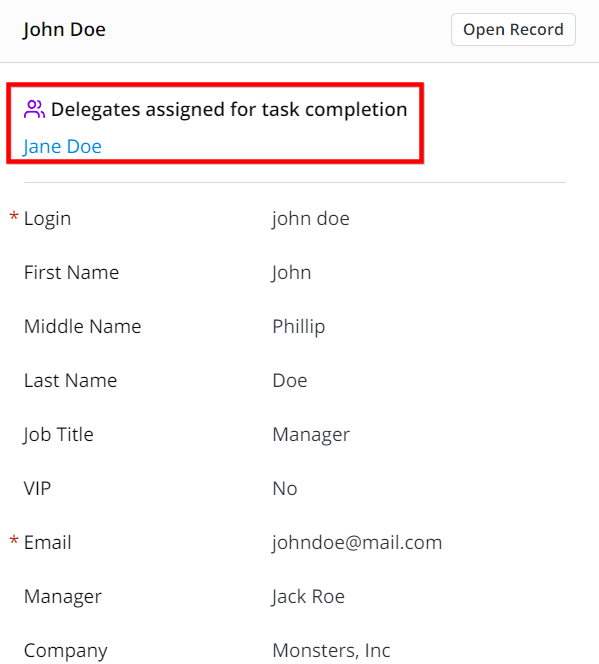Delegation
The delegation is the ability to grant other users the authority to view and interact with tasks and approvals assigned to a certain user, and to receive copies of all notifications sent to them. Two types of users interact within the delegation process.
- Employees – users that can empower another user with their access rights for a certain period of time.
- Delegates – users who have been temporarily empowered.
You can define the delegation categories:
- Access
- Approvals
- Tasks
- Notification
When delegating access, the delegate has their own rights and the access rights of the employee who delegated the access. If the business role of the employee has more privileges, and it has not been delegated, the delegate can only perform actions according to their business role.
A delegate who has received the access rights and responsibilities of an employee is not able to transfer them to a third person.
Create a delegation record
To create a delegation, complete the following steps:
- Navigate to User Administration → Delegations or My Work → Delegates.
- Click New and fill in the fields.
- Click Save or Save and exit to apply the changes.
Delegation form fields
| Field | Mandatory | Description |
|---|---|---|
| Employee | Y | Specify an employee who will delegate all or part of their authority for a limited period of time. After the record is saved, the field is read-only. |
| Delegate | Y | Specify an employee who will receive all or part of the delegated authority for a limited period of time. Users can change the field value after the delegation started. You can only delegate authority to an active, not blocked employee. |
| Description | N | Type a detailed description of the delegation record.
|
| Active | N | Select the checkbox to activate the delegation record. |
| State | N | The current state of the delegation. The field is read-only. List of states:
|
| Start date and time | Y | Specify the start date and time of the delegation period. You cannot set the start time in the past. |
| End date and time | Y | Specify the end date and time of the delegation period. Users can change the field value after the delegation started. When the delegation is over, the record becomes inactive (Active = false). The minimal period of the delegation is 1 minute. The maximum period of the delegation is until 31.12.2099 (23:59:59). |
| Tasks | N | Select the checkbox if you need to delegate tasks. The delegate will be able to see the employee's open/not canceled tasks. The Assigned user field value in the Task records remains unchanged. Some tasks or task elements may not be available to the delegate. To avoid this, delegate Access. |
| Notifications | N | Select the checkbox if you need to delegate notifications. The delegate will be able to approve or reject the employee's approval tickets. If any related notification rule record has the attribute Exclude delegates = Yes, the delegate will not receive notifications. The delegate will receive all notifications regardless of their access rights. |
| Approvals | N | Select the checkbox if you need to delegate approval tickets. The delegate will receive the employee's email notifications. Some approval objects may not be available to the delegate. To avoid this, delegate access. |
| Access | N | Select the checkbox if you need to delegate access rights. The delegate will have the employee's business role and be able to perform actions according to this business role. |
As a result, the delegation record is created in the Delegations (sys_delegation) table.
An employee that has some delegates can see the delegation records by navigating to My Work → Delegates or in the Related Lists area in their Employee record.
Delegation processing
Before the delegation starts, the state is Pending.
You need to activate the delegation record (select the Active checkbox). When the date and time gets equal to the value in the Start date and time field, the delegation starts, and the state changes to Running. The delegate can perform actions that were delegated to them.
When the date and time gets equal to the value in the End date and time field, the delegation ends, the delegation record becomes inactive, and the state changes to Finished. The delegate loses the access rights to the entities, and they cannot edit the delegation record.
If the Employee or Delegate record was blocked before or during the delegation process, the system automatically changes the delegation state to Canceled.
The delegation is marked in the following way:
When you open the modal window from the reference fields, the information about the delegate is displayed as follows: