User Preferences
When a user changes the default system settings, the platform automatically saves these user preferences so that they are applied with each new session.
For example, the user sets up a personal list layout for themselves, or changes the preferable configuration package; the user preferences track the actions and store changes until they are changed again.
User preferences management
To change user preferences, navigate to User Administration → User Preference.
On this list, there are three fields:
| Field | Mandatory | Description |
|---|---|---|
| User | Y | Username |
| Name | Y | User preference name |
| Value | Y | User preference value |
On the following screenshot, the user preferences for Admin User are displayed. The Default value is used when a user did not create or select any personalized views.
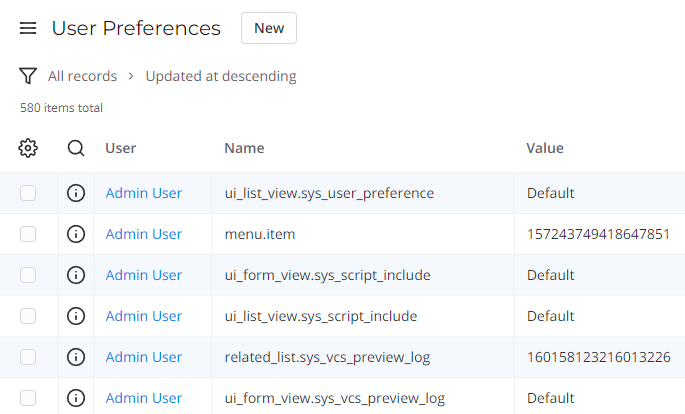
Related list preferences
On the following screenshot, you can see the Admin User preferences for the specific related lists.
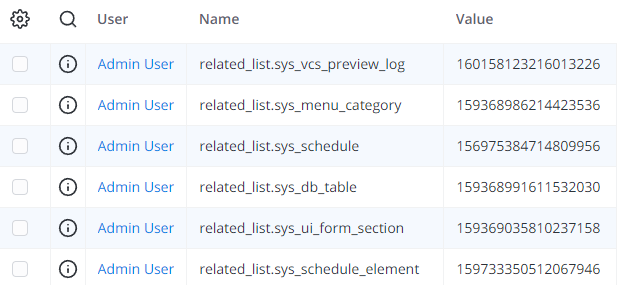
The Value field contains an ID of the related list element that the user added to the form or list. This ID is generated by the system, there is no need to change it.
Check the related list element ID
A user may have many related lists placed on various lists and forms. It is helpful to make a reverse-check of the ID.
To do so, complete the steps below:
- Copy the element ID.
- Open the Related List Elements (sys_ui_related_list_element) table.
- Use the condition builder to find a record based on the following criterion:
ID is element_ID
The query result is the related list element name with properties listed below.
Related List Element form
| Field | Mandatory | Description |
|---|---|---|
| Title | Y | The title of the related list element. |
| Related list | Y | The view of the related list containing this element. |
| Related table | N | The parent table for this related list element (for example, Incident). |
| Related column | N | The parent column for this related list (for example, Related task). |
| Related list script | N | A query script that transforms a related list to a synthetic one associated with an entity. |
| Order | Y | A numeral field that specifies the order of the element in the Related Lists of the form. The elements are arranged in the ascending order. |