Process Opportunities
Opportunity state flow
The employee responsible for the opportunity can see two parallel bars at the top of the opportunity form that represent the state flows: Customer centric stage and Sales stage.
Customer centric stage shows the state, at which the potential customer company is at the moment. The Sales stage shows the stage your company is currently at. These stages move concurrently. The employee Responsible for the opportunity can move the opportunity by the sales stages by clicking the next stage. If some fields need to be filled in order to move the opportunity to the next stage, they are highlighted with red.
The passed stages are blue, the current stage is green and the future stages are grey.

Further in the article you can find the description of the stages included in the "out-of-the-box" CRM application. You can edit these stages and create new ones in the Opportunity Stages section.
Opportunity state flow
- Recognition of needs
- Evaluation of options
- Resolution of concerns
- Trade negotiations
- Decision
- Implementation
- Changes over time
| Sales stage | Description | The field of the Documents tab that needs to be filled in to move to the next sales stage |
|---|---|---|
| Demand generation | Find out the demands of the potential customer. | None |
| Qualify | Fill in the fields of the Qualification tab to confirm the interest of the potential customer. | None |
| Sales stage | Description | The field of the Documents tab that needs to be filled in to move to the next sales stage |
|---|---|---|
| Requirements development | Add the document describing the potential customer's demands. | Link to document folder |
| Proposal quotation | Add the document with the commerical proposal. | Link to proposal |
| Testing and evaluation of options | Develop possible solutions to the potential customer's demands and find out if they suit the potential customer. | None |
| Sales stage | Description | The field of the Documents tab that needs to be filled in to move to the next sales stage |
|---|---|---|
| Preparation of DRD and bidding | Receive the Design Requirement Document and prepare documentation to pass the potential customer's procurement procedure. | Link DRD Draft |
| Sales stage | Description | The field of the Documents tab that needs to be filled in to move to the next sales stage |
|---|---|---|
| Trade negotiations | Go through the potential customer's procurement procedure, discuss the terms of services and receive a draft agreement. | Link to agreement draft |
| Sales stage | Description | The field of the Documents tab that needs to be filled in to move to the next sales stage |
|---|---|---|
| Decision | Sign the agreement. The Close as won form opens automatically when you go through this stage. | Link to agreement scan |
| Sales stage | Description | The field of the Documents tab that needs to be filled in to move to the next sales stage |
|---|---|---|
| Implementation | Execute the agreement. The Close as won form opens automatically when you go through this stage. | Link to closing accounting documents |
| Sales stage | Description | The field of the Documents tab that needs to be filled in to move to the next sales stage |
|---|---|---|
| Support and post-sale | This stage suggests additional communication with the customer after the implementation: technical support, additional services. | None |
Opportunity board
Navigate to CRM → Boards → Opportunity to to open the kanban board and see all existing opportunities divided by the sales stages. You can open the general board or create separate boards for the sales directions.
- Sales stages and the number of opportunities at each stage.
- Overall number of opportunities.
- Opportunity name.
- Responsible employee.
- Service or product.
- Sales direction.
- Opportunity probability, %.
- The number of days that passed from the last change of the opportunity.
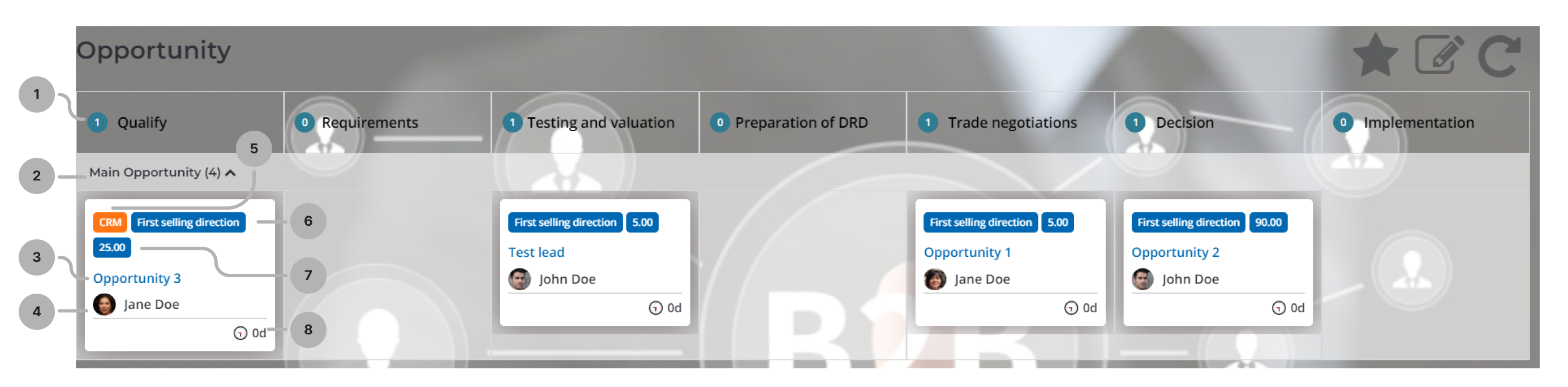
There are the following UI actions on the page:
- – adds the opportunity board to Favorites.
- – opens the board configuration, where the administrator can change the board Name, Sales direction, Background and JSON config.
- – refreshes the page.
Close opportunity
If the the Allow quick closing checkbox is selected for the opportunity selling direction, the opportunity can be closed as won at any stage. Otherwise, it can only be closed as won, starting from the Decision stage.
This setting only works if the value of the crm.allow.quick.closing system property is set to false. If the value is set to true, you can close any opportunities at any stages.
When an opportunity is closed as won, its status changes to Won. The responsible employee needs to click Close as won in the opportunity form or move it to the Decision stage for the Close as won form to open automatically.
You can only close as won Active opportunities, the Status reason of which is not equal to On hold.
Close as won form fields
| Field | Mandatory | Description |
|---|---|---|
| Close date | Y | Specify the opportunity closing date. The current date is added automatically but you can change it. |
| Actual revenue | Y | Specify the actual revenue from the opportunity. |
| Actual margin | Y | Specify the actual marginal revenue from the opportunity. |
| Comment | N | Specify additional information. |
When you close an opportunity as lost, its status changes to Lost. An opportunity can be closed as lost at any sales stage. The responsible employee needs to click Close as lost in the opportunity form.
Close as lost form fields
| Field | Mandatory | Description |
|---|---|---|
| Status reason | N | Specify the status reason for the opportunity. Available options:
|
| Reason for losing the opportunity | Y | Specify the reason for losing the opportunity. |
| Close date | N | Specify the opportunity close date. Current date is added automatically but you can change it. |
| Competitor | Y | Specify the competitor for the opportunity. |
| Comment | Y | Specify additional information. |
The Reopen button is displayed on the closed opportunity forms. It changes the state of the opportunity to Open.
Actions available for the existing opportunities
Navigate to CRM → Sales → Opportunities to see previously created opportunities. Open an opportunity form to manage it.
Role required: crm_manager. Employees with other roles can only see the opportunities they are responsible for.
| Action | Access level | Description |
|---|---|---|
| Close as lost | The responsible employee with any "out-of-the-box" role | Click to change the opportunity status to Lost. You need to fill in the Close as lost form. |
| Close as won | The responsible employee with any "out-of-the-box" role | Click to change the opportunity status to Won. The action is available starting with the Decision sales stage. You need to fill in the Close as lost form. |
| Assign / Reassign | crm_marketeer, crm_admin, crm_sales, crm_manager | Click to change the Responsible field value. |
| On hold / Back to progress | crm_marketeer, crm_admin, crm_sales, crm_manager | Click to change the Status reason to On hold / In progress. |
| Deactivate / Activate | crm_marketeer, crm_admin, crm_sales, crm_manager | Click to change the value of the Active and Open parameters. If the opportunity is deactivated, all form fields become read-only and the opportunity is displayed with a lock on the kanban board. |