Work and Time Management
The purpose of Work and Time Management solution is to track the exact time employees spend on specific tasks during a certain period of time.
This solution helps managers to record start and end times for tasks and identify areas that delay completion of work.
In SimpleOne, there are two ways to create timecards:
- via the form of any object inherited from the Task (task) table.
- via the Timesheet page.
See the user documentation to learn more about writing off labor costs.
Timesheets
When an employee specifies their worktime in the Timesheet (page/wtm_timesheet) widget and submits it to approval, all of the specified data is stored in the Timesheet (wtm_timesheet) table.
Only admin users or users with the wtm_admin role can create, delete, edit, and read the Timesheet (tm_timesheet) table records.
A Timesheet record contains the following information:
- Employee
- Week start date
- Total time spent
- Time spent on [Day of the week]
Note that admin users or users with the wtm_admin have no access to the Timesheet widget.
Approve a timesheet
When an employee click Submit, the timesheet is sent to the manager for approval. The following message pops up: The timesheet for {date} is submitted for approving. The states of activities change from New to Approving.
Then, the manager should approve or reject it. If they approved it, the activity states change to Approved. If it is rejected, the activity states change to Rejected.
If an employee does not have a manager, or they are a manager, timecards will be approved automatically after they click Submit. The following message pops up: The timesheet for {date} was submitted successfully.
In the menu category My work, the menu item Timecards Approvals is available that leads to a list of approval tickets of employee timecards.
Timecards
The Timecard (wtm_timecard) table stores the information about the time spent on specific tasks during the week. Admins can read all created timecard records.
When you open any record, the form will have the following view:
- Date range of the week and the Display Name of the employee that created a timecard.
- State of the timecard.
- Activity type or name of the task and a link to task record.
- Date and days of the week with comments, if they were left.
- Time spent on the activity for each day of the week.
- Total time spent on the activity.
- Activity Feed that shows the history of field changes.
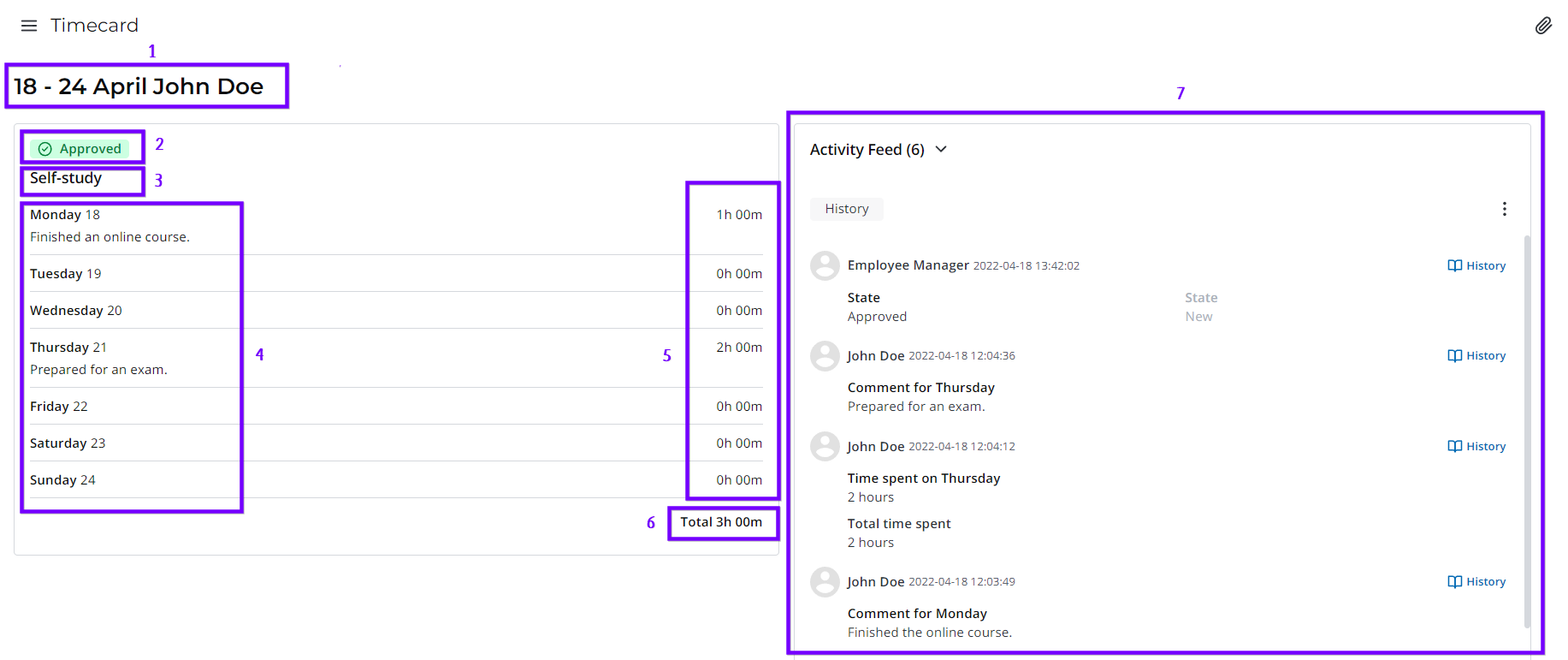
Managers can open employees timecards via the Subordinates Timecards menu item.
- In the Timecard (wtm_timecard) table, employees can only read their timecard records.
- Managers can read their personal timecards and employees timecard records.
- Admins can read all created timecard records.