CI Relationships
Role required: cmdb_admin, cmdb_manager, admin.
A CI relationship describes a connection between two configuration items by determining the attributes of their relationship. CI Relationships are represented with single-directional and bi-directional arrows connecting CIs on the Dependency Map.
You can determine an impact direction of CI relationships when specifying the Source CI and Recipient CI. According to the established relationship, if any of the source CIs degrades or becomes unavailable, the recipient CI is affected.
Add a new CI relationship
To establish a new CI Relationship, complete the following steps:
- Navigate to CMDB → CI Relationships.
- Click New and fill in the form.
- Click Save or Save and exit to apply the changes.
CI Relationship form fields
| Field | Mandatory | Description |
|---|---|---|
| Source CI | Y | Specify a CI from the list to make a relationship outcoming from it. |
| Recipient CI | Y | Specify a CI from the list to specify a relationship as incoming. |
| Bilateral relation | N | Select the checkbox so both source and recipient CIs have impact on each other. |
| Operational state transfer type | N | Select one of the possible values describing the type of operational impact:
|
| Relationship weight | N | An automatically calculated decimal number, equal to or less than 1. It defines a CI Relationship impact. |
| Weight on change | N | An automatically calculated decimal number, equal to or less than 1. It defines the CI Relationship actual weight depending on the Operational state change. If the source CI is not available, the CI Relationship carries the 0 value within the Weight on change field. If the source CI is degraded, the relationship transfers a half weight. Thus, the weight of conditional relationship or the sum weight of unconditional relationship provides the operational state of a recipient CI with the following value:
|
Configuration item dependency map
The CI dependency map is a service model represented by a hierarchical structure of the CIs with an IT service at the top. Hierarchical levels are determined by the CI types. Creating a new CI Type results in adding the next lower level of this model.
The CI dependency map visualizes CI Relationships with simple-directional or bi-directional arrows depending on an impact direction and with color-coded frames denoting the CI current operational state.
There are two ways to open the CI dependency map:
- Click
next to the Source CI or the Recipient CI field on the CI Relationship form to see the hierarchical place of your CI on the map.
- Navigate to CMDB → Service Model and in the URL
https://instance.example.com/visual/dependency?sys_id=XXXXXXXXXXXXXXXXX&essence=sys_cmdb_ci&script=CI, replace the X's with the CI ID.
The following table shows the accordance between color-coded frames and CI states.
| CI Frame Color | CI Operationsl State |
|---|---|
| Green | Available |
| Yellow | Degraded |
| Red | Unavailable, Maintenance |
Create a CI Relationship
To add a new CI Relationship from the Dependency Map view, follow the steps below:
- Right-click the required CI and click Create relationship in the context menu.
- Select one of the options:
- Incoming – to create an incoming connection to your CI
- Outgoing – to create an outgoing connection from your CI.
- Fill in the form.
- Click Save or Save and exit to apply the changes.
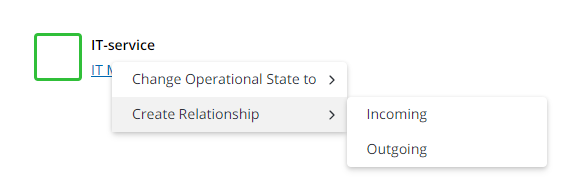
Change the CI operational state
To change the CI Relationship operational state from the Dependency Map view, complete the steps below:
- Right-click the required CI and click Change operational state to in the context menu.
- Select one of the CI operational states. For more information, see Configuration Management Database.
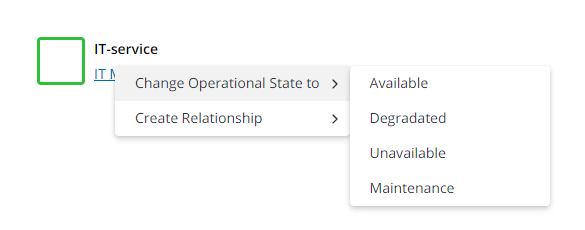
CI Position
The position of a configuration item on the Dependency Map is determined by a CI Position record. A CI position is assigned to a CMDB Class Type and is applied to all configuration items that belong to that type.
Create a CI Position
To create a new CI Position, complete the following steps:
- Navigate to CMDB → CI Types.
- From the list, select the CMDB Class Type the required CI belongs to.
- In the Related Lists area, select the CI Positions tab.
- Click New and fill in the fields.
- Click Save or Save and exit to apply the changes.
CI Position form fields
| Field | Mandatory | Description |
|---|---|---|
| CI type | N | Specify the CMDB Class Type this CI position is assigned to. This field is populated automatically if you opened the form via the CMDB Class Type related list. |
| Order | N | Set the vertical position of the CI on the Dependency Map. The higher this value, the lower the CI is displayed on the Dependency Map. |
| Icon | N | Set the icon that represents the CI on the Dependency Map.If the field is empty, the CI is represented on the Dependency Map by an empty frame. Available icon options:
|
All CI positions are included in the CI Position (sys_cmdb_ci_position) table. Use this table to quickly customize the arrangement of configuration items by editing values in the Order column.