Process Leads
Lead states
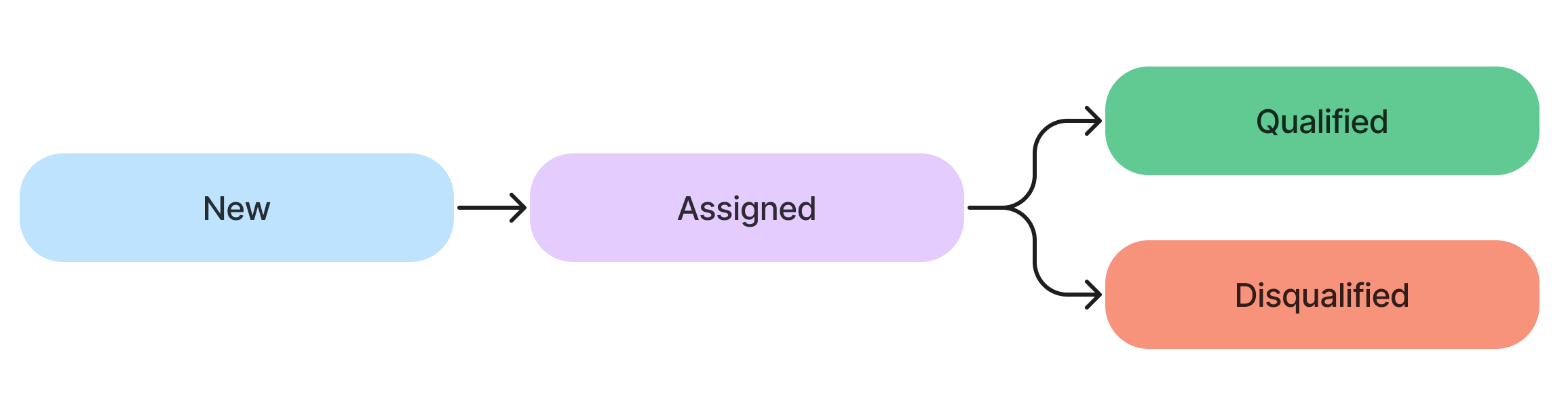
- New – the lead is created and needs to be processed. Click Assign on the form to move it to other state.
- Assigned – the lead is taken by a sales department employee. Click Qualify / Disqualify on the form to move it to other state. This action is only available for the Owner of the lead.
- Qualified – the potential customer's interest is confirmed and an opportunity is created from the lead.
- Disqualified – the work on the lead is stopped (for example, the customer changed his mind).
- Dropped – the state is not used in the "out-of-the-box" application logic. You can create additional logic for it.
To change the lead state, use the corresponding UI action in the top right corner of the form.
Actions available for the existing leads
Navigate to CRM → Sales → Leads to see existing leads. Open the Lead record to manage it.
| Action | State at which the action is available | Access level | Description |
|---|---|---|---|
| Assign | New | crm_admin, crm_sales, Lead Owner crm_marketeer, Lead Owner crm_manager | Click to change the lead's state to Assigned. A modal window appears where you need to specify the Owner of the lead. |
| Reassign | Assigned | crm_admin, crm_sales, Lead Owner crm_marketeer, Lead Owner crm_manager | Click to change the lead Owner. A modal window appears where you need to select the Owner of the lead. |
| Qualify | Assigned | Lead Owner: crm_admin, crm_sales, crm_marketeer, crm_manager | Click to change the lead state to Qualified. A modal window appears where you need to fill in the Qualification form. The link to the created opportunity is added to the Opportunity field that appears only after the lead is qualified. See the Qualification section to learn more. |
| Disqualify | Assigned | Lead Owner: crm_admin, crm_sales, crm_marketeer, crm_manager | Click to change the lead to Disqualified. A modal window appears where you need to fill in the Disqualification form. See the Qualification section to learn more. |
| Add to marketing list | Any | crm_sales, crm_manager | Click to add the lead to the marketing list. A modal window appears where you need to select the marketing list. |
| Activate record / Deactivate record | Any | crm_marketeer, crm_admin, crm_sales, crm_manager | Click to change the value of the Active parameter of the lead. When the lead is not active, it is hidden from the default list interface and all its fields become read-only. Inactive record cannot be reassigned, qualified or disqualified. Deactivating a lead does not affect the related opportunity records. |
Qualification
Qualification creates an Opportunity from the lead when a sales department employee confirms potential customer's interest. Only the Assigned lead can be qualified. To qualify a lead, fill in the following fields on the Lead form:
- Owner
- Goal
- Implementation options
- Procurement procedure
- Decision level
- Terms
- Decision maker
- Selection criteria
- Compliance with criteria
- Channel
The Owner of the lead needs to click Qualify on the lead form.
Qualify form fields
| Field | Mandatory | Description |
|---|---|---|
| Name | Y | The title of the opportunity. The field is filled in automatically from the lead title but you can change this value. |
| Responsible | Y | The employee responsible for the opportunity. The field is filled in automatically from the lead Owner but you can change this value. |
| City | Y | Specify the potential customer company's location. |
| Current situation | N | Specify the current situation with the opportunity. |
| Estimated revenue | N | Specify the estimated revenue from the opportunity. |
| Estimated close date | N | Specify the estimated closing date for the deal. |
| Selling direction | Y | Specify the selling direction for which the opportunity is created. |
| Originating lead | N | The field is filled in automatically from the lead that you are qualifying. |
| Description | N | Add a description of the customer's demands. |
The leads can also be disqualified if the potential customer's interest is not confirmed. Only the Assigned lead can be disqualified. The Owner of the lead needs to click Disqualify on the Lead form.
Disqualify form fields
| Field | Mandatory | Description |
|---|---|---|
| Disqualification code | Y | Specify the disqualification code. Available options:
|
| Disqualification reason | Y | Specify a disqualification reason. |
If the value of Disqualification code is Demand is not generated, an opportunity is automatically created to continue the work on the customer's demand generation. The fields required for the qualification become mandatory.