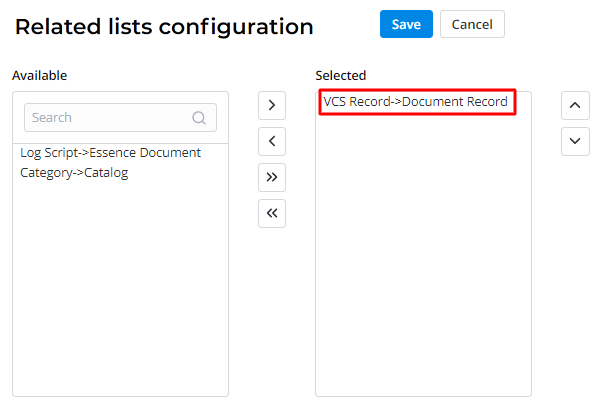Local Packages
With local packs, you can collect all necessary configuration changes in one place and transfer them to another instance. Export the local pack and add it to the Retrieved Packs (sys_vcs_retrieved_pack) table of the target instance. When the pack is loaded, a new local pack is created on that instance. This local pack contains the settings imported from the first instance. This approach minimizes the risks of mistakes, errors, and conflicts that may affect the production instance during the application development.
Perform all system configuration activities within a separate local pack. Never use the default local pack of the application for this purpose.
A local pack is a record in the VCS Local Pack (sys_vcs_local_pack) table, and compiles records from the VCS Record (sys_vcs_record) table related to the configuration changes. Use local packs to associate VCS records with a specific pack and export them as a complete set.
Only users with the admin role can:
- create, merge, import and remove local packs.
- add VCS records to the local pack or remove them, and edit some of their fields.
Every single version is an atomic state of a versioned table (that has the Is VCS enabled checkbox selected). All records in this table contain JSON formatted changes and other attributes described below.
Example of JSON Copy field in a VCS Record
{"value": "Report Item", "policy": "Open", "sys_id": 159653803414986194, "column_id": 156941403909472422, "record_id": 159653803414985080, "language_id": 156628684306541141, "application_id": 155931135900000002, "sys_created_at": "2020-08-04 10:47:14", "sys_created_by": 155931135900000001, "sys_updated_at": "2020-08-04 10:47:14", "sys_updated_by": 155931135900000001}
Application configurations are stored in configuration packs that can be exported as a SOP file. Administrators can create their own applications if needed.
There can be more than one local pack in the system, but the changes made, for example, within a specific task can only be saved in the local pack selected in the Admin Preferences menu at the right. That is, if the Default 3 local pack is selected, all changes made by the current user will be stored in the Default 3 pack.
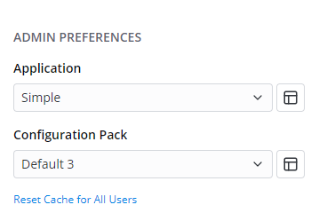
On the form of the local pack, all the record versions are displayed in the VCS Records related list.
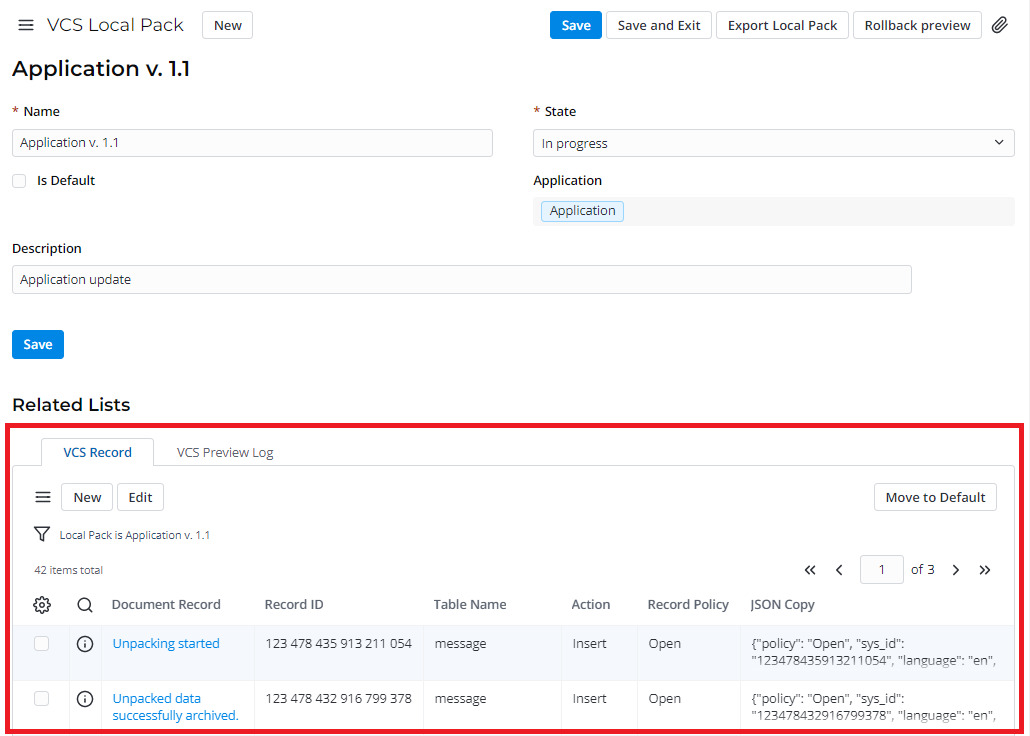
In the Admin Preferences menu, select the local pack that you need to work on. This local pack will be saved as the preferred one: if you switch between the applications, this pack will be automatically selected for the application.
Only a local pack in the In progress state can be selected as the preferred one. Once the state changes, the preferred pack in the Admin Preferences menu switches to the default one for the application.
VCS Local Pack form fields
| Field | Mandatory | Description |
|---|---|---|
| Name | Y | The name of the local pack. |
| Is default | N | Select this checkbox to set the local pack as default. When you work on the selected application, all changes will be saved to this local pack unless another local pack is selected in the Admin Preferences → Local Pack. |
| State | Y | The local pack states. Available options:
|
| Application | N | Select the application that this local pack belongs to. A local pack contains only those records that belong to the same application. |
| Description | N | Add a description for the local pack. |
If there is no need to assemble a separate local pack to export, all record versions can be stored in the default local pack. The default pack can also contain the VCS records moved from other local packs that are in the In progress state, for example, when some records were created or moved to the local pack by mistake.
VCS Records
Use configuration packs to monitor changes in specific records.
After any action (create, update, or delete) on an object of any versioned table, a record is created for that object in the VCS Records (sys_vcs_record) table. The records display the state of the object after the action was done.
- VCS records cannot be created, updated, or deleted manually. These records are created automatically by the system. Only users with the admin role can read them.
- Admin can also edit the Local pack and Is strong overwrite fields.
Removed records are not deleted, they are stored in the default local packs.
If a local pack includes unwanted VCS records, move them to the default pack by completing the following steps:
- Navigate to Configuration → Local Packs.
- Open the VCS Local Pack containing the VCS record you need to remove.
- In the Related Lists area, select the VCS Records tab.
- Select a record or records to be removed by selecting the checkboxes and click Move to default.
- These records will be removed to the default local pack of the same application.
As a result:
- The selected record versions are moved to the default pack.
- The record versions with the same Record ID as the selected ones are moved to the default pack.
You cannot remove VCS records from default local packs.
A default local pack is the local pack with the Is default checkbox selected.
Restore VCS Records
All the record versions, both previous and current, are stored in the VCS Record table. The current versions have the Is current checkbox selected.
To restore one of the previous versions of a record, complete the steps below:
- Open the record that you need to restore to a particular version.
- In the Related Lists area, select the VCS Records tab.
- Open the record version you need to restore.
- Click Restore version.
Another way to restore a record version is the following:
- Navigate to Configuration → VCS Records.
- Find the record to restore. You can use the list search boxes or the condition builder.
- Open the record you need.
- Click Restore version.
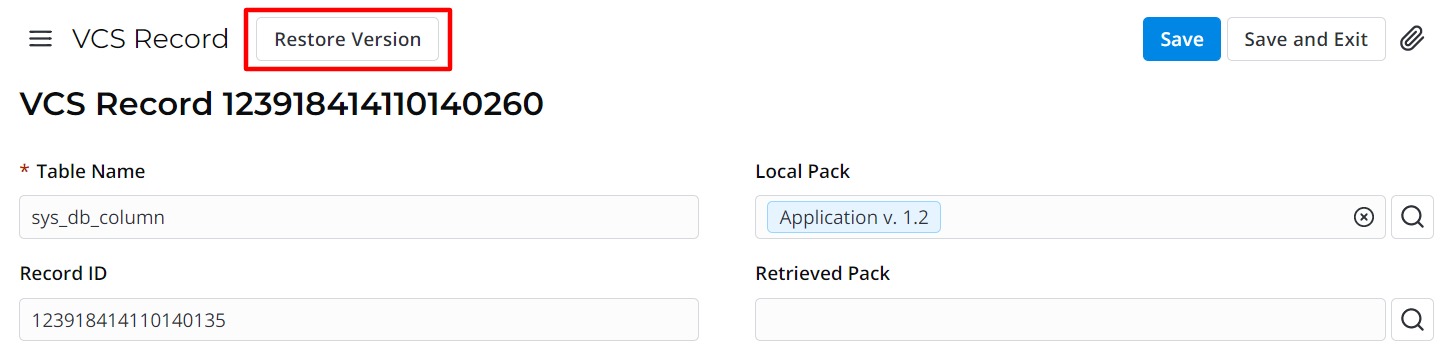
After that, a new VCS record is associated with the current local pack and displayed in its VCS Records related list.
Some forms may not display the VCS Records related list by default. But you can add it to the versioned table form on your own. After that, all versions (previous and current) of the current record will be displayed on the record form.
To add a VCS Records related list, do the following:
- Open a record for which you need to add a related table.
- In the burger menu , select Configure → Related List → Layout.
- Move the VCS Records → Document Record element from the Available box to the Selected box.
- Click Save to apply the changes.