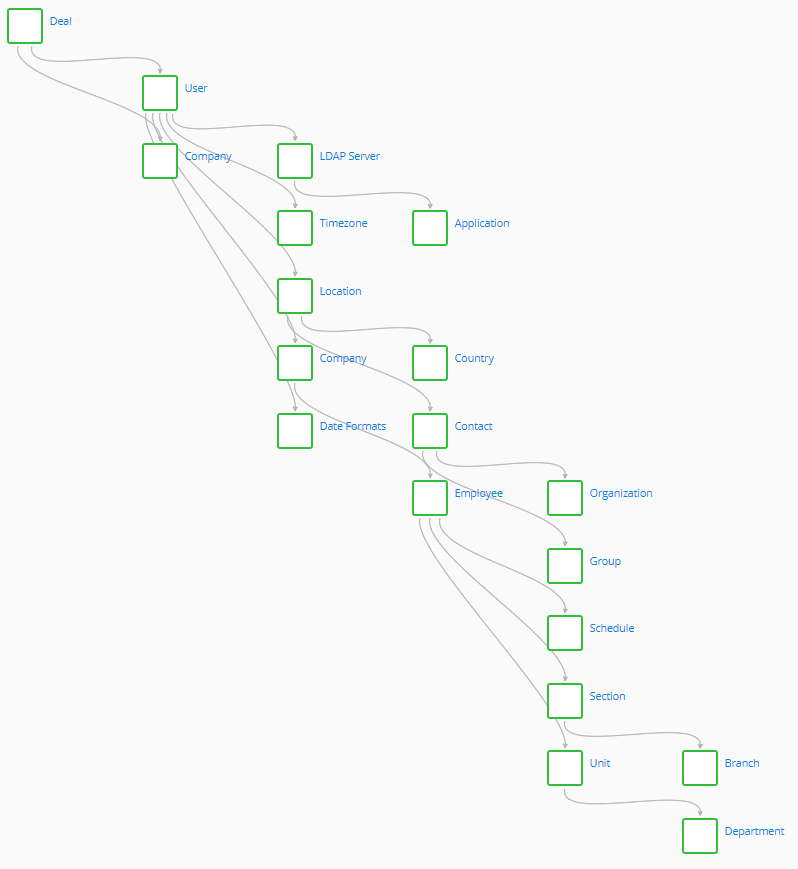Create Tables
In SimpleOne, all data is stored in tables. Tables consist of columns. A table row is called a record and has a unique identifier.
Role required: admin.
To create a new table, complete the following steps:
- Navigate to System Settings → All Tables.
- Click New and fill in the fields.
- Click Save or Save and exit to apply the changes.
Table form fields
- General
- Controls
- Menu Item
| Attribute | Mandatory | Description |
|---|---|---|
| Title | Y | Specify a table title. The title should be meaningful and human-readable, like Incident or Known Error. You can use Latin or Cyrillic letters, [0..9] numbers, and the underscore ( _ ). The Title field can be translated to other languages. |
| Name | Y | This field is populated automatically with a system table name. The table name should be unique and meaningful. You can use Latin letters, [0..9] numbers, and the underscore ( _ ). The name should start with a letter. System table names are used in scripts. When filling in the Title field, the Name field is populated automatically with a corresponding value and prefix. |
| Parent | N | Specify a parent table for this table. All fields of the parent table except for the system fields will be inherited when creating the table. A table can be a parent for another table if the Is extendable checkbox is selected. |
| Is extendable | N | Select the checkbox to enable child tables creation. It can be a parent for other tables. For more information, refer to the Table Extension article. |
| Add menu item | N | Select the checkbox to create a new menu category in the Navigation menu, or add the table as a new menu item for an existing menu category. |
| Subscription available | N | Select this checkbox to allow users to subscribe to this table's records. |
| Attribute | Mandatory | Description |
|---|---|---|
| Record number | N | Define the numbering pattern for the records created in this table. |
| Is VCS enabled | N | Select the checkbox to enable the table versioning. Changes in the affected table are stored as records in the VCS Record (sys_vcs_record) table. This field is read-only after the record is created. |
| Is audit | N | Select the checkbox to log the changes in the affected table to the History (sys_history) table. See the Record Audit article to learn more. |
| Record deletion logging | N | Select this checkbox to maintain the ability to restore the deleted records from the Record Deletion Log (sys_record_deletion_log). |
| Indicate presence | N | Select this checkbox to enable the presence indication. When this checkbox is selected, the record forms of the table have an indication when other users interact with the same record. The presence indication is enabled by default for the Task table and its child tables. |
The Menu Item tab appears when the Add menu item attribute is selected.
| Attribute | Mandatory | Description |
|---|---|---|
| Menu category | Y | Specify a menu category to which the menu item should be related. |
| Menu item | N | Specify a name of the new menu item. |
| Add menu category | N | Select the checkbox if you want to create a menu category. See the Menu Categories and Items article to learn more. |
| Menu category title | Y | Specify a category title to display. This field appears when the Add menu category checkbox is selected. |
| Order | Y | Determine the category order in the navigator. Categories are arranged in ascending order. This field appears when the Add menu category checkbox is selected. |
| Menu item | Y | Specify the name of the new menu item. This field appears when the Add menu category checkbox is selected. |
The search is only performed in the tables for which a text search table is added.
Table naming policy
Typically, developers create tables while working on applications. In this case, a prefix is automatically added to the system table name.
The default table naming policy is as follows:
- For custom tables created within the Simple application, the c_ prefix is added.
- For example: if you create a table and specify the title Table, then the name c_table is generated automatically.
- For custom tables created within another application, an application prefix and a client instance prefix are added.
- For example: consider that you are creating a table within the ITSM application (having the itsm prefix) on your instance. The vendor has provided the instance client prefix for you. The title of the newly created table is Table. As a result, the itsm_instance_table name will be generated automatically.
The elements of the table name are connected with the underscore.
User interface actions
After a table is created, the following user interface actions appear on the table form:
- Configure form layout – opens the page where you can set up a form of table records.
- Configure list layout – opens the page where you can set up columns that will be displayed on the table list.
- Configure inline editing – opens a window where you can restrict editing of the table fields in the list view.
- Create record – opens a form to create a table record.
- Open list – opens the table list.
- Show schema – opens a dependency map and shows all the tables related to the table. You can click any table name on the dependency map to open the table form. The image below is an example of a dependency map.