Service Portal
The Self-Service Portal (SSP) provides a simple interface to IT support.
By default, it provides access to the profile, activities, and resources of the user, as well as access to the Service Catalog, Knowledge Base, and search.
The portal consists of the following elements:
- Main page with announcements
- Activities
- My resources
- Knowledge base
- Service catalog
- User profile
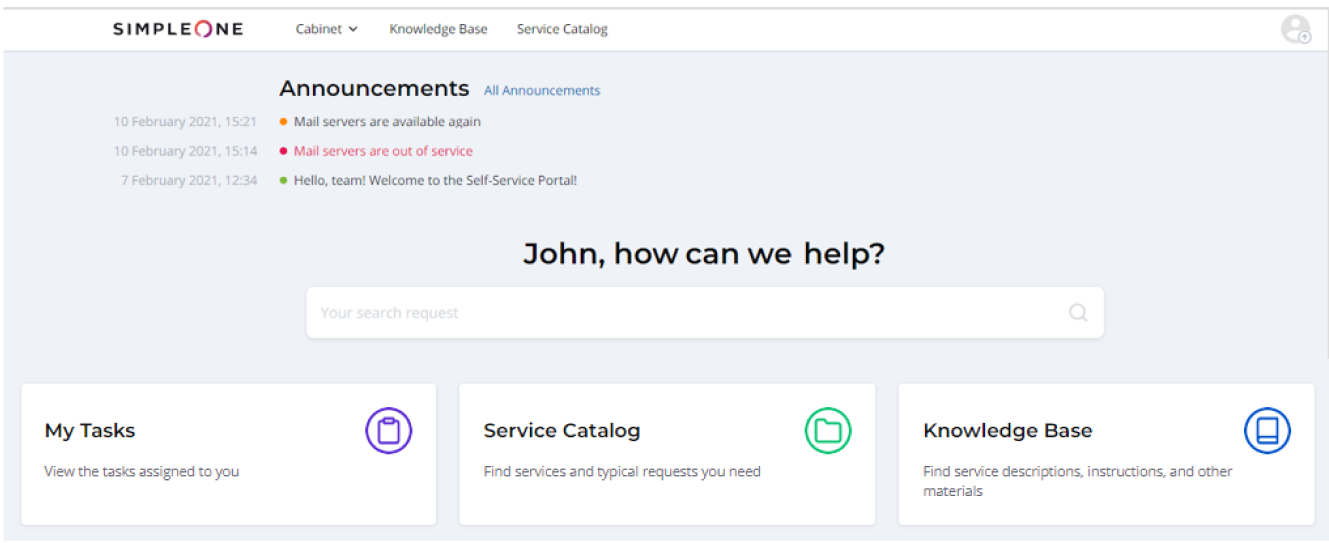
Main page
The Self-Service Portal main page consists of navigation cards leading to various portal actions and sections:
- My Tasks – browse the tasks assigned to you.
- Service Catalog – browse the company Service Catalog to find the services and items that fit your needs, and place an order using the applicable Service Request form as well.
- Knowledge Base – browse the company Knowledge Base to find and read articles.
See the Portals article to learn more how to add more cards.
The search bar allows you to find the necessary records among the Knowledge Base articles, notifications, and tickets.
The search is performed based on keywords and content of tables. A list of matching records is displayed after the search is over.
On the main page, the search bar appears in the main area. On other pages, it is in the header.
Activities
The activities contain the following elements:
- Tickets – track the tickets (incidents, user queries) created by you. The platform administrator can set the filter to display the tickets. See the Ticket Display Condition to learn more.
- Approvals – browse, approve or reject the tickets that require your approval.
My resources
Browse the assets (services and configuration items (CIs)) that are associated with you.
User Profile
The user profile contains detailed information about the current system user. To open a profile, select the Profile option in the user menu. Other possible actions:
- Impersonate – log in as a different user. This option is available if you have the impersonator role.
- Elevate Roles – temporarily elevate your access rights by gaining access with an administrator role. This option is available if you have the security_admin role. It will be applied for 1 hour. After that, you will need to elevate the role once again if needed.
- Interface language – switch the interface language.
- Notification language – switch the email notification language.
- Logout – log out from your profile.
Knowledge Base
In this section, find the guidelines on how to create articles of the knowledge base and categorize them.
Announcements
This section contains the Announcements block that broadcasts administration messages about any circumstances or events that take place, like service degradation or emergency work. Learn how to create announcement signatures and configure announcement layout on the portal.
Service Catalog Page
The service catalog page consists of several elements, each of which is a portal widget. Read the article to learn about possible page settings.
Service Catalog Request Form
The request form page also consists of a set of portal widgets. Explore the article to customize your request pages.
Records List
The article describes the widgets that are used in the "out of the box" version of the platform to display lists of records on the portal page.