Extend CMDB with Classes and Models
Role required: cmdb_admin.
The CMDB extension feature enables you to manage CIs: Add classes of CIs and equipment models specific to these classes to your CMDB structure. You can add special attributes to classes and models to define up-to-date information about assets and equipment.
A CI class is a logical combination of configuration items into groups based on similar purposes and equipment characteristics. A class can have child classes. A class is a Record Extended Model (REM) that includes collections of attributes defined at the class level and derived from the class hierarchy. There are two types of attributes that can be set for classes: editable and non-editable. Editable attributes are set at the class level and can take individual values for each class CI. Non-editable attributes are set at the level of the CI configuration model and do not change until the model itself changes.
A configuration model is a composite template of filled and non-editable attribute values that are specific to certain CIs of the same class. The configuration model can be applied to various categories of CI, such as hardware and devices, software, and so on.
A configuration item is a component or a service asset that must be managed to provide the IT service. When using the extended CMDB structure, CIs always belong to a specific class and can have a related hardware model.
The picture below illustrates the CMDB structure.
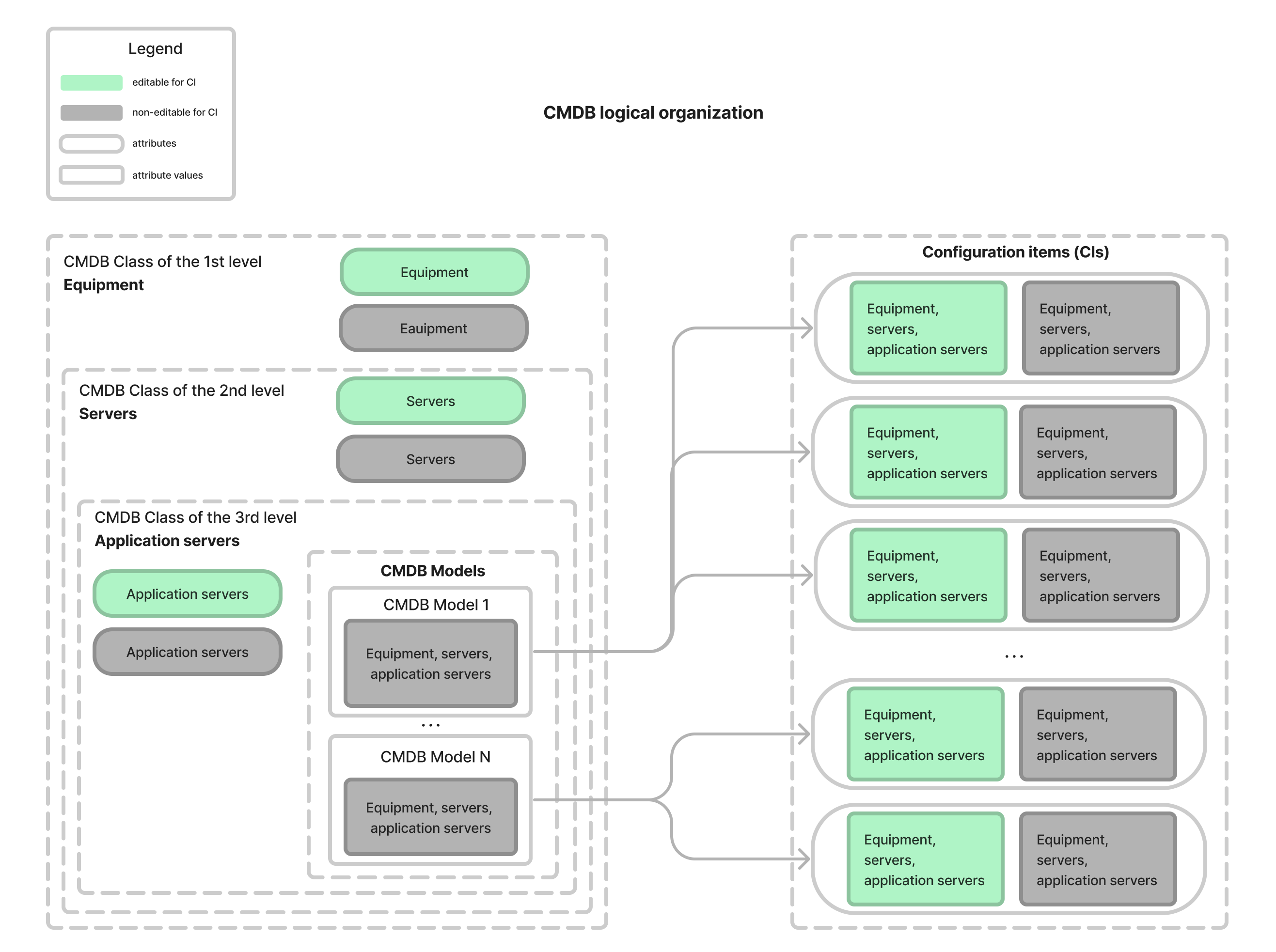
Add a new CMDB class
Classes are logical combinations of CIs with similar functions, parameters, and characteristics. Class attributes are the collections of the Record Extended Model (REM) attributes for the Configuration Items (sys_cmdb_ci) table.
- One of the collections contains non-editable attributes − static for all CIs of a specific class.
- The other collection contains editable attributes, which can be changed during the CI exploitation.
Download and import a demo .SOP file of the classes on your instance to try the functionality.
To add a new class, perform the following steps:
- Navigate CMDB → CMDB Class.
- Click New and fill in the fields.
- Click Save or Save and exit to apply the changes.
CMDB Class form fields
| Field | Mandatory | Description |
|---|---|---|
| Name | Y | Specify a name for the CMDB class. |
| Description | N | Add a detailed description of the class. |
| Parent CMDB class | N | Define a parent class for this class. Select a class that is higher in the hierarchy or is not in the hierarchy. |
| Icon | N | Attach an icon for the class. |
After the class record is saved, two actions become available on the form:
- Create model attribute – opens a window where you can create non-editable model attributes. Model attributes of a parent class are inherited by its child classes. Attribute values are set on the model form.
- Create CI attribute – opens a window where you can create editable CI attributes. These attributes will be displayed only on the CI form and will be available for editing.
The created model attribute/CI attribute will appear on the Model Attributes/CI Attributes tab in the Related Lists area. In this area, you can also see models, CIs, and child classes related to the record.
Attribute form fields
| Field | Mandatory | Description |
|---|---|---|
| Attribute type | Y | Specify an attribute type. |
| Title | Y | Specify a title for the attribute. |
| Active | N | Select the checkbox to activate the attribute. |
| Mandatory | N | Select the checkbox to make the attribute field mandatory. |
| Reference | Y | Specify a table with the values you need. The field appears when the List or Reference option is specified in the Attribute type field. |
| Default value | N | Define the default value for the attribute. |
| Reference qualifier type | N | Specify the type of the reference qualifier. Available options:
|
| Reference qualifier condition | N | Configure the filter using the condition builder. The field appears when the Simple option is specified in the Reference qualifier type field. |
| Dynamic reference qualifier | N | Select the dynamic reference qualifier from the list. The field appears when the Dynamic option is specified in the Reference qualifier type field. |
| Reference qualifier fixed | N | Select the checkbox to fix filters in the breadcrumbs. When the checkbox is selected, the condition builder is blocked. The field appears when the List or Reference option is specified in the Attribute type field. |
| Choice table | N | Select a table with the required choice options. The field appears when the Choice option is specified in the Attribute type field. |
| Choice field | Y | Select a column of Choice table that contains the required choice options. |
| Choice type | Y | Define whether the None option is applicable for the field. Available options:
The field appears when the Choice option is specified in the Attribute type field. |
| Extra attributes | N | Specify additional configurations for the field. For example, enter the text below to apply the radio buttons style to the choice field: choice_decorator=radioThe field appears when the Choice option is specified in the Attribute type field. |
| Maximum length | N | Specify a maximum value length for the column. The value length cannot exceed the allowed length for the specified data type. The field appears when the String, Text, or URL option is specified in the Attribute type field. |
- If you decide to create an attribute record via the form of the Attributes (sys_re_attribute) table, keep in mind that the form view should be the Default one.
- If you need to set up choice options for a created attribute, go to the attribute record and create choice options in the Related Lists area.
Add a new CMDB model
Models are compound templates of CI parameters. They define specific CIs features. Each class has a list of models.
For CMDB models, the Record Extended Model (REM) is used. Attribute values of the REM are model parameters. Models include all non-editable attributes of collections from all class levels. The base values of model parameters are the default values of attribute collections and their constituents.
To create a model, complete the steps below:
- Navigate CMDB → CMDB Model.
- Click New and fill in the fields.
- Click Save or Save and exit to apply the changes.
After the model record is created, its display name consists of the Vendor + Identifier values.
CMDB Model form fields
| Field | Mandatory | Description |
|---|---|---|
| Class | Y | Define a class for the model. When the class is specified, the Technical Details section appears with class attributes. The class cannot be changed after saving. |
| Identifier | Y | Specify the identifier of the model. |
| Description | N | Add a detailed description of the model. |
| Icon | N | Attach an icon for the model. |
| Vendor | Y | Specify the manufacturer of the model. |
| Active | N | Select the checkbox to activate the model. |
Technical Details section contains model attributes that are created at the CMDB class level.
In the Related Lists area, the CI tab displays all CIs related to the created model record.
Create a CI
You can create, identify, configure, and manage your CIs and their parameters with the records in the Configuration Items (sys_cmdb_ci) table. These records contain detailed information such as the CI type, set of attributes with their values, and lists with the related records.
To add a new configuration item, complete the steps below:
- Navigate to CMDB → Configuration Items.
- Click New and fill in the fields.
- Click Save or Save and exit to apply the changes.
After the CI record is created, its display name consists of the CI number and the name of the related model.
Configuration item form fields
| Field | Mandatory | Description |
|---|---|---|
| Class | Y | Specify the class of the CI. When the class is specified, the Specification section with class attributes appears below the fields. The class cannot be changed after saving. |
| Model | N | Select an active CI model. When the model is specified, the Model section with model attributes appears below the fields. |
| State | N | Specify the state of the CI. It defines the possibility to use the CI. Available options:
|
| Operational state | N | Determine the CI availability. Available options:
|
| Description | N | Add a detailed description of the CI. |
| Icon | N | This field appears after the form is saved if the model is specified. The icon is attached automatically from the model record. |
| Owner | N | Define the user who owns the CI. |
| Group | N | Define the group of users who own the CI. |
The Specification section contains editable CI attributes. Attribute values are set at the level of the CMDB class. The Model section contains non-editable CI attributes. Attribute values are set at the level of the CMDB model.