Monitoring Cells
For each monitoring cell in the editing mode, the right panel with the configured KPIs is available. In this panel, you can create new KPIs, edit and delete the existing ones.
KPI
Weight is a crucial parameter indicating the importance of an indicator among other KPIs when calculating a balanced scorecard.
There are two ways to specify weights for indicators:
- Weights are broken down into percentages so that the sum of all indicators used to create a balanced scorecard is equal to 100%. For example, you have 4 KPIs with the following weights:
25% + 25% + 40% + 10% = 100% - Weights are specified as positive integers that define the importance of the indicator relative to other KPIs. This method is used by different metric aggregation algorithms. To convert the indicator weight to a percentage, divide the weight of a specific KPI by the sum of all indicators of the balanced scorecard.
The TFL application uses the second option for defining weights, as it is more universal.
Create a KPI
To create a KPI for a cell of a control object, follow these steps:
- In in the editing mode, click the required cell.
- In the right panel that opens, click Create KPI.
- In the modal window that appears, fill in the fields.
- Click Save.
| Field | Mandatory | Description |
|---|---|---|
| Name | Y | Specify the KPI name. By default, the name is automatically completed with the value from the selected Metric. |
| Metric | Y | Specify the metric by which to calculate the KPI. |
| Target value (T) | Y | Specify the target KPI value to be used for color indication. |
| Minimum value (M) | Y | Specify the minimum KPI value to be used for color indication. |
| Weight (W) | Y | Specify the importance of the KPI in the overall assessment of the monitoring object. |
Edit a KPI
To edit an already created KPI, follow these steps:
- In in the editing mode, click the required cell.
- In the right panel that opens, click in the upper right corner of the KPI card.
- In the modal window that appears, make the necessary changes.
- Click Save.
The KPI editing modal window also contains information about which trend is configured:
- Rising – the target value is greater than the minimum value.
- Falling – the target value is less than the minimum value.
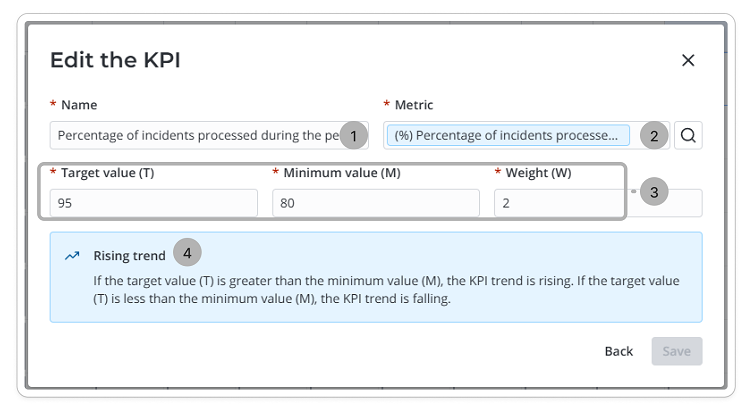
- KPI name.
- Metric type and its name.
- Target and minimum value of the KPI, its weight.
- Trend.
Delete a KPI
To delete a KPI, follow these steps:
- In the editing mode, click the required cell.
- In the right panel that opens, click in the upper right corner of the KPI card.
- In the modal window that appears, click Delete.
View a cell
The cell view modal window is a table that displays the following data:
- The list of KPIs applied to the cell.
- Metric type, Weight (W), Target value (T), Minimum value (M) applied to each KPI.
- Actual value (A) of the indicator.
- Rating (R), which is calculated by the formula for each KPI.
- Balanced scorecard of the cell, which is calculated based on all values of the specified KPIs by the formula.
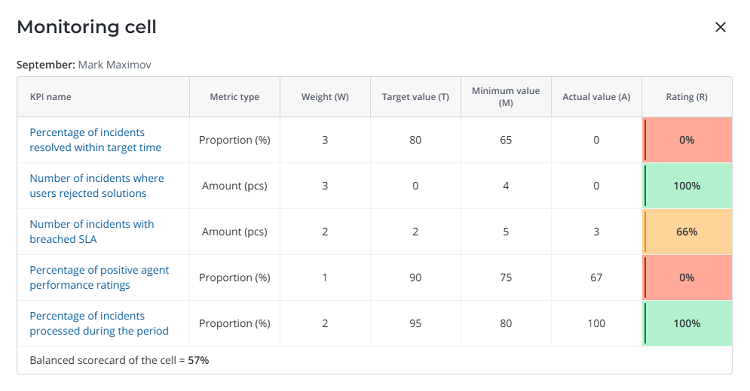
Color indication for Upward trend:
- If the balanced scorecard is below the Lower limit (%) value, the cell is colored red. If above, yellow.
- If the balanced scorecard is above the Upper limit (%) value, the cell is colored green. If below, yellow.
Color indication for Descending trend:
- If the balanced scorecard is below the Lower limit (%) value, the cell is colored green. If above, yellow.
- If the balanced scorecard is above the Upper limit (%) value, the cell is colored red. If below, yellow.
You can open a detailed list of records used to calculate the KPI rating and the balanced scorecard for each configured KPI of the monitoring object.
KPI rating
The KPI rating is used to calculate the balanced scorecard.
The KPI rating is calculated by the following formula:
Ri = max (0; min (1; (Ai-Mi) / (Ti-Mi))) where:
- Ri – rating
- Ai – actual value
- Mi – minimum value
- Ti – target value
- Ai = 60, Mi = 50, Ti = 80
max (0; min (1; 60-50)/(80-50))=33%
Ri = 33%
Balanced scorecard
The result of the balanced scorecard calculation is displayed inside the monitoring cell on the report page and as the last line in the modal window for viewing the monitoring cell.
The balanced scorecard calculation is performed using the following formula:
BS=∑i(Wi*Ri) / ∑i(Wi) where:
- BS – balanced scorecard
- Ri – i-th indicator rating
- Wi – i-th indicator weight
- W1 = 2, W2 = 1, W3 = 1
- R1 = 33%, R2 = 100%, R3 = 0%
(33х2 + 100х1 + 0х1)/(2+1+1) = 41,5%
BS = 41,5%