Content Management
You can add the content that will be published on external resources to SimpleOne to go through all stages of content development before the publication.
There are three major stages that the content prepared for the publication goes through:
- Marketing message – add marketing messages to communicate principal information about the value of your products and services to your clients.
- Content – create the general concept of the content, not yet adapted to a particular format, modality, target audience and language.
- Content task – create a content task for each format in which you need to publish the content.
- Format – a way of organizing and presenting information. Examples: article, case, interview.
- Modality – a content characteristic that indicates the target channels of perception. Examples: text, photo, video, audio, stream, application.
- Content package – create the packages to pack the content tasks for all required languages and target audiences.
- Target audience – a group of people the content targets.
- Content language – the language to which the content is localized.
When these three stages are completed, you can create Publications for the completed content packages.
The diagram below illustrates the content development stages:
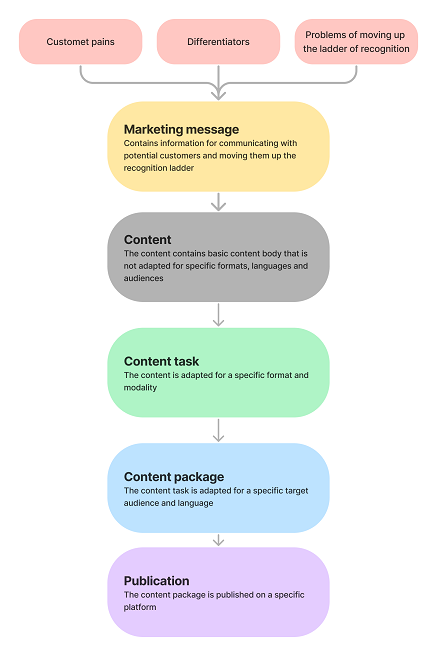
Example of content development:
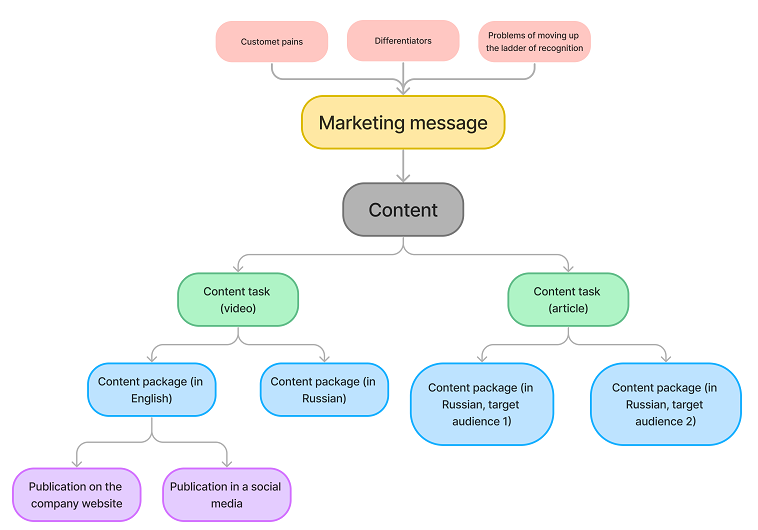
Marketing messages
A marketing message in B2B consultative selling is a carefully worded text or information that is intended to communicate with potential customers. The purpose of the message is to move the customer up the recognition ladder. For example, it should indicate the importance and weight of pain points that your product resolves, note the importance of the product selection criteria (from amoung your strengths), associate the brand with a specific product niche, and more.
To create a marketing message, complete the steps below:
- Navigate to CRM → Content Management → Marketing Messages.
- Click New and fill in the fields.
- Click Save or Save and exit to apply the changes.
Marketing Message form fields
- General
- Notes
| Field | Mandatory | Description |
|---|---|---|
| Name | Y | Specify the title of the marketing message. |
| Pain | Y/N | Specify the client pain that the marketing message targets. If the Service/Product field is completed, you can only select the pain related to the specified record. The field becomes mandatory if the value of the Recognition ladder step field equals to 1. Awareness of the problem and a possible solution. |
| Recognition ladder transition problem | Y/N | Specify the recognition ladder problem the marketing message is supposed to solve. If the Service/Product or Recognition ladder step field is completed, you can only select the problem related to the specified record. The field becomes mandatory if the value of the Recognition ladder step field is not equal to 1. Awareness of the problem and a possible solution or 3. Selection of supplier. |
| Communication objective | N | Specify the marketing message communication objective. If the Recognition ladder step field is completed, you can only select the communication objective related to the specified record. |
| Differentiator | Y/N | Specify the differentiator to which the marketing message is related. If the Service/Product field is completed, you can only select the dfferentiator related to the specified record. The field becomes mandatory if the value of the Recognition ladder step field equals 3. Selection of supplier. |
| Sales direction | N | Specify the sales direction to which the marketing message is related to. The field is automatically filled in with one of the sales directions to which the user that creates the record belongs to. If the user is not related to any sales direction, the default sales direction specified in the crm.selling_direction.default system property is used instead. You can change this value. If the Service/Product field is completed, you can only select the direction related to the specified record. |
| Recognition ladder step | N | Specify the step on the ladder of recognition on which the target audience of the marketing message stands. |
| Service/Product | N | Specify the service or product promoted by the marketing message. If the Sales direction field is completed, you can only select the service or product related to the specified record. |
| Field | Mandatory | Description |
|---|---|---|
| Additional comments | N | Specify additional information that will be added to the record activity feed. |
| Work notes | N | Specify information related to the work progress for the marketing message. This note will be added to the record activity feed. |
The Activity Feed widget is also located on this tab. It is displayed after the first saving of the record.
The following related list is located on the marketing message form:
- Content – the list of content that utilizes the marketing message.
- Content Tasks – the list of content tasks created from the content that utilizes the marketing message.
- Content Packages – the list of content packages created from the content tasks related to the content that utilizes the marketing message.
- Publications – the list of publications for the content packages created from the content tasks related to the content that utilizes the marketing message.
Content
To create a content record, complete the steps below:
- Navigate to CRM → Content Management → Content.
- Click New and fill in the fields.
- Click Save or Save and exit to apply the changes.
Content form fields
| Field | Mandatory | Description |
|---|---|---|
| Author | N | Specify the employee that created the content. The employee that created the record is automatically added to this field. You can change this value. |
| Literary editor | N | Specify the employee responsible for editing of the text. |
| Proofreader | N | Specify the employee responsible for proofreading of the text. |
| Designer | N | Specify the employee that designed the content. |
| Layout designer | N | Specify the employee responsible for the content layout. |
| Expedite | N | Select the checkbox if the content should be published faster. |
| Blocked | N | Select the checkbox if the content is blocked. |
| Name | Y | Add the title of the content. |
| Subject-matter expert | N | Specify the employee responsible for the the subject-matter expert review of the content. |
| Master content | N | Specify the main content that the current content complements. |
| State | Y | Specify the current content state. Available options:
|
| Content structure | N | Add a description of the content structure. You can use text formatting tools and add images to this field. If the content structure is specified in the Communication objective, this field becomes inactive. |
| Link to document folder | N | Specify a link to the document folder for the content in the connected SharePoint instance. |
| Link to draft | N | Specify a link to the content draft for the content in the connected SharePoint instance. |
| Marketing message | N | Specify the marketing message for which you create the content. When you add child content from the Child Content related list on the content form, the field is completed automatically with the marketing message specified in the parent content. You can change this value. |
| Service/Product | N | The service or product promoted by the marketing message. The field is completed automatically when Marketing message is specified. |
| Recognition ladder step | N | The step of the recognition ladder which the target audience of the marketing message stands on. The field is completed automatically when the Marketing message is specified. |
| Communication objective | N | The marketing message communication objective. The field is completed automatically when the Marketing message is specified. |
| Pain | N | The client pain that the marketing message targets. The field is completed automatically when the Marketing message is specified. |
| Differentiator | N | The differentiator which the marketing message is related to. The field is completed automatically when the Marketing message is specified. |
The Activity Feed widget is located on the form. It is displayed after the first saving of the record.
The form contains the following related lists:
- Child Content – the list of content records for which the current record is the Master content.
- Content Tasks – the list of content tasks created from this content record.
- Content Packages – the list of content packages created from the content tasks related to this record.
- Publications – the list of publications for the content packages created from the content tasks related to this record.
Decompose content
The form contains the Decompose button that opens the Decompose content modal window. In this window, you can select all formats, languages and target audiences which you need to adapt the content for. The content task and package records will be created automatically for all intersections of the selected values. Some of the fields will be filled in by default for the created records:
Field values of the Content tasks created by decomposition
| Field | Value |
|---|---|
| Subject | The subject is generated automatically according to the following template: [Content format] Content name. |
| Content format | One of the formats specified at the decomposition. |
| State | Backlog |
| Content | The content for which the task is created. |
| Responsible | The employee who decomposed the content. |
Field values of the Content packages created by decomposition
| Field | Value |
|---|---|
| Name | The name is generated automatically according to the following template: [Content format, Content language, Target audience] Content name. |
| Content language | One of the languages specified at the decomposition. |
| Target audience | One of the target audiences specified at the decomposition. |
| State | Thematic pool |
| Content task | One of the content tasks created at the decomposition |
Content tasks
To create a content task, complete the steps below:
- Navigate to CRM → Content Management → Content Tasks.
- Click New and fill in the fields.
- Click Save or Save and exit to apply the changes.
Content Task form fields
| Field | Mandatory | Description |
|---|---|---|
| Subject | Y | Specify the subject of the content task. It usually contains a short description of the work that needs to be completed over the course of the task. The field is completed automatically with the name of the selected Content. You can change this value. |
| Description | N | Add a full description of the work that needs to be completed over the course of the task. |
| Content | N | Specify the content for which you create the task. The content contains information that needs to be adapted for a specific format and modality over the course of the task. |
| Content format | N | Specify the content format. Format is a way of organizing and presenting information. Examples: article, case, interview. |
| Modality | N | The field is completed automatically. It shows the modality of the selected Content format. |
| Expedite | N | Select the checkbox if the content task should be completed faster. |
| Blocked | N | Select the checkbox if the content task is blocked. |
| Link to draft | N | Specify a link to the draft of the content adapted to the selected format over the course of the task. |
| Verifier | N | Specify the employee to accept the task when the it is completed. By default, the field is filled in with the employee selected as the Subject-matter expert for the related Content. You can change this value. |
| Content structure | N | Add a description of the content task structure. You can use text formatting tools and add images to this field. By default, the value of the same-name field from the selected Content is used here. You can change this value. |
| State | N | Specify the current state of the content task. Available options:
|
| Responsible | Y | Specify an employee that is responsible for the content task. The employee creating the record is selected automatically. You can change this value. |
| Link to document folder | N | A link to the document folder for the content in the connected SharePoint instance. The field is completed automatically when the Content is specified. |
| Marketing message | N | The marketing message for which the content is created. The field is completed automatically when the Content is specified. |
| Service/Product | N | The service or product promoted by the marketing message. The field is completed automatically when the Content is specified. |
| Recognition ladder step | N | The step on the ladder of recognition on which the target audience of the marketing message stands. The field is completed automatically when the Content is specified. |
| Communication objective | N | The marketing message communication objective. The field is completed automatically when the Content is specified. |
| Pain | N | The client pain that the marketing message targets. The field is completed automatically when the Content is specified. |
| Differentiator | N | The differentiator which the marketing message is related to. The field is completed automatically when the Content is specified. |
The Activity Feed widget is located on the form. It is displayed after the first saving of the record.
The form contains the following related list:
- Content Packages – the list of content packages created from this content task record.
- Publications – the list of publications for the content packages created from this record.
Content packages
To create a content package, complete the steps below:
- Navigate to CRM → Content Management → Content Packages.
- Click New and fill in the fields.
- Click Save or Save and exit to apply the changes.
Content Package form fields
| Field | Mandatory | Description |
|---|---|---|
| Name | Y | Specify the content package name. |
| Description | N | Add a description of the content package. |
| Link to draft | N | Specify the link to the content package draft. |
| State | N | Specify the current content package draft. Available options:
|
| Content task | N | Specify the content task from which the package is created. |
| Target audience | N | Specify the target audience of the content package. Target audience is a group of people that the content targets. |
| Content language | N | Specify the language to which the content is localized. |
The form contains the following related list:
- Publications – the list of publications for this content package.
Publications
Create records of content publications on external resources after the completion of all content development stages.
To create a publication record, complete the steps below:
- Navigate to CRM → Content Management → Publications.
- Click New and fill in the fields.
- Click Save or Save and exit to apply the changes.
Publication form fields
| Field | Mandatory | Description |
|---|---|---|
| Content package | N | Specify the published content package. The content package enters the Published state when a publication is created for it. |
| Content distribution channel | N | Specify the channel in which the content is published. |
| URL | Y | Specify the link to the published content. |
| Publication date | N | Specify the date of the publication. |
Hidden fields
Some fields are not added to the form and list interface and are read-only. You can add them to the form to view this information, or use them for filtering. All fields listed below are completed automatically with the values from the content entities of higher levels (content package, content task, content, marketing message) if the corresponding fields are completed. If the content package is not specified for a publication, none of the fields listed below is completed.
| Field | Description |
|---|---|
| Content language | The language of the published content package. |
| Target audience | The target audience of the published content package. |
| Content task | The content task from which the published content package was created. |
| Content format | The format of the content task from which the published content package was created. |
| Content | The content from which the content task was created. |
| Marketing message | The marketing message of the content. |
| Service/Product | The service or product promoted in the marketing message. |
| Pain | The customer pain at which the marketing message is aimed. |
| Differentiator | The differentiator highlighted by the marketing message. |
| Recognition ladder transition problem | The recognition ladder transition problem which the marketing message aims to solve. |
| Communication objective | The communication objective of the marketing message. |
| Recognition ladder step | The recognition ladder step to which the marketing message is dedicated. |
| Sales direction | The sales direction of the marketing message. |