Content Instruments
The B2B CRM application content management tools allow you to structure the content and track the work progress on it.
Content boards
Roles required:
- admin, crm_admin, crm_read_admin can view the boards of all sales directions.
- crm_sales, crm_manager, crm_pam, crm_presale, crm_marketeer can view the board of their sales direction.
All existing content that is divided into categories based on the current state is displayed on the kanban board. Navigate to CRM → Boards → Content to open a board. You can view the board for all content or add a board for a specific sales direction.
-
Content states.
-
The limit of the content items in one state. If the limit is exceeded, the column is highlighted with red.
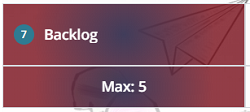
-
The section of the board for the content with the Expedite checkbox selected. You can see the amount of such content in brackets.
-
The section of the board for the rest of the content. You can see the amount of content with the Expedite checkbox cleared in brackets.
-
The displaying of a content record on the board when Blocked checkbox is not selected.
-
Content name.
-
Author.
-
Service or product.
-
Suject-matter expert.
-
The number of days since the last change of the record.
-
The display of a content record on the board when Blocked checkbox is selected.
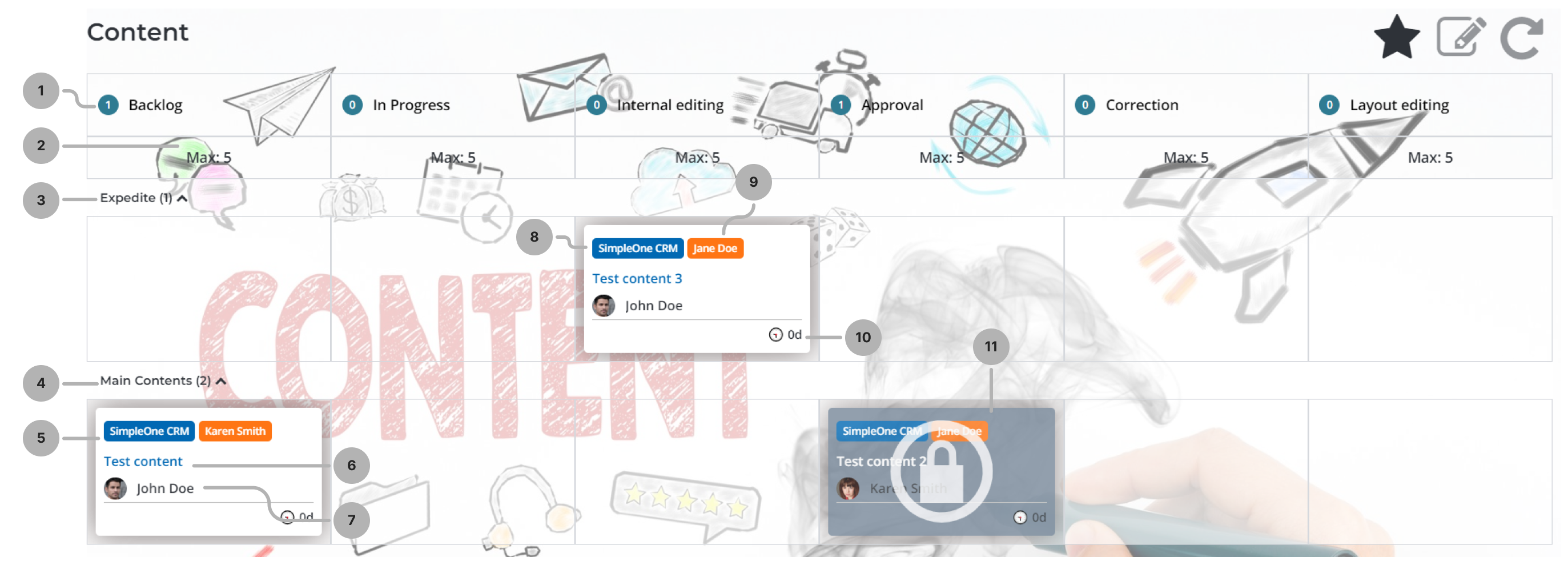
The following UI actions are available on the board:
- – adds the content board to Favorites.
- – opens the board configuration, where the administrator can change the board Name, Sales direction, Background and JSON config.
- – refreshes the page.
References
References are created automatically from the opportunities that reached the Support and post-sale sales stage. The references allow you to save information about the successful cases to post it later on the external resources. You can also add references manually on the Reference form.
To create a reference, complete the steps below:
- Navigate to CRM → Content Management → References.
- Click New and fill in the fields.
- Click Save or Save and exit to apply the changes.
Reference form fields
| Field | Mandatory | Description |
|---|---|---|
| Opportunity | N | Specify the opportunity from which the reference originated. |
| Customer | N | The customer company from the Potential customer field of the opportunity. The value is filled in automatically if you specified the opportunity. |
| Logo on the website | N | Specify the current logo state, depending on whether it is published on an external resource in the section for the successful cases. Available options:
|
| Success story | N | Specify the current success story state, depending on whether it is published on an external resource in the section for the successful cases. Available options:
|
| Testimonial | N | Specify the current testimonial state, depending on whether it is published on an external resource in the section for the successful cases. Available options:
|
| Success story content item | N | Specify the content created from the success story. |
| Testimonial content item | N | Specify the content created from the testimonial. |
Content distribution channels
You can add content distribution channels to connect the content published on the external resources with the data in the system.
To create a content distribution channel, complete the steps below:
- Navigate to CRM → Content Management → Distribution Channels.
- Click New and fill in the fields.
- Click Save or Save and exit to apply the changes.
Content Distribution Channel form fields
| Field | Mandatory | Description |
|---|---|---|
| Name | Y | Add the title of the content distribution channel. |
| UTM source | N | Add a tag with the traffic source. |
| UTM medium | N | Add a tag with the traffic type. |
| UTM content | N | Add a tag with the content. |
| Description | N | Add the description of the content distribution channel. |
| URL | N | Specify the URL of the content distribution channel. |
Tags
You can save tags used on the external resources for your products or services.
To create a tag, complete the steps below:
- Navigate to CRM → Content Management → Tags.
- Click New and fill in the fields.
- Click Save or Save and exit to apply the changes.
Tag form fields
| Field | Mandatory | Description |
|---|---|---|
| Name | Y | Add a tag. |
| Service or product | N | Specify the service or product to which the tag is related. |
Communication objectives
You can add communication objectives to create a default content structure for each step of the recognition ladder.
Role required: crm_admin.
To create a communication objective, complete the steps below:
- Navigate to CRM → Settings → Communication Objectives.
- Click New and fill in the fields.
- Click Save or Save and exit to apply the changes.
Communication Objective form fields
| Field | Mandatory | Description |
|---|---|---|
| Steps on ladder of recognition | N | Specify the steps of the recognition ladder for which the communication objective is relevant. |
| Name | Y | Add the title of the communication objective. |
| Content structure | N | Add a description of the content structure. You can use text formatting tools and add images to this field. |
Recognition ladder transition problems
Create records of recognition ladder transition problems to connect them to the marketing messages aimed at solving these problems.
To create a recognition ladder transition problem, complete the steps below:
- Navigate to CRM → Content Management → Recognition Ladder Transition Problems.
- Click New and fill in the fields.
- Click Save or Save and exit to apply the changes.
Recognition Ladder Transition Problem form fields
| Field | Mandatory | Description |
|---|---|---|
| Name | Y | Specify the name of the recognition ladder transition problem. |
| Service/Product | N | Specify the service or product for which the problem is relevant. |
| Recognition ladder step | N | Specify the step of the recognition ladder to which the problem is related. |
The following related list is located on the recognition ladder transition problem form:
- Marketing Messages – the list of marketing messages aimed at solving this recognition ladder transition problem.
Content formats
Format is a way of organizing and presenting information. It defines the structure and type of the content. For example, it is a written form for the articles, a sequence of frames for the photos, software and interactive elements for the applications, or the continuous data stream for the streams. Format examples:
- Article – a written text on a specific topic, usually factual and analytical.
- Case – a detailed decription of a real business situation used for education or illustration.
- Interview – a structured dialog aimed at receiving information from the interviewee.
To create a content format, complete the steps below:
- Navigate to CRM → Content Management → Content Formats.
- Click New and fill in the fields.
- Click Save or Save and exit to apply the changes.
Content Format form fields
| Field | Mandatory | Description |
|---|---|---|
| Name | Y | Specify the name of the content format. |
| Modality type | N | Specify the modality of the content format. |
| Description | Y | Add a description of the format. |
Modality types
Modality – a content characteristic that indicates the target channels of perception. Examples:
- Text – visual modality type that includes written text.
- Video – audiovisual modality type that combines images and sound for conveying information.
- Audio – audial modality type that includes information transmitted through sound.
- Photo – visual modality type that includes static images that are perceived visually.
- Stream – audiovisual modality type that includes live streaming of video and sound.
- Application – multimodal media that may include audial, visual and tactile (through the touch input) modalities providing complex interaction of the user with the content.
To create a modality type, complete the steps below:
- Navigate to CRM → Content Management → Modality Types.
- Click New and fill in the fields.
- Click Save or Save and exit to apply the changes.
Modality Type form fields
| Field | Mandatory | Description |
|---|---|---|
| Name | Y | Specify the name of the modality type. |
| Description | N | Add a description of the modality type. |
The following related list is located on the modality type form:
- Content Formats – the list of content formats that fall under this modality.