Priority Management
The priority of an ITSM ticket can be figured out based on its impact and urgency using a priority matrix.
The impact of the issue measures the potential effect on the business user, service, or CI. In SimpleOne, the impact is classified as follows:
- Low
- Medium
- High
- Very high
A caller specifies the urgency of the issue when measuring the time until the issue affects the business. In SimpleOne, the urgency is classified as follows:
- Low
- Medium
- High
- Very high
The caller can change the urgency of the ticket at any moment as long as the ticket state is Registered, Assigned, Authorization, In progress, Information needed, Postponed, External processing. It can be done from the Task View page in the Ticket urgency widget.
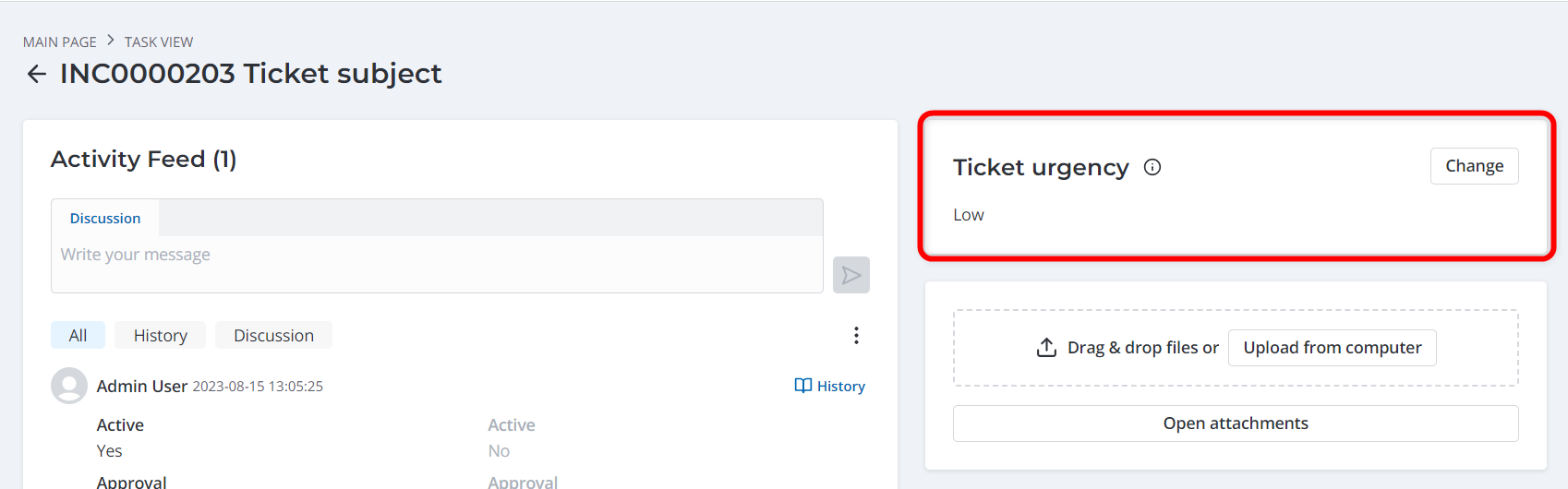
Click Change to select another urgency value.
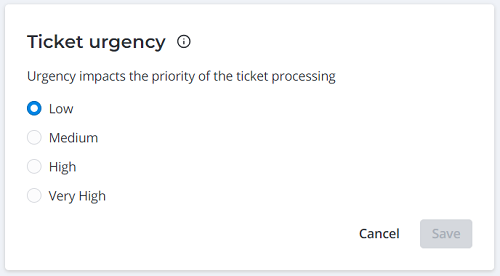
If the urgency is set to Very high, the caller is asked to confirm information by phone. The phone number displayed here can be specified in the itsm.notification.contact.phone system property.
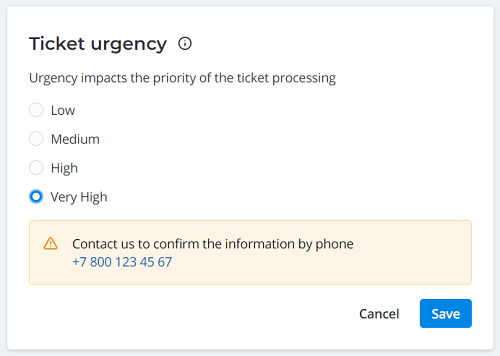
You can track the urgency updates in the Activity Feed.
The priority of the issues is classified as follows:
- Low
- Moderate
- High
- Critical
Priority matrix
| Impact/Urgency | Low | Medium | High | Very high |
|---|---|---|---|---|
| Low | Low | Low | Moderate | High |
| Medium | Low | Moderate | Moderate | High |
| High | Moderate | Moderate | High | Critial |
| Very high | High | High | Critical | Critical |
It is good practice to use impact as the service level objective. If the objective is the priority, when the caller increases the urgency, the commitment time of the SLA decreases, which will cause the SLA to be breached sooner.
Extend the priority matrix
Add impact and urgency options
The "out-of-the-box" solution has a priority matrix with standard settings, but you can customize it, based on your business tasks and priorities. Firstly, add more impact or urgency options.
To add a new impact or urgency option, perform the following steps:
- Open the record of any issue that has an Impact or Urgency field.
- Right-click the title of the field you need and select Configure field from the context menu appeared.
- In the Related Lists area, select the Choice tab.
- Click New, fill in the fields.
- Click Save or Save and exit to apply the changes.
See the Choice Fields article to learn how to create choice options.
The Value field: the value must be relevant to the impact or the urgency.
For example, the High option of Impact has a value of 3. If you add a Very high option for Impact that is higher than High, set the value to 4.
And if you add the Medium option for Impact that is lower than High, set the value to 2.
After you have added a choice option for a table, perform the same for the Priority Matrix (itsm_dl_priority) table. The action sequence is the same.
Example
You need to create the Critical option for the Urgency field of the Task table. To do so, perform the following steps:
- Navigate to the Task table.
- Open any record, right-click the Urgency field title and select Configure field option from the context menu that appeared.
- In the Related Lists area, select the Choice tab.
- Click New and fill in the fields.
- Enter Critical in the Title field.
- Enter 5 in the Value field because the value for Very high is 4.
- Click Save or Save and exit to apply the changes.
After you have added Critical choice option for the Urgency field in the Task table, perform the same action for the Priority Matrix (itsm_dl_priority) table. The action sequence is the same.
Add new priority combinations
After adding new choice options, extend the priority matrix. To do so, complete the steps below:
- Navigate to Data Matching Definition → Priority Matrix.
- Click New and fill in the fields.
- Click Save or Save and exit to apply the changes.
Priority Matrix form field
| Field | Mandatory | Description |
|---|---|---|
| Impact | N | The impact value you plan to use in the new priority value. |
| Urgency | N | The urgency value you plan to use in the new priority value. |
| Priority | N | The priority value that is calculated based on the impact and urgency. |
| Application | N | The application that this priority value relates to. |
| Policy | N | The current record protection policy. Available options:
|
| Order | N | The priority position on the list. |
Repeat these steps until your priority matrix covers all the possible combinations of the impact and urgency.
Extended priority matrix (example)
| Impact/Urgency | Low | Medium | High | Very high |
|---|---|---|---|---|
| Very low | Low | Low | Low | Moderate |
| Low | Low | Low | Moderate | High |
| Medium | Low | Moderate | High | Critical |
| High | Moderate | High | Critical | Critiсal |
| Very high | Critical | Critical | Critical | Critical |
You can configure the automatic change of task priority based on the current impact and urgency fields values. To do so, add client script for the Task (task) table. That script should process the changes in the values of these metrics and select the appropriate value from the Priority Matrix (itsm_dl_priority) table.