Sprint Planning
You can create and manage sprints in the Sprint planning widget.
Role required to access the Sprint planning widget:
-
pda_admin
-
pda_user if they are:
- a team leader or member of the project.
- the owner of the product / product module specified in the project.
To open the widget, complete the following steps:
-
Open the board of an active Scrum project.
How to open a task board
-
Navigate to SDLC → General Settings → Project Boards, open the required Board form and click Open board button.
tipRole required: pda_user, pda_admin.
-
Navigate to SDLC → Projects → All Projects / My Projects, open the required Board form and click the Open board button.
tipRole required: pda_user, pda_admin.
-
-
To open the widget, click the Start sprint button or Sprint planning option in the board action menu if you already have an active sprint. To return to the board, click the icon.
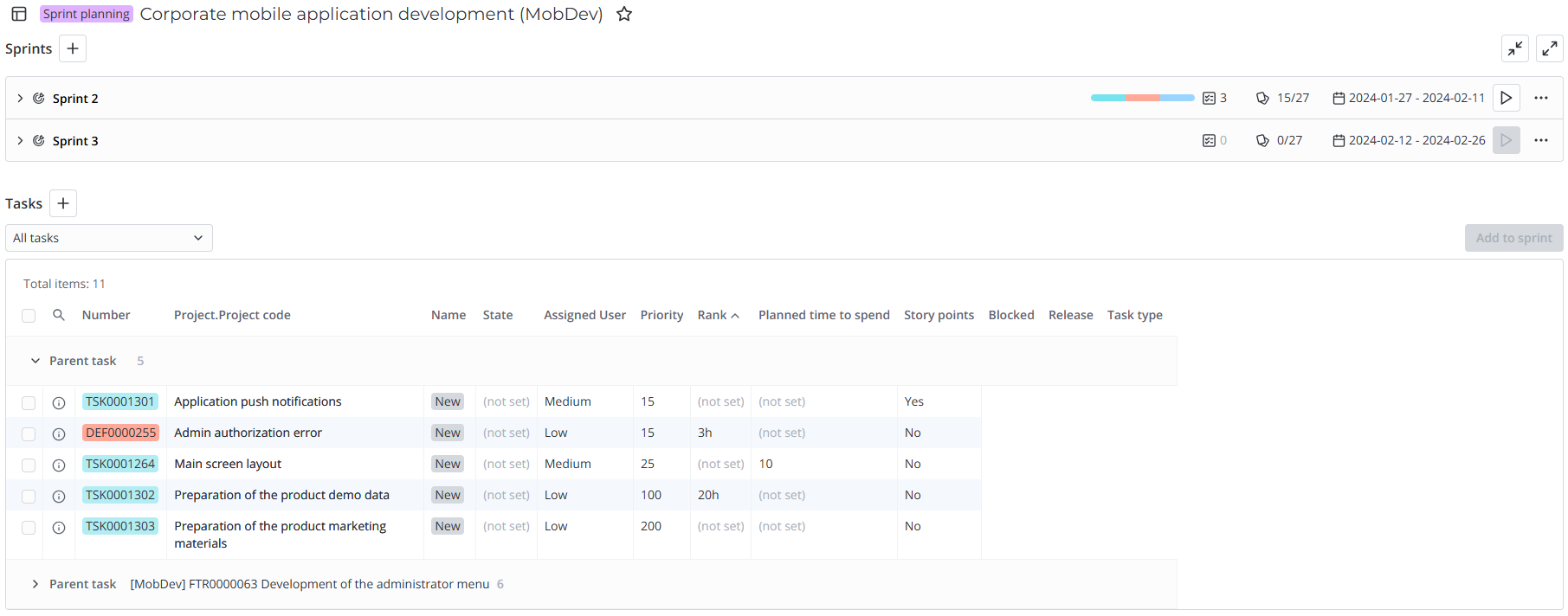
You can also open the widget from the form of a sprint. To do so, click the Open planning button in the upper right corner of the form.
Create Sprints
Learn how to create sprints from the Sprint planning widget and from the sprint form.
Manage Sprints
The article contains descriptions of sprint state flow and sprint list functionality of the Sprint planning widget. The guides for all actions available for sprints are also included in the article:
- Start a sprint
- Edit a sprint
- Complete a sprint
- Cancel a sprint
Sprint Tasks
Add tasks to sprints and create new ones from the Sprint planning widget.
Sprint Burndown Chart
Use the sprint burndown chart to analyze the pace at which the team completes the tasks of the current sprint. The chart visually presents a comparison of the current pace of work with the ideal pace of task completion.