Developer Panel
The Developer Panel is located in a separate section in the forms of SDLC Tasks and displays the merge requests, commits, and branches received from the Git repositories related to the task project. You can filter the data by specific repositories and open the listed items in the GitLab interface.
For the panel to work, the Project field on the task form must contain a project that has at least one repository selected that is related to a successfully established Git connection.
The Developer Panel contains three tabs:
- Merge Requests
- Commits
- Branches

- Name of source and target branches
- Request identifier
- Request title. Click to open it in the GitLab interface in a new browser tab.
- State of the latest pipeline
- Total number of threads and number of open ones
- Repository name
- Date and time of the last update
Requests are sorted by descending date and time of the last update and grouped by states:
- Open
- Merged
- Closed
For merge request pipelines, the following mapping is used:
| Status in the pannel | Status in GitLab |
|---|---|
| Pipeline running | waiting_for_resource, preparing, pending, running, scheduled |
| Pipeline passed | success |
| Pipeline failed | failed |
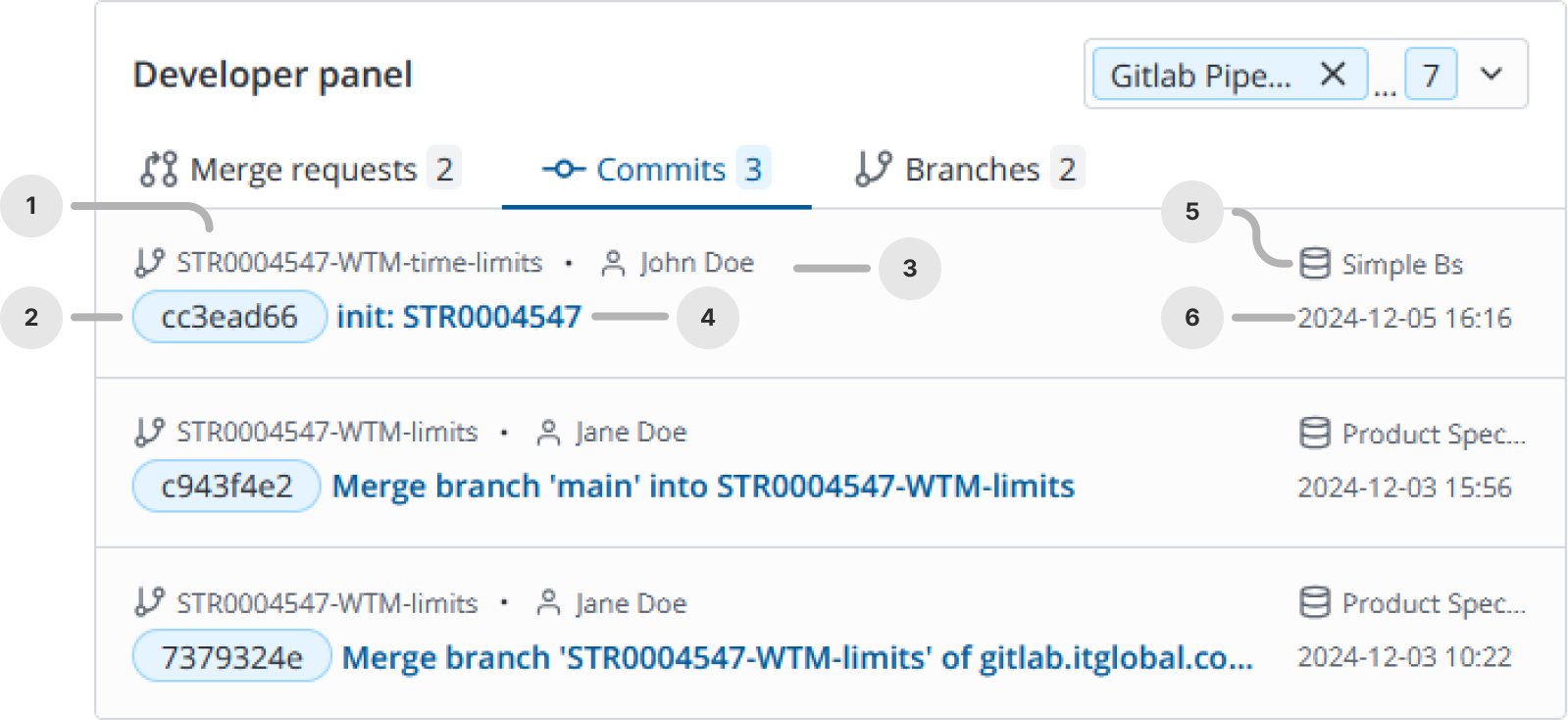
- Branch name
- Truncated commit hash
- Commit's author. Employee's first and last name are displayed here if there is an account in the SimpleOne system with the username or e-mail address that match with the username or e-mail of the GitLab account of the commit's author. Click to view their SimpleOne profile.
- Commit title. Click to open it in the GitLab interface in a new browser tab.
- Repository name
- Commit date and time
The commits are sorted by the date and time of their creation in descending order.
You can configure the maximum number of commits displayed using the maxCommitsDisplayed option of the Developer Panel widget. By default, up to 5 latest commits are displayed.
Role required: admin
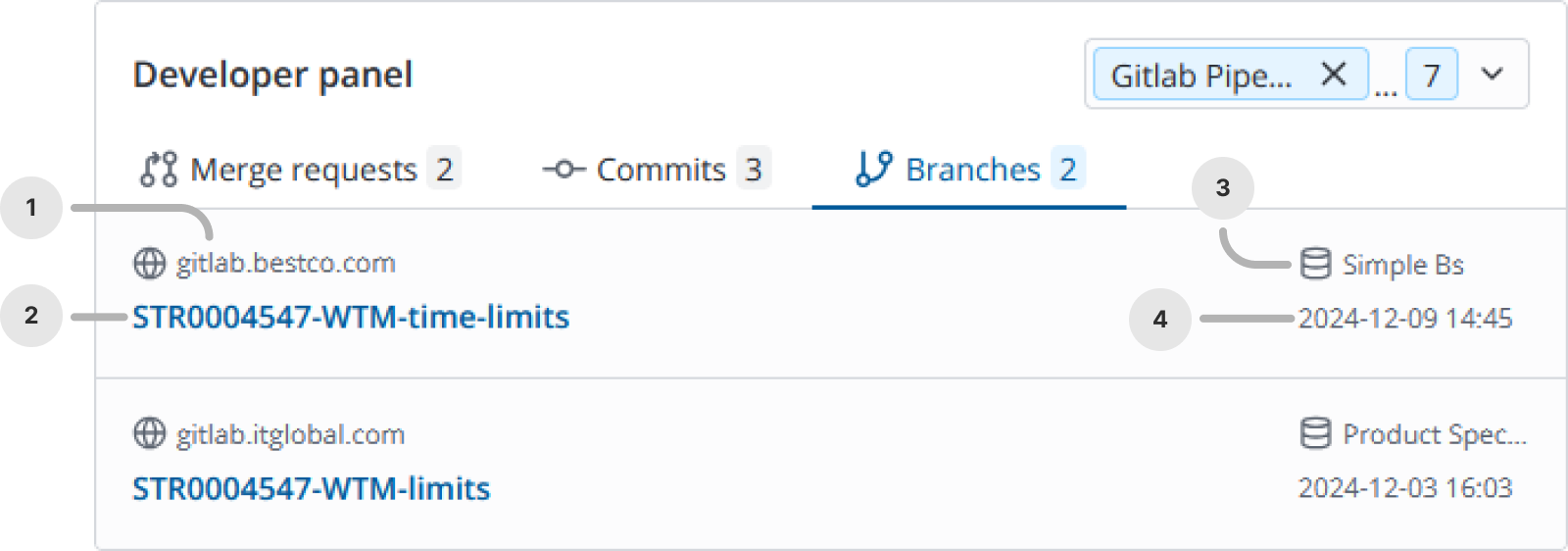
- Git instance URL
- Branch name. Click to open it in the GitLab interface in a new browser tab.
- Repository name
- Date and time of the last update
The branches are sorted by the date and time of the last update in descending order.
To filter entities by the required repositories, select the checkboxes next to the names of the required repositories in the upper right corner of the section.
To select the repositories, data from which is displayed in the Developer Panel, open the dropdown list in the top right corner of the panel and select checkboxes next to the required repositories:
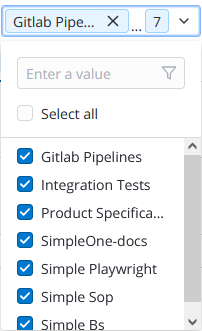
Data display conditions
To display entities from GitLab in the Developer Panel, follow these steps:
- Copy the task number you are working on from the record form or project board in SimpleOne. For example: STR0000001.
- In Git, create a new branch using the task number
git checkout -b STR0000001-<name-continuation>. - When committing your changes on the task, also use the task number in the description
git commit -m "STR0000001 <commit summary>". For commits to be displayed in the panel, they must belong to a branch whose name includes the task name. - When you have made all the necessary changes to the task branch, create a merge request (MR) to the target project branch. Also use the task number from SimpleOne in the MR title or description.
You can track the possible errors of the Developer Panel in the Main Log.