Release
Release is an event in the product lifecycle that results in the release a new software version. A new version usually contains improvements and bug fixes of the product or its modules. To publish a new version, you need to:
-
Plan the release. To do so, determine:
- The release structure: the list of tasks, functionality of which will become available for the consumer in the new version.
- The release conditions: the release date and the activities which must be completed for the release.
-
Carry out the release. To do so, you need to:
- Complete all the tasks included in the release.
- Prepare the new version of the product and make it available for the consumers.
The releases may also have peculiarities depending on the approach to the development used in your company:
- Releases in Scrum: The publication of a new version usually takes place at the completion of a sprint and may represent its logical conclusion.
- Release in Kanban: The release of a new version may either occur when a certain task is completed or be based on a certain cadence. In this case, the new version contains all tasks completed at the moment.
Access to releases
Deletion of releases is prohibited. Archive irrelevant releases.
| Operation | pda_admin | pda_user | Other roles |
|---|---|---|---|
| Create | + | - | |
| Write | + | Allowed for the following users:
| - |
| Read | + | + |
Create a release
The release name consists of the product title and three numbers separated by points, where:
- the first number is the major version.
- the second number is the minor version.
- the third number is the patch number.
For instance, the release may have the title "ITSM 2.9.7". Full number of the release must be unique.
To create a new record in the Release (pda_release) table, complete the following steps:
- Navigate to SDLC → Products → Releases.
- Click New and fill in the form fields.
- Click Save or Save and exit to apply the changes.
You can also create a release from the related list Releases on the SDLC Product form.
Release form fields
| Field | Mandatory | Description |
|---|---|---|
| Product | Y | Select a product for which you want to create the release. |
| Planned date | N | Specify the planned release date. |
| Release date | N | The date when the release state was changed to Released. The field appears only in the states Released and Archived. |
| Responsible | Y | Specify the employee responsible for the release. |
| Major | Y | Specify the release major number. A major version contains significant changes that modify the product interface, performance, and its internal engines. If the release does not contain significant changes, it is not recommended to change the major version. |
| Minor | Y | Specify the release minor number. A minor version introduces improvements, adds or enhances the product functionality without losing backward compatibility. |
| Patch | Y | Specify the patch number. A patch includes minor changes, primarily to fix bugs and minor solution refactoring. |
| Description | N | Add the release description. |
| Work notes | N | Specify additional information about the release. |
Two widgets are displayed on the release form: Choice Timeline Widget SA and Activity Feed with the Work Notes tab.
Related lists
- SDLC Tasks – the list of tasks included in the release. The task is automatically deleted from the related list if it is canceled.
Release states
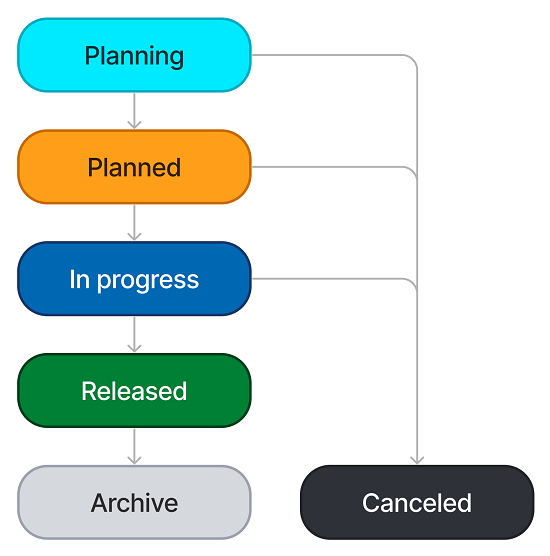
| State | Description | Available transitions |
|---|---|---|
| Planning | The starting state of the record after the creation. |
|
| Planned | The release record takes this state when you click Plan button on the form. |
|
| Released | The release goes into this state when it is published. | Archive |
| Archive | The release goes into this state when it is archived. | - |
| Canceled | The release goes into this state when it is canceled. | - |
If necessary, you can customize the release state model.
Publish a release
You can only publish a release that has related completed tasks.
- Completed tasks are the tasks of the first, second, and third levels that are in the state with the highest Order.
- Incomplete tasks are the tasks of the first, second, and third levels that are not in the state with the highest Order.
The system does not validate the presence of a final state in the state models. Therefore, when customizing or creating a state model, you must ensure that every task type has a transition leading to the state with the highest Order value.
To publish a release, complete the following steps:
-
Click Release in the upper right corner of the release form to open the modal window Release the version.
-
If the release includes incomplete tasks, select an action for them:
- Remove from the release (the field Release will be cleared for these tasks).
- Move to a different release (you will have to select another release of the same product in the Planning, Planned, or In progress state in the appearing field Release).
-
Click Publish to confirm the release of the version.
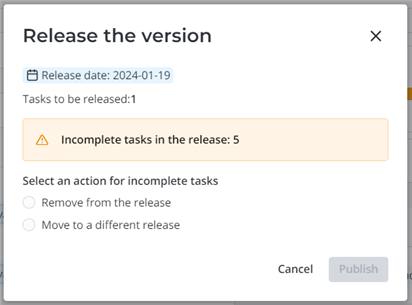
At the version release:
- The release state changes to Released.
- The field Release date appears on the release form. It is filled in with the date of the version release.
- The Released marker is added to the release tasks. Such tasks become inactive and read-only except for the Release field. The Released label in Russian appears on their forms. You can leave work notes in their Activity Feed.
- Selected action is applied for the incomplete tasks.
- The release record becomes read-only.
Archive a release
To archive a release, complete the following steps:
-
Click Archive in the upper right corner of the release form to open the Move to archive modal window.
-
Click Archive in the modal window that appears to confirm the action.
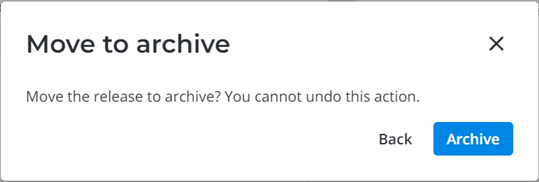
At the archiving of the release:
- The release state changes to Archive.
Cancel a release
To cancel a release, complete the following steps:
-
Click Cancel release in the upper right corner of the release form to open the Cancel the release modal window.
-
If the release contains uncanceled or unreleased tasks of the first, second, or third-level task types, select an action for them:
- Cancel (the tasks will be marked as Canceled).
- Remove from the release (the field Release will be cleared for these tasks).
- Move to a different release (you will have to select another release of the same product in the Planning, Planned, or In progress state in the appearing field Release).
-
Click Confirm.
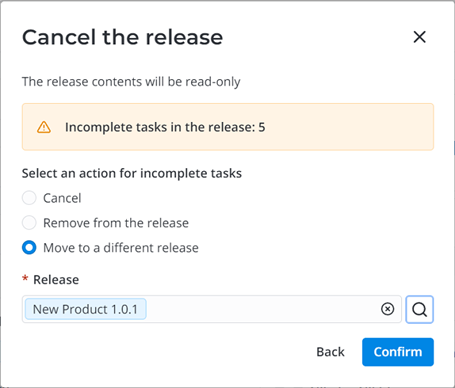
At the cancellation of the release:
- The release state changes to Canceled.
- The release record becomes read-only.
- The records with the Released marker do not change.
- Selected action is applied for the uncanceled and unreleased tasks.