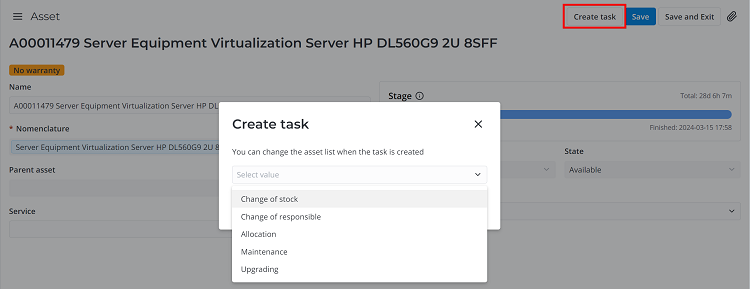Asset
See your assets in the Assets related list in the ITAM view of the Employee (employee) form. To switch to the view, in the burger menu, navigate to View → ITAM.
An Asset refers to any resource, equipment, or software that is tracked and utilized within a company. The "out-of-the-box" functionality includes predefined attributes and logic specifically designed for IT asset management. Additionally, the term "asset" can cover other types of company-owned resources.
Both an individual device and a spare parts kit can be considered an asset in the ITAM application. An asset can either be a single piece of equipment or have the Consignment attribute (if the latter is true, the record also contains information on the quantity of pieces). When a new asset is registered, in addition to the serial number from the manufacturer, the company assigns it an inventory number and a part number, which allows you to keep an accurate record of all the company's IT assets. The asset form contains operational and accounting information including related documents, information on the manufacturer and owner of the asset, as well as the operational status of the asset (In order or Broken) and the name of the employee to whom it is allocated.
The uniqueness of an asset record is determined by the combination of the Serial number and Part number field values. As a result, the system can store multiple asset records with the same serial number but different part numbers, including a single record in which the Part number field is empty.
You can set relationships among your assets and determine them as parent and/or child ones. The system allows for creating multiple dependent orders of assets, for example, for keeping count of all components of a complex asset, such as a server or workstation. To view the whole hierarchical dependency tree structure of an asset, click View hierarchy.
Access to "My assets" list
Users can view the list of the assets that they are currently using in:
- the self-service portal, in the My assets subsection of the Cabinet.
- the agent interface, in the Assets (itam_assets) table.
- the agent interface, on the Employee (employee) form if the ITAM view is active.
The asset list is available for all users on the self-service portal. Filters on the list of the portal help to search for the necessary records.
Users with access to the agent interface but without any ITAM roles can also view their current assets in the Assets (itam_assets) table.
Users with the itam_agent role can view both their assets and the whole list of the assets stored in the system.
Asset form
The Asset (itam_asset) table contains records of all assets ever registered in the system. From the asset list, you can create a task for Change of Stock, Inventory, or Change of Responsible. You can select the required assets from the list or add them after creating the task. Assets can be linked with configuration items (CIs) and ITAM tasks. A stage, state, responsible person, or stock can be changed only through completing a corresponding task. A new asset can be created only through completing an asset registration task. Detailed information about stages and states of an asset presented sequentially through its life cycle is available in the Asset Stages and States article.
| UI action | Description |
|---|---|
| Create task | Click to create a task with the current asset. Available options:
You can only add standalone assets. Consignment assets or sub-components must be added through their respective parent records. |
| Complete acceptance | The button is available for the assets created as a result of CI discovering from the configuration items registered in the system. |
| Delete | Click to delete the asset record that complies with the following conditions:
|
| Make a copy | Click to make an asset record copy. The button is available to admin users and is located in the menu. Use the button with caution to avoid creating duplicate data. |
| View hierarchy | Click to open the parent-child dependency relationship tree structure of an asset. |
| View composition | Click to open a list of child assets grouped by their parent asset. The list is opened in a new tab. |
Asset form fields
- General
- Responsibility
- Operation
- Identification
- CI Attributes
- Purchase
- Notes
| Field | Mandatory | Description |
|---|---|---|
| Name | N | An asset name is generated automatically after the nomenclature is selected; the field is read-only. |
| Nomenclature | Y | This field shows whether the asset belongs to a nomenclature. A nomenclature is a repository of models that store information on asset attributes such as Consignment, Spare parts kit, and Automatic CI registration options specified at the time of asset creation. |
| Demand item | N | This field appears when the asset is reserved for a specific demand and contains a reference link to that ITAM Demand record. The field is read-only and is hidden when the asset is allocated in terms of the related ITAM Demand, or after the related ITAM Demand record enters the Completed or Canceled state. |
| Parent asset | N | Specify an asset that includes the given asset as a component. You can select only an asset that is not a child from another asset. |
| Corresponding CI | N | This field references a configuration item related to the asset. If the Create CI checkbox is selected in the related nomenclature form, a new CI record is created automatically when a new asset record related to this nomenclature is registered in the system, and its reference is added to the field. If the Create CI relation checkbox is selected in the related nomenclature form when registering a new asset record related to this nomenclature, the Corresponding CI field appears in the asset form that can be completed by the user. If the corresponding system property is enabled, the existing CI record is related to the asset automatically. You can add or change the value manually. To automatically relate assets to corresponding CIs, enable the itam.discover.asset.connect_asset_ci.enabled system property. |
| Service | N | Specify the service that requires the asset. |
| Current quantity | Y | The field is provided for an asset with the Consignment checkbox selected. It displays the current quantity of pieces in the consignment. The field value changes automatically when consignment consumption is reserved or canceled in the allocation, maintenance or upgrading task. The specified value cannot exceed the initial quantity. |
| Total costs | N | Specify the total sum spent on this asset. Only itam_admin and admin users can edit this field. |
| Currency | N | Specify the currency of the total cost. Only itam_admin and admin users can edit this field. |
| Initial quantity | Y | This field displays the number of pieces in a consignment. The field is completed automatically if an asset is registered with the Consignment checkbox selected. |
| Spare parts kit | N | This checkbox field is read-only. The checkbox is selected automatically during the asset registration if the Spare parts kit checkbox is selected in the nomenclature record. |
| Consignment | N | This field is read-only. The checkbox state is inherited from the nomenclature containing the asset. |
| Permanent location | N | Select the checkbox if the asset (for example, a printer) is not intended to be relocated often while in use. The location of such assets is defined with an accuracy up to an office or premise. You can also select this checkbox if the asset has a parent asset. Then, the parent asset data will not be passed to the current asset record. Read more in the Asset hierarchy section. The checkbox state is inherited from its corresponding nomenclature. Only users with the itam_operation_specialist or itam_process_manager role can edit this field. Selecting the checkbox makes the Work notes tab mandatory. If the Consignment or Spare parts kit checkbox is selected on the asset form, the Permanent location field becomes read-only for all users, including those with the admin role, and is hidden from the form. |
| Stage | Y | This field is read-only. The value in the field is set automatically. The stage changes when a corresponding task is created or completed. |
| State | Y | This field is completed automatically and is read-only. The state changes when a corresponding task is created or completed, or when the asset is reserved for a Demand and specified in the Demand Item record. |
| Operational state | Y | Specify the operational state of the asset. Available options:
|
| Active | Y | This field is technical and is not displayed on the asset form by default. The Yes field value means that the asset record is active, and you can add it to tasks and use it. If the field value is No, the asset will be excluded from all the task filters. The field value is set Yes automatically when you register an asset and is set No when the following stages and states are reached:
|
| Field | Mandatory | Description |
|---|---|---|
| Stock | Y | This field displays the stock the asset is assigned to. The field is completed automatically as part of the asset registration task. The stock can be changed as part of the change of stock task. |
| Responsible | N | This field displays the person responsible for the asset. The field is completed automatically when the asset registration task is completed. The responsible person can be changed through completing the change of responsible task. |
| User | N | This field displays the user to whom the asset is allocated for use. The field is filled in automatically through completing the asset allocation task. |
| Location | N | The field is filled in automatically through completing the tasks that affect this attribute and is read-only for all users without the admin role. The field value changes automatically in the following cases:
|
| Owner company | N | This field displays the company owning the stock. This field is filled in automatically through completing the asset registration task. Users with the itam_admin and admin roles can edit the field. |
| Cost center | N | The cost center that the asset belongs to. The cost center belongs to the company that owns the asset. Users with the following roles can edit the field:
|
| Consumer company | N | The company that uses the asset. |
| Field | Mandatory | Description |
|---|---|---|
| Under warranty | N | Only users with the admin role can select or clear the checkbox. The field is read-only for other users.
|
| Warranty contract | Y/N | Specify the warranty contract. The field is displayed only if the Under warranty checkbox is selected. |
| Warranty start date | N | This field is displayed only if a Warranty contract is specified. The field is filled in automatically in accordance with the contract data. The field is read-only. |
| Warranty end date | N | This field is displayed only if a Warranty contract is specified. The field is filled in automatically in accordance with the contract data. The field is read-only. |
| Expiry date | N | This field is displayed after specifying a Useful life on the related nomenclature when creating the asset. The field is read-only and is automatically filled in with a value calculated as Acceptance date + Useful life. |
| Acceptance date | N | This field is displayed after the related registration task is completed and is filled in with the value of the Acceptance date field on the registration task form. |
| Use as replacement | N | Select the checkbox if you intend to use the asset as a replacement. |
| In use as replacement | N | The checkbox is selected automatically when both of the following conditions are met:
|
| Not found | N | Select the checkbox if the asset was not found during an inventory or allocation task. When you select the Not found checkbox, the asset is automatically removed from non-completed allocation tasks, and reserved consignment consumptions are canceled. When the Not found checkbox is selected, the asset automatically goes to the Decommissioning stage and Pending decommissioning state. If the checkbox is not cleared within the following 60 days, the decommissioning task is automatically created for the asset. A user with the admin role can set the time to automatic decommissioning in the itam.days_to_depreciate system property. |
| Unfixable | N | Select the checkbox if the asset is irreparable. |
| In operation since | N | The value is filled in automatically after the asset allocation task is completed. |
| Field | Mandatory | Description |
|---|---|---|
| Number | N | This field displays the system number of the asset. The number is created automatically when the asset is added to the asset registration task. |
| Inventory number | N | This number is assigned to an asset when the asset is registered in the system. The number is used on the asset barcode. |
| Serial number | Y | This field displays the serial number of the asset provided by the manufacturer. The field is filled in automatically through completing the asset registration task. If the Serial number is not unique, add a unique Part number to the asset. |
| Part number | N | Specify the part number assigned to the asset. The field appears on the form and can be filled in only if the asset is not a consignment that was registered without a part number. Only a unique Part number can be related to a Serial number. |
| Manufacturer | N | This field displays the manufacturer of the asset. The field is filled in automatically with the information from a related nomenclature. |
| Image | N | Attach an image of the asset to identify it more easily. |
| Barcode | Y | This field displays a unique asset barcode. The barcode is generated by the system when the asset registration task is completed. Click the barcode image to print. |
The tab appears when a corresponding configuration item is related to the asset. The tab contains two information widgets that are read-only:
- CMDB Model – contains CMDB model attributes related to the current asset.
- CI – contains configuration item class attributes related to the current asset. To edit them, navigate to the CI form and make necessary changes.
| Field | Mandatory | Description |
|---|---|---|
| Demand item | N | The demand item in the frame of which the asset was acquired. |
| Purchase request | N | The purchase request in the frame of which the asset was acquired. |
| Purchase specification item | N | The purchase specification item record that stores the price of the current asset. |
| Field | Mandatory | Description |
|---|---|---|
| Work notes | N | Add and view work notes with the history of changes related to an asset. |
Related lists
-
Tasks is a list of asset-related tasks, such as the change of responsible, change of stock, inventory, and others.
-
Costs is a list of Actual Cost Items related to the asset.
-
Child Assets is a list of assets contained in the current asset. The value of the Level column is populated automatically and refers to the level of the related asset in the assets hierarchy tree. The list is available if the asset is not a Consignment.
In the related list area, a View composition button is located. Click it to open the child assets list grouped by parent asset in a new tab.
-
Child Elements is a list of consignment consumptions related to the current asset. The list is available if the asset is not a Consignment. The list is updated after the consignment consumptions were associated with the asset as a result of the upgrading or maintenance task.
-
Consumption is a list of consignment consumptions of the current asset that is a Consignment.
-
Documents is a list of documents related to the current asset. All documents appear in the system when a corresponding task is processed accordingly. For example, an acceptance certificate is added in the asset registration task, and responsibility transfer documents are added in the change of responsible task and so on.
-
Contracts is a list of contracts covering the current asset. For example, if you select a warranty contract record during asset registration, it is displayed in this list.
The related lists area can also display ITSM task tabs configured manually. Refer to ITAM-ITSM Connector to learn more.
See the Related Lists article to find out more on how to customize the appearance of related lists.
Location field logic
-
The following logic is applied when a stock is changed or a user is added, edited, or deleted in the corresponding tasks:
- Permanent location is false
- Permanent location is true
Operation The User field is filled The User field is empty Edit Stock The value from the user record is entered. The value from the stock record is entered. Add or edit User The value from the user record is entered. The value from the user record is entered. Delete User The value from the stock record is entered. The value from the stock record is entered. Operation The User field is filled The User field is empty Edit Stock The field value does not update automatically, but it can be specified for permanent location assets when the asset allocation task is completed. The value from the stock record is entered. Add or edit User The field value remains unchanged. The field value remains unchanged. Delete User The value from the stock record is entered. The value from the stock record is entered. -
Editing the Location field on a stock form updates the location fields for the assets that have an empty User field and that are not in one of the following stages and states:
- Decommissioning – Lost or stolen
- Disposal/Transfer – Disposed
- Disposal/Transfer – Sold
- Disposal/Transfer – Donated
- Disposal/Transfer – Returned to supplier
-
Editing the Location field on a user form updates the location fields for the user's assets that have the Permanent location checkbox cleared and that are not in one of following stages and states:
- Decommissioning – Lost or stolen
- Disposal/Transfer – Disposed
- Disposal/Transfer – Sold
- Disposal/Transfer – Donated
- Disposal/Transfer – Returned to supplier
If your company decides to keep the Location field empty for all users, enable the itam.asset.location.ignore.user.location system property to ensure that the location of assets with the Permanent location checkbox cleared always gets the Location field value from their stock form.
Asset hierarchy
To create composite assets, such as an automated workstation or a server, you can establish hierarchical relationships between asset records by defining them as parent and child.
To view all related assets including consignment consumptions on a diagram, click View hierarchy in the top-right corner of the asset form.
Only assets without the Spare Part and Consignment attributes can be parent assets. Child assets can only be assigned when their parent asset is not in an active task.
A relationship is automatically created between a parent and spare part asset after the completion of maintenance or upgrade tasks if they required using the spare parts. Read more about editing relationships below.
Once a hierarchical relationship is established, the fields of the child asset inherit their values from the corresponding parent asset fields: Stage, State, User, Location, Stock, and the technical field In the task. To change the values in the child asset fields only, break its relationship with the parent asset.
The Change of Responsible task is available for child assets and does not require breaking the relationship with the parent asset. Parent assets and their child assets can have different Responsible users.
Child assets cannot be added separately from their parent assets to the following tasks: Allocation, Return to Stock, Relocation, Inventory, Decommissioning, Disposal, and Transfer.
Also, reserving child assets for ITAM Demand Items is not available. To add these assets separately to demand items and the tasks mentioned above, break the parent-child relationships between them.
Edit and delete relations between the parent and child assets
Users with the admin and itam_admin roles can edit and remove the relations between the assets. You can only perform these actions when the parent asset is not in an active task.
Create asset records as a result of the configuration items verification
When necessary, asset records can be registered as a result of the CI discovering process. These records are in the Pending acceptance state. Read more about asset record creation from the CIs in the Asset Registration with CI article.
A user with the itam_admin role must review the asset record and complete the required fields, or delete an irrelevant record.
To complete the asset review, fill in the mandatory fields and click Complete acceptance.
If the record is irrelevant, do the following:
- clear the Related CI field value
- ensure that:
- the record is in the Pending verification state.
- the record is not related to any task, document or demand item.
- click Delete in the upper right corner of the form to delete the record from the system.
Create task
You can create a Change of Stock, Change of Responsible, or Decommissioning task from the asset list. You can create a Change of Responsible, Change of Stock, or Asset Allocation task from the form of the selected asset. The process for creating tasks is the same in both cases:
-
Click Create task in the upper right corner of the page.
noteThe Create task button is unavailable on the asset forms that have the No value in the Active field, because they have already reached their final state and stage and cannot be added to any tasks.
-
In the modal window that appears, select the task type.
-
Click Create task.
Create task from the asset list
You can first select checkboxes for all the assets required for the task and then click Create task. You can also add assets to a task after it is created.