CRM Activity Feed Partner Portal
The CRM Activity Feed Partner Portal widget is used on the partner portal forms to display the change history, additional comments and work notes for the opportunities and opportunity registrations.
The functionality and design of the portal activity feed is similar to the standard Simple application Activity feed. The difference lies in:
- The tab titles. The tabs of the B2B CRM portal activity feed available by default: Additional Comments, Work Notes, History.
- The configuration of the tabs and the columns displayed in the history. In the CRM Activity Feed Partner Portal widget, the displayed tabs and columns are configured through the widget options. You can find a detailed guide to it further in the article.
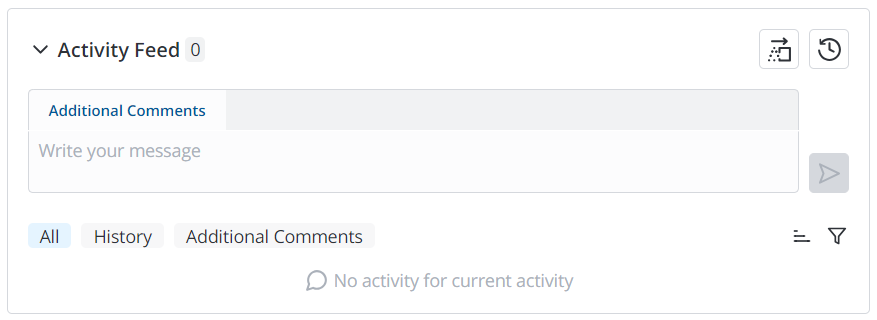
The information about adding the widget to a form, creating custom activity types, sorting and filtration is available in the Simple application Activity Feed article.
See the Add Widget to Form article for the information on how to add a widget to a form.
Configure the widget
You can configure the tabs displayed on the portal activity feed and the columns displayed in the history for the partner representatives in the partner portal.
By default, all available tabs are displayed (Additional Comments, Work Notes, History), and the history records contain the values of all opportunity or opportunity registration fields. To change the setting, do the following:
-
In the burger menu of the form where the widget is located, select Configure → Form → Layout.
-
In the Selected box, find the widget you need to configure. Click the icon to the right of the widget title.
-
In the Configure the value of the widget options modal window that appears, specify the widget parameters in JSON format.
Configure the value of the widget options{
"journal":"history, additional_comments.crm_opportunity",
"columns":"name, state"
}- journal – the list of tabs displayed in the activity feed. Specify
historyto display the history of changes for the record, or a system name of a column of type Journal Input separated by a period with the name of the table which the column belongs to. The column will be displayed as a separate tab. If the value is not set, the Additional Comments, Work Notes, and History tabs are displayed. - columns – the system names of the columns the values of which are displayed in the activity feed history records. If the value is not set, all column values are displayed in the history records of the form that contains the widget.
- journal – the list of tabs displayed in the activity feed. Specify
-
Click Save.
As a result, the widget has:
- Two tabs displayed: History, Additional Comments.
- The values of the Name, State columns displayed in the history records.