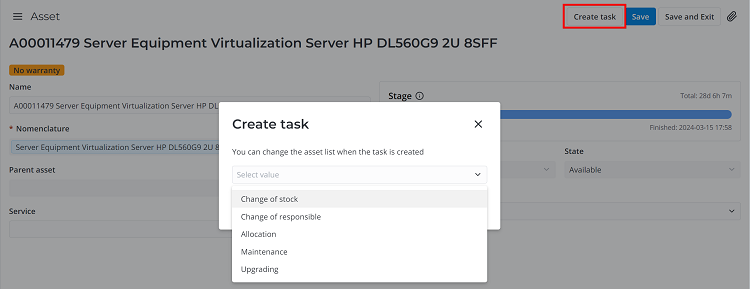Asset
An Asset (IT asset) is any IT equipment used in a company. Both an individual device and a spare parts kit can be considered an asset in the ITAM application. An asset can either be a single piece of equipment or have the Consignment attribute (if the latter is true, the record also contains information on the quantity of pieces). When a new asset is registered, in addition to the serial number from the manufacturer, the company assigns it an inventory number and a product or part number, which allows you to keep an accurate record of all the company's IT assets. The asset form contains operational and accounting information including related documents, information on the manufacturer and owner of the asset, as well as the operational status of the asset (In order or Broken) and the name of the employee to whom it is allocated.
The Asset (itam_asset) table contains records of all assets ever registered in the system. From the asset list, you can create a task for Change of Stock, Inventory, or Change of Responsible. You can select the required assets on the list or add them after creating the task. Assets can be linked with configuration items (CIs) and ITSM tasks. A stage, state, responsible person, or stock can be changed only through completing a corresponding task. A new asset can be created only through completing an asset registration task. Detailed information about stages and states of an asset presented sequentially through its life cycle is available in the Asset Stages and States article.
Asset form fields
- General
- Responsibility
- Identification
- Operation
- ITSM attributes
- Activity Feed
| Field | Mandatory | Description |
|---|---|---|
| Name | N | An asset name is generated automatically after the nomenclature is selected; the field is read-only. |
| Nomenclature | Y | This field shows whether the asset belongs to a nomenclature. A nomenclature is a repository of models that store information on asset attributes such as Consignment, Spare parts kit, and Automatic CI registration options specified at the time of asset creation. |
| Parent asset | N | Specify an asset that includes the given asset as a component. |
| Current quantity | Y | The field is provided for an asset with the Consignment checkbox selected. It displays the current quantity of pieces in the consignment. The field value changes automatically when consignment consumption is reserved or canceled in the allocation, maintenance or upgrading task. The specified value cannot exceed the initial quantity. |
| Initial quantity | Y | This field displays the number of pieces in a consignment. The field is completed automatically if an asset is registered with the Consignment checkbox selected. |
| Spare parts kit | N | This checkbox field is read-only. The checkbox is selected automatically during the asset registration if the Spare parts kit checkbox is selected in the nomenclature record. |
| Consignment | N | This field is read-only. The checkbox state is inherited from the nomenclature containing the asset. |
| Permanent location | N | Select the checkbox if the asset (for example, a printer) is not intended to be relocated often while in use. The location of such assets is defined with an accuracy up to an office or premise. The checkbox state is inherited from its corresponding nomenclature. Only users with the itam_operation_specialist or itam_process_manager role can edit this field. Selecting the checkbox makes the Work notes tab mandatory. If the Consignment or Spare parts kit checkbox is selected on the asset form, the Permanent location field becomes read-only for all users including those with the admin role and is hidden from the form. |
| Stage | Y | This field is read-only. The value in the field is set automatically. The stage changes when a corresponding task is created or completed. |
| State | Y | This field is read-only. The value in the field is set automatically. The state changes when a corresponding task is created or completed. |
| Operational state | Y | Specify the operational state of the asset. Available options:
|
| Active | Y | This field is technical and is not displayed on the asset form by default. The Yes field value means that the asset record is active, and you can add it to tasks and use it. If the field value is No, the asset will be excluded from all the task filters. The field value is set Yes automatically when you register an asset and is set No when the following stages and states are reached:
|
| Field | Mandatory | Description |
|---|---|---|
| Stock | Y | This field displays the stock the asset is assigned to. The field is completed automatically as part of the asset registration task. The stock can be changed as part of the change of stock task. |
| Responsible | N | This field displays the person responsible for the asset. The field is completed automatically when the asset registration task is completed. The responsible person can be changed through completing the change of responsible task. |
| User | N | This field displays the user to whom the asset is allocated for use. The field is filled in automatically through completing the asset allocation task. |
| Location | N | The field is filled in automatically through completing the tasks that affect this attribute and is read-only for all users without the admin role. The field value is automatically changed in the following cases:
|
| Owner company | N | This field displays the company owning the stock. This field is filled in automatically through completing the asset registration task. |
| Field | Mandatory | Description |
|---|---|---|
| Number | N | This field displays the system number of the asset. The number is created automatically when the asset is added to the asset registration task. |
| Inventory number | N | This number is assigned to an asset when the asset is registered in the system. The number is used on the asset barcode. |
| Serial number | Y | This field displays the serial number of the asset provided by the manufacturer. The field is filled in automatically through completing the asset registration task. If the serial number is not unique, add a unique part number to the asset. |
| Product/Part number | N | Specify the product or part number assigned to the asset. This field can be filled in for an asset that is not a consignment. Only unique product or part numbers can be related to a serial number. |
| Manufacturer | N | This field displays the manufacturer of the asset. The field is filled in automatically with the information from a related nomenclature. |
| Image | N | Attach an image of the asset to identify it more easily. |
| Bar code | Y | This field displays a unique asset barcode. The barcode is generated by the system when the asset registration task is completed. Click the barcode image to print. |
| Field | Mandatory | Description |
|---|---|---|
| Under warranty | N | Only users with the admin role can select or clear the checkbox. The field is read-only for other users.
|
| Warranty contract | Y/N | Specify the warranty contract. The field is displayed only if the Under warranty checkbox is selected. |
| Warranty start date | N | This field is displayed only if a Warranty contract is specified. The field is filled in automatically in accordance with the contract data. The field is read-only. |
| Warranty end date | N | This field is displayed only if a Warranty contract is specified. The field is filled in automatically in accordance with the contract data. The field is read-only. |
| Expiry date | N | This field is displayed after specifying a Useful life on the related nomenclature when creating the asset. The field is read-only and is automatically filled in with a value calculated as Acceptance date + Useful life. |
| Acceptance date | N | This field is displayed after the related registration task is completed and is filled in with the value of the Acceptance date field on the registration task form. |
| Use as replacement | N | Select the checkbox if you intend to use the asset as a replacement. |
| In use as replacement | N | The checkbox is selected automatically when both of the following conditions are met:
|
| Not found | N | Select the checkbox if the asset was not found during an inventory or allocation task. When you select the Not found checkbox, the asset is automatically removed from non-completed allocationtasks, and reserved consignment consumptions are canceled. When the Not found checkbox is selected, the asset automatically goes to the Decommissioning stage and Pending decommissioning state. If the checkbox is not cleared within the following 60 days, the decommissioning task is automatically created for the asset. A user with the admin role can set the time to automatic decommissioning in the itam.days_to_depreciate system property. |
| Unfixable | N | Select the checkbox if the asset is irreparable. |
| Field | Mandatory | Description |
|---|---|---|
| Corresponding CI | N | Specify the configuration item (CI) related to the asset. |
| Service | N | Specify the service to which the asset is linked. |
| Field | Mandatory | Description |
|---|---|---|
| Work notes | N | Add and view work notes with the history of changes related to an asset. |
Related lists
The Related Lists area contains five tabs by default: Tasks, Child Assets, Consignment Consumptions, Documents, and Contracts. See the Related Lists article to find out more on how to customize the appearance of related lists. The related lists area can also display ITSM task tabs configured manually. Refer to ITAM-ITSM Connector to learn more.
- Tasks:
- ITAM tasks are represented by asset-related tasks, such as the change of responsible, change of stock, inventory, and others.
- ITSM tasks are represented by asset-related ITSM tasks, such as incidents, service requests, and others.
- Child Assets is a list of assets contained in the current asset.
- Documents is a list of documents related to the current asset. All documents appear in the system when a corresponding task is processed accordingly. For example, an acceptance certificate is added in the asset registration task, and responsibility transfer documents are added in the change of responsible task and so on.
- Contracts is a list of contracts covering the current asset. For example, if you select a warranty contract record during asset registration, it is displayed in this list.
Location field logic
- The following logic is applied when a stock is changed or a user is added, edited, or deleted in the corresponding tasks:
- Permanent location is false
- Permanent location is true
| Operation | The User field is filled | The User field is empty |
|---|---|---|
| Edit Stock | The value from the user record is entered. | The value from the stock record is entered. |
| Add or edit User | The value from the user record is entered. | The value from the user record is entered. |
| Delete User | The value from the stock record is entered. | The value from the stock record is entered. |
| Operation | The User field is filled | The User field is empty |
|---|---|---|
| Edit Stock | The field value does not update automatically, but it can be specified for permanent location assets when the asset allocation task is completed. | The value from the stock record is entered. |
| Add or edit User | The field value remains unchanged. | The field value remains unchanged. |
| Delete User | The value from the stock record is entered. | The value from the stock record is entered. |
- Editing the Location field on a stock form updates the location fields for the assets that have an empty User field and that are not in one of the following stages and states:
- Decommissioning – Lost or stolen
- Disposal/Transfer – Disposed
- Disposal/Transfer – Sold
- Disposal/Transfer – Donated
- Disposal/Transfer – Returned to supplier
- Editing the Location field on a user form updates the location fields for the user's assets that have the Permanent location checkbox cleared and that are not in one of following stages and states:
- Decommissioning – Lost or stolen
- Disposal/Transfer – Disposed
- Disposal/Transfer – Sold
- Disposal/Transfer – Donated
- Disposal/Transfer – Returned to supplier
If your company decides to keep the Location field empty for all users, enable the itam.asset.location.ignore.user.location system property to ensure that the location of assets with the Permanent location checkbox cleared always gets the Location field value from their stock form.
Create task
You can create a Change of Stock, Change of Responsible, or Decommissioning task from the asset list. You can create a Change of Responsible, Change of Stock, or Asset Allocation task from the form of the selected asset. The process for creating tasks is the same in both cases:
-
Click Create task in the upper right corner of the page. ::: note
The Create task button is unavailable on the asset forms that have the No value in the Active field, because they have already reached their final state and stage and cannot be added to any tasks.
:::
-
In the modal window that appears, select the task type.
-
Click Create task.
Create task from the asset list
You can first select checkboxes for all the assets required for the task and then click Create task. You can also add assets to a task after it is created.