Marketing Lists
You can add Marketing Lists (crm_marketing_list) to group together the leads, cuatomer companies, and contacts that come from the same marketing campaigns.
- Create – crm_sales, crm_manager, crm_marketeer, crm_admin, crm_pam, admin.
- Update, delete – crm_admin, admin. Users with the crm_sales, crm_manager, crm_marketeer, crm_pam, crm_presale roles can edit and delete active marketing lists for which they are the Owner or their delegate.
Create a marketing list
To create a marketing list, complete the steps below:
- Navigate to CRM → Marketing → Marketing Lists.
- Click New and fill in the fields.
- Click Save or Save and exit to apply the changes.
Marketing List form fields
- General
- Notes
| Field | Mandatory | Description |
|---|---|---|
| Name | Y | Add the title of the marketing list. |
| Purpose | N | Specify the purpose of the marketing list. |
| Source | N | Specify the source of the marketing list. |
| Contains records of | N | Specify the type of the records to be included in the marketing list. Available options:
|
| Owner | Y | Specify the employee responsible for the marketing list. |
| Description | N | Add a description of the marketing list. |
| Campaigns | N | Specify the marketing campaigns that the marketing list belongs to. |
Following widgets are available on the form:
-
CRM information, where you can see essential information about the record.
-
Member List, where you can see the list of records added to the list:
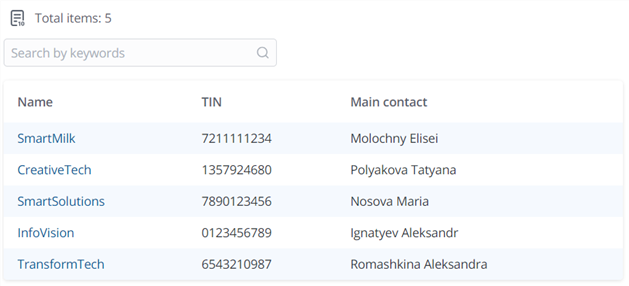
| Widget | Description |
|---|---|
| Activity feed | Only users with the crm_marketeer, crm_admin, crm_sales, crm_manager, crm_pam, crm_presale roles can leave comments there. |
Manage a marketing list
Navigate to CRM → Marketing → Marketing Lists and open the Marketing List group to see previously created marketing lists.
UI actions of the Marketing lists list interface
- Create dynamic list – click to open the Dynamic List form.
UI actions of the Marketing lists form
- Reassign – click to open the Reassign marketing list modal window, where you can specify a new Owner.
- Add records – click to open the Add records to marketing list modal window. Select the records to be added to the list. Depending on the value of the Contains records of field, the records will be added to the corresponding M2M table:
- Lead Marketing List (crm_marketing_list_to_lead)
- Company Marketing List (crm_marketing_list_to_company)
- Contact Marketing List (crm_marketing_list_to_contact).
If a marketing list contains records of the Company type, you can only select records of the Customer Company (crm_customer_company) table. The records of the Partner (crm_partner) table and other child tables will be unavailable for selection.
- Remove records – click to open the Remove records from marketing list modal window where you can select the records to be deleted from the list.
- Open records list – click to open the list of active records included in the marketing list in a new tab.